Multi-factor authentication contributes to increased security for all students and employees of the University of Iceland.
The authentication is similar to electronic IDs (electronic certificates) and sends a notification to your phone to confirm login. Users do not have to confirm login when they are connected to the University network.
Below is a step-by-step guide on how to set up a multi-factor authentication using a text message (SMS). We do however recommend using a multi-factor authentication using Authenticator app on your phone like explained here: Set up multi-factor authentication
1) Go to mfa.hi.is. NOTE that it is best to do this on a device other than the phone you are using for the multi-factor authentication.
2) Type in your email address and click "Next":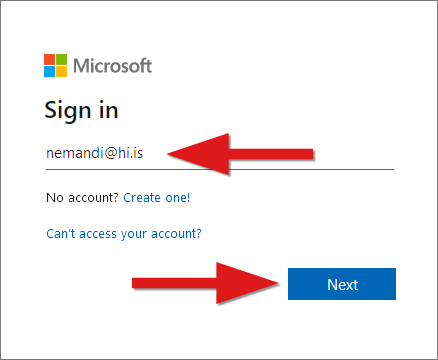
3) Type in your password and click "Sign in":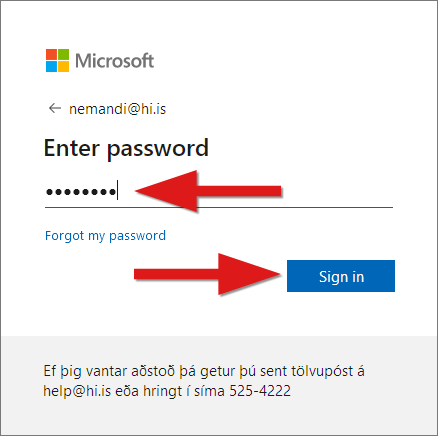
4) If you are using your own devicer, it is a good idea to click "Yes" here. If, on the other hand, you are on a public computer, it is better to click "No" here: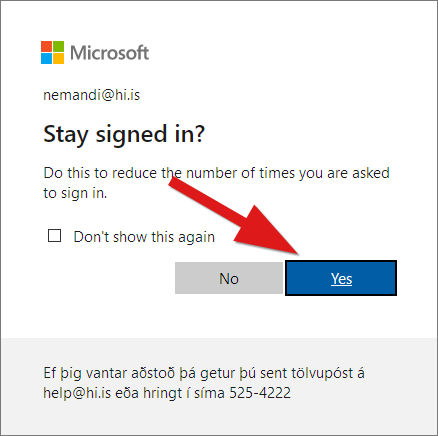
5) Here click "Next":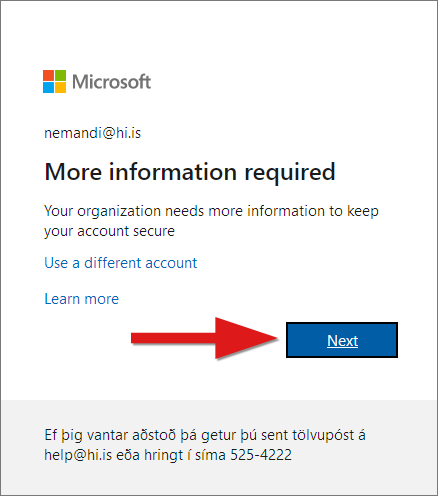
6) Click on "I want to set up a different method":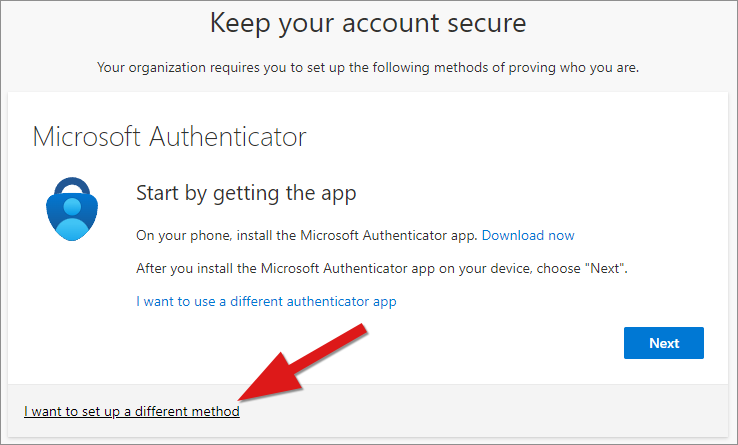
7) Choose "Phone" from the drop down menu: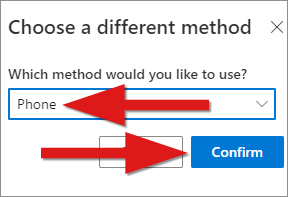
8) Here you type in your phone number, choose "Text me a code" and click "Next":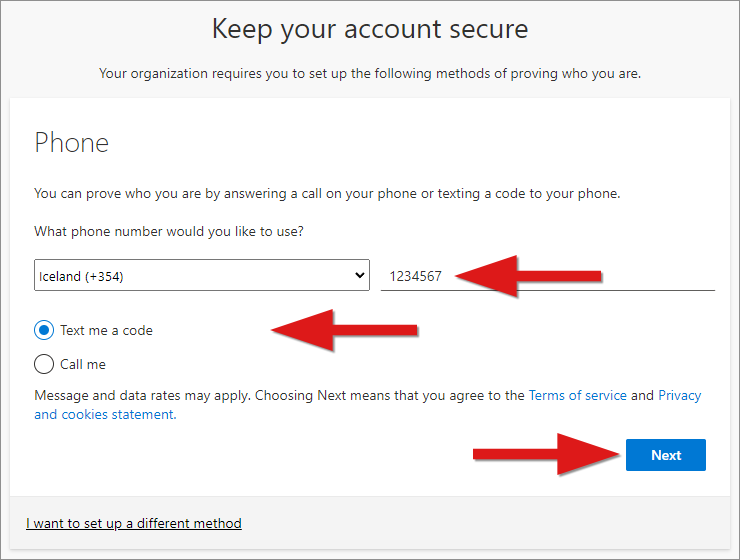
8) You will receive a code as a text message to your phone (SMS):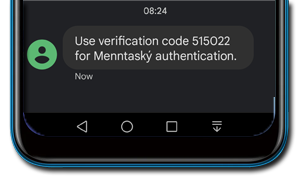
9) Insert the code you received to your phone. Then click "Next":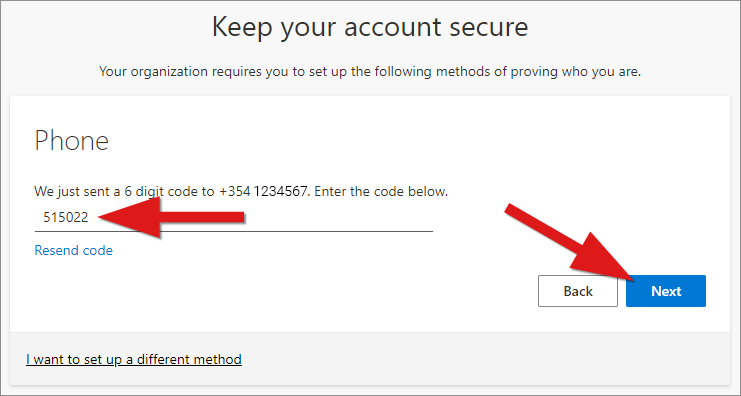
10) Now you should see a message telling you that your phone was registered. Click "Next":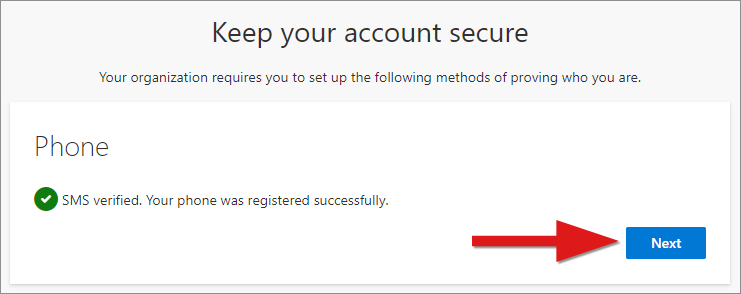
11) Everything should now be ready for multi-factor authentication using a SMS service. Click "Done":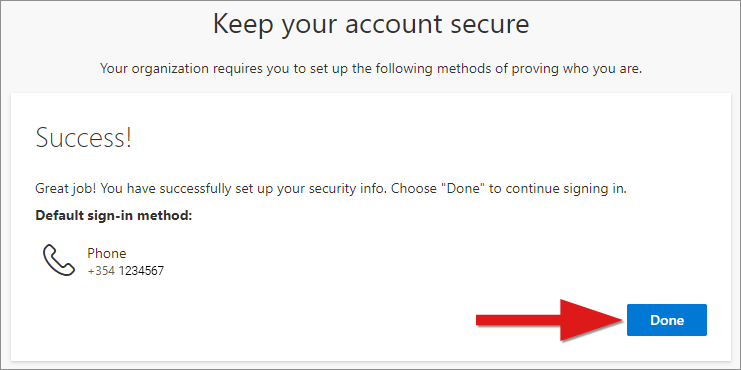
Now every time you log in to UI's pages or systems and are outside the UI network, you are asked to accept the login with a code that you receive as a text message on your phone.

