NOTE if you are currently using Outlook to retrieve your UI mail (prior to the implementation of Office 365), you will need to set up a new profile for Outlook for Office 365. Follow the link for instructions: Outlook setup if you have previously used Outlook for your UI mail.
Begin by installing Office 365 on your computer, if you have not done so already. For instructions see: Download and installation of the Office 365 package
1) If Office 365 is installed on your device, click on the Windows symbol in the lower left corner and type "Outlook". You should be able to see the Outlook application. It is recommended to right-click the application and select "Pin to taskbar" and/or "Pin to Start". Then click Outlook to open the programme: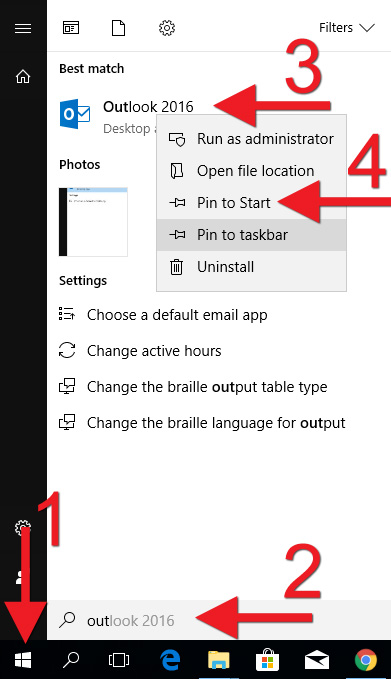
2) When opening Outlook 2016 for the first time, you will be asked to fill in your UI email address. Type your address and click "Connect":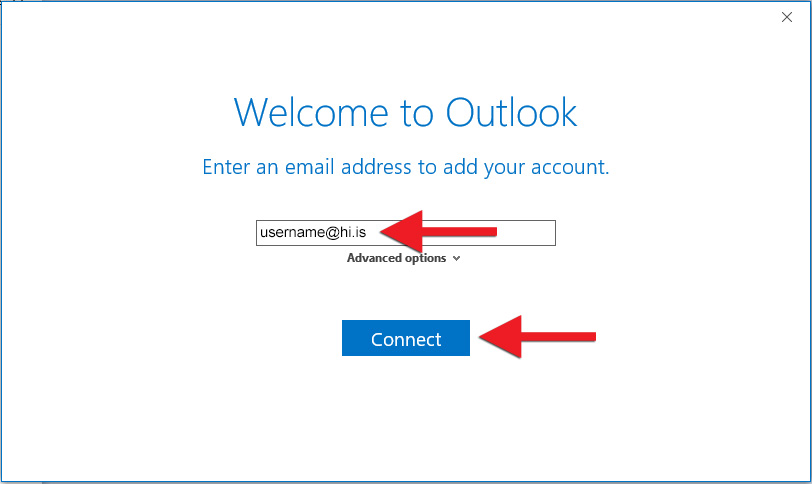
3) A Windows Security window opens. Enter your Ugla password. Tick "Remember my credentials" if you are working on your own computer to avoid having to enter the information each time you open Outlook. Click "OK":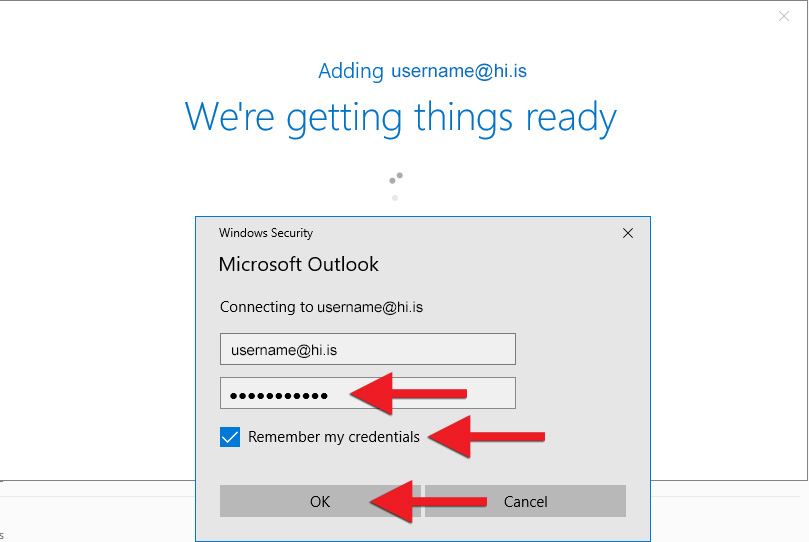
4) The "Account setup is complete" message appears. It is recommended to untick "Set up Outlook Mobile on my phone too" before clicking "OK":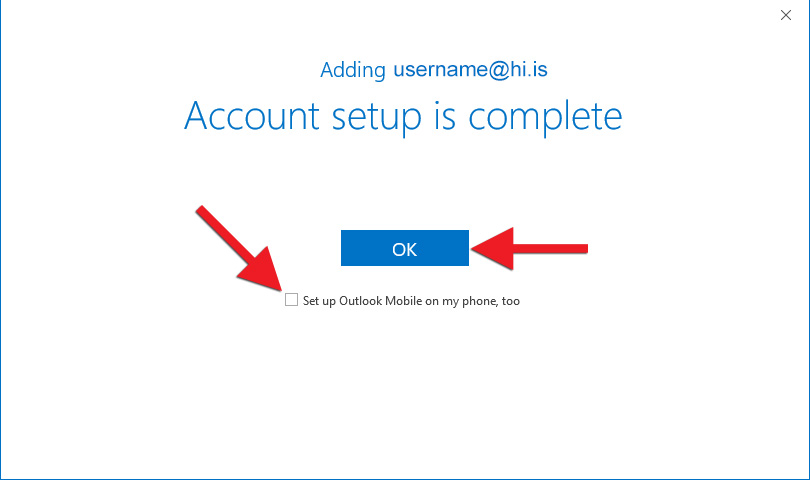
5) Your mailbox should now be set up in Outlook. Mail download may take a few minutes if you have a large mailbox: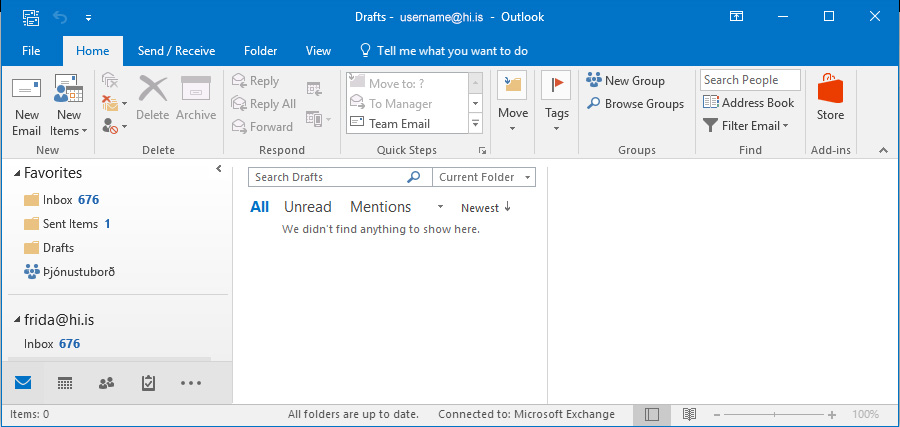
NOTE automatically Outlook only downloads the last 12 months of emails to the machine. If you want to receive all your old mail making searching for older mail allot quicker, follow these steps:
6) Click „File“ in the top left corner. Choose „Account settings“ and again „Account settings“: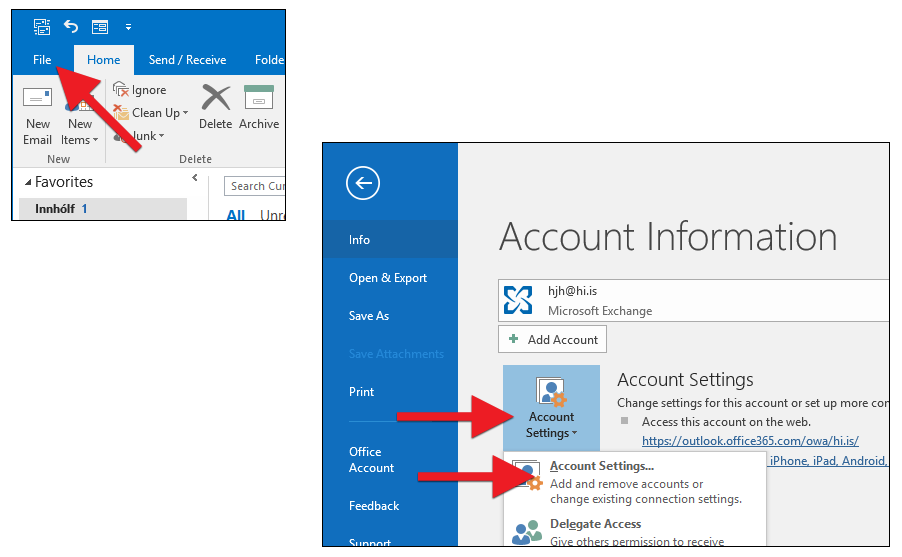
7) Choose the right email address and click on „Change“: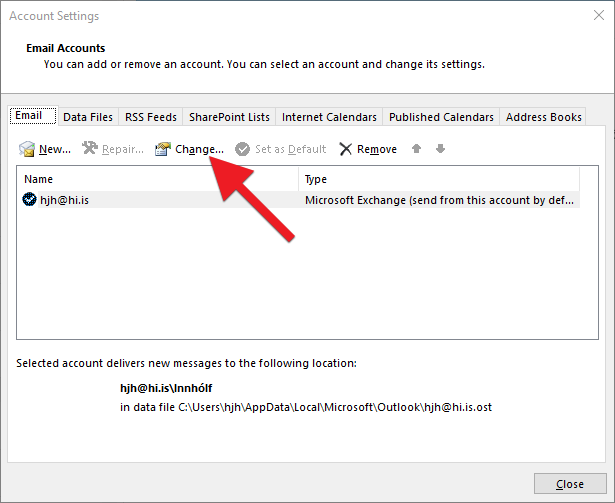
8) Move the slider furthest to the right to see all the mail. Then click on „Next“ and finally „Finish“: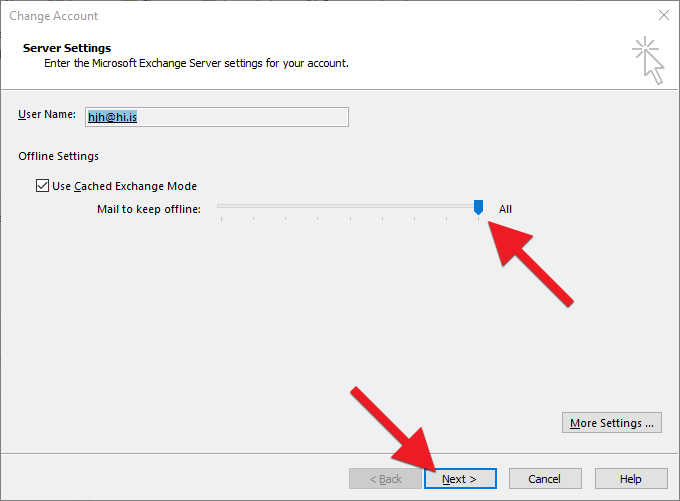
We recommend checking instructions for various Outlook settings.

