Thunderbird does not support Microsoft Exchange. It is, therefore, necessary to configure Thunderbird using IMAP settings. IMAP only allows access to your email. You cannot access the calendar, contacts, or tasks.
We, therefore, always recommend that users utilize the Outlook software, since it contains many features connected to Office 365 all in one place, such as access to the calendar and contacts, creating groups, sharing files, booking meeting rooms, and more. However, many choose to use different software. Here you can find instructions for setting up your UI mailbox in Thunderbird.
1) Open Thunderbird. It should prompt you to set up an account. Input your name, email address and password and click "Continue":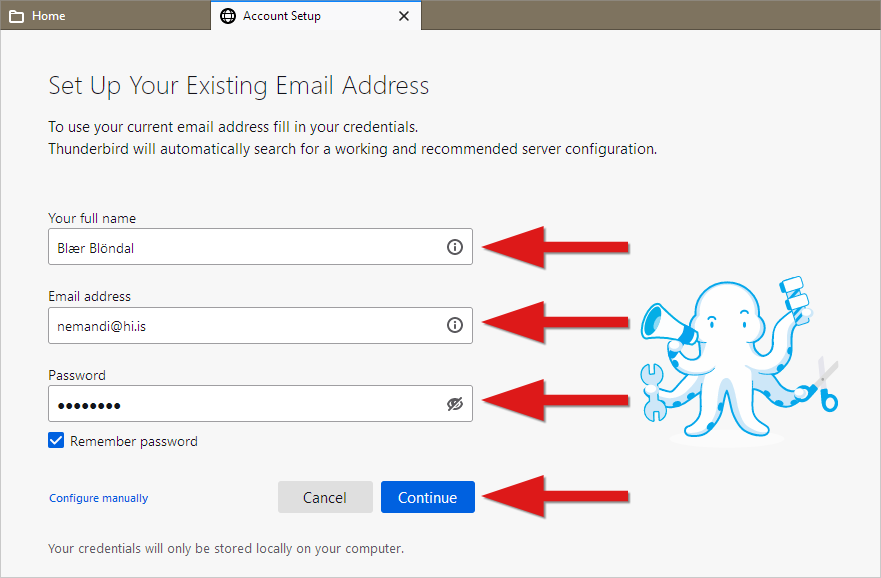
2) Click "Configure manually":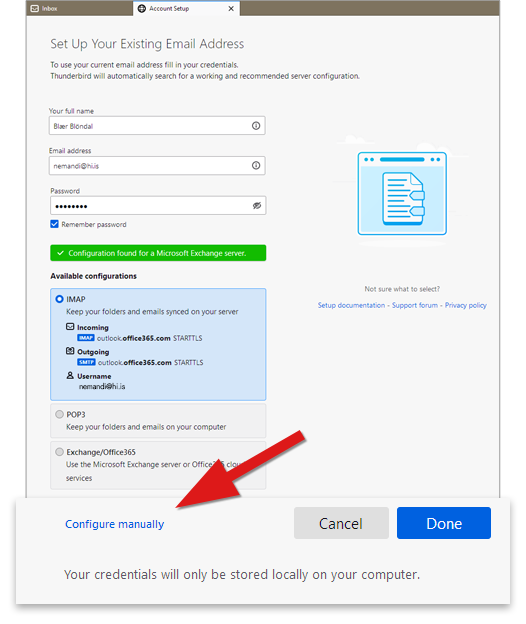
3) You need to change the outgoing/incoming server and it is important that you set it up correctly.
-
Incoming server
- Protocol: IMAP
- Hostname: outlook.office365.com
- Port: 993
- Connection security: SSL/TLS
- Authentication: OAuth2
- Username: þitt netfang
-
Outgoing server
- Hostname: outlook.office365.com
- Port: 587
- SSL: STARTTLS
- Authentication: OAuth2
- Username: þitt netfang
Click "Re-test" once you have filled everything out: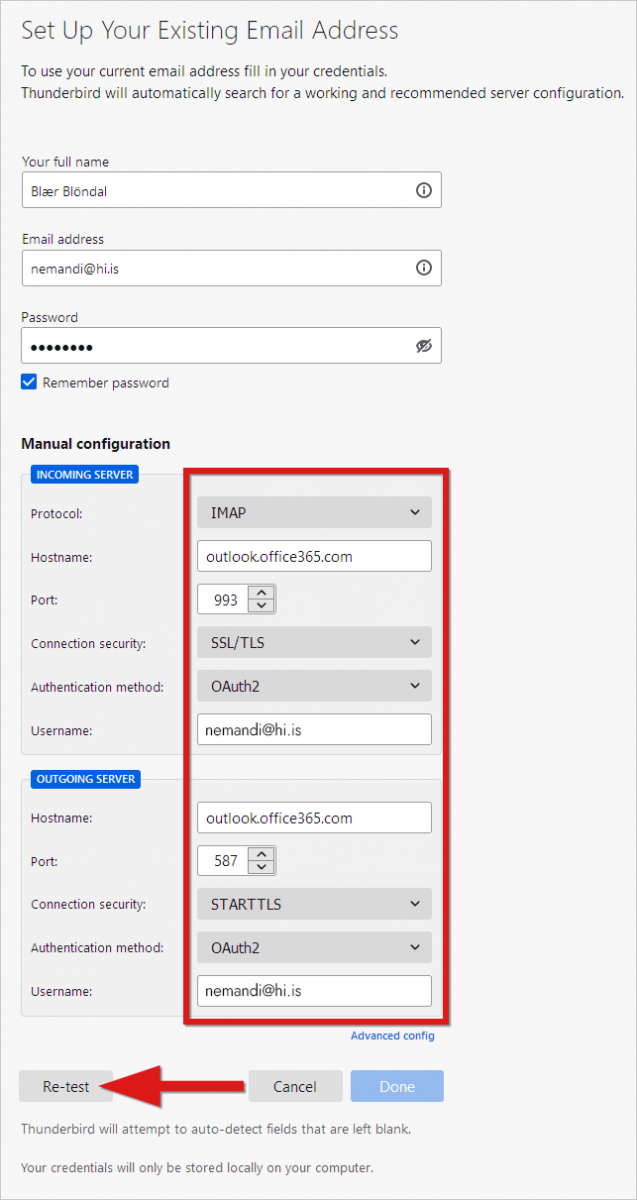
4) Click "Done":
5) Input your password and click "Sign in":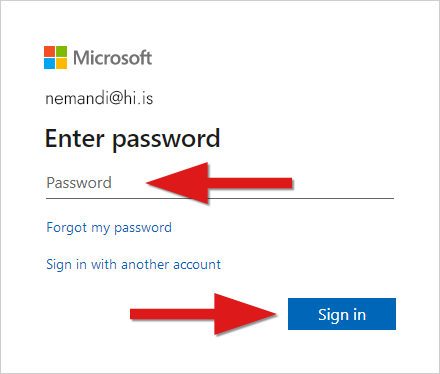
6) Click "Accept" to allow Thunderbird access to your email: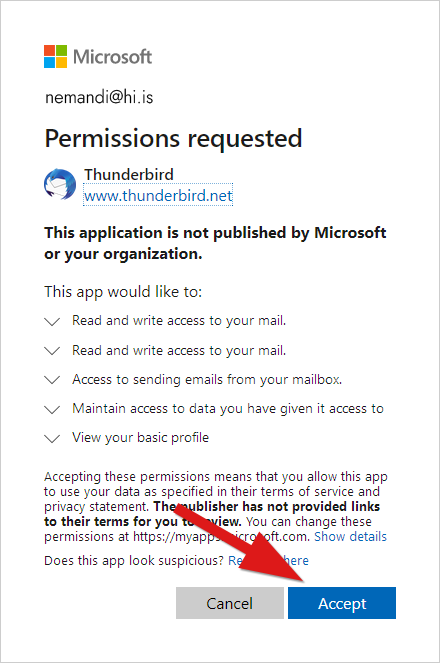
7) Your mailbox should now be ready. Click "Finish":
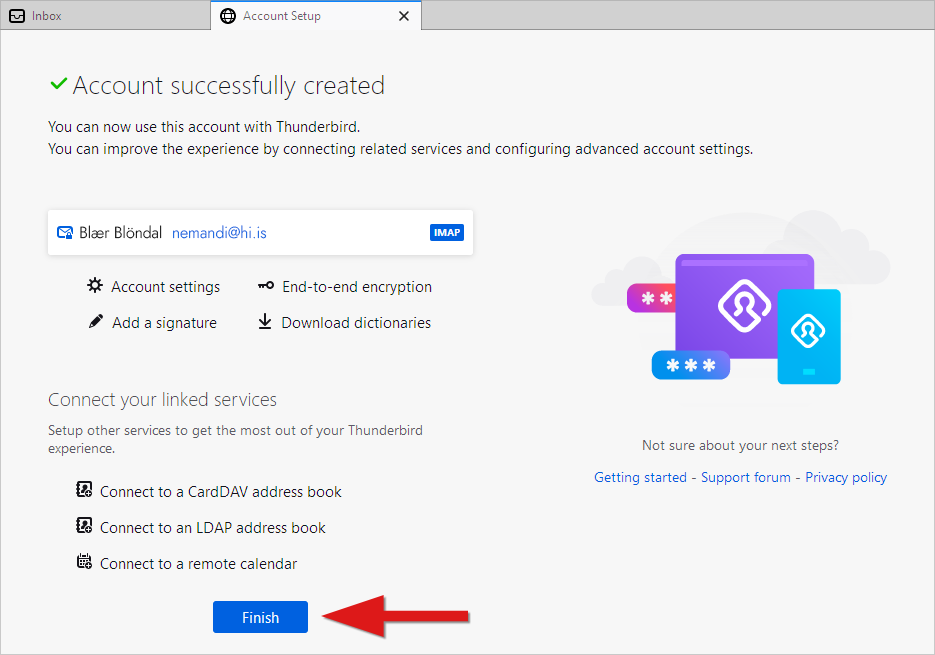
The mailbox should now be set up and your UI email should appear after a few seconds. Please note that it may take a few minutes for all folders and emails to show up if you have a large mailbox.

