If you have used Outlook prior to the implementation of Office 365, you will need to create a new "Profile" for your mail. This is done before setting up your UI mailbox in Outlook.
1) Shut down Outlook.
2) Click the Windows icon at the bottom left and start typing "Control Panel":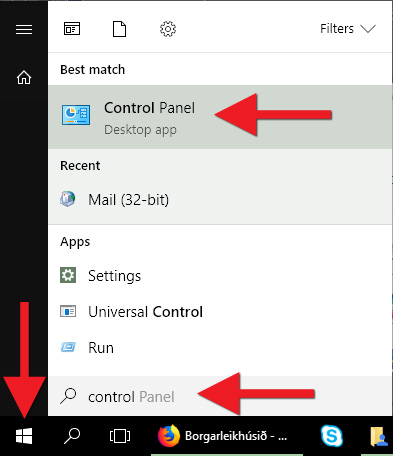
3) Find "Mail" in the list and open the programme: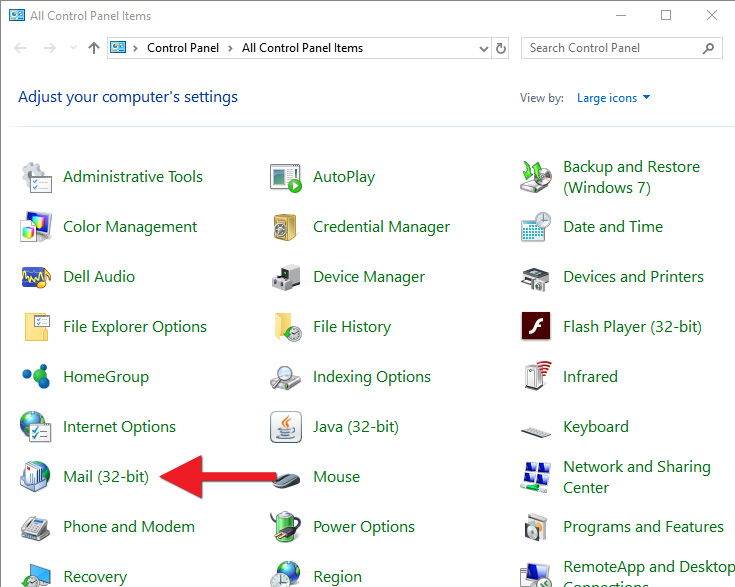
4) Click "Show Profiles":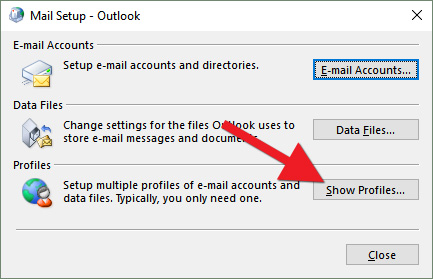
5) Click "Add" to create a new profile: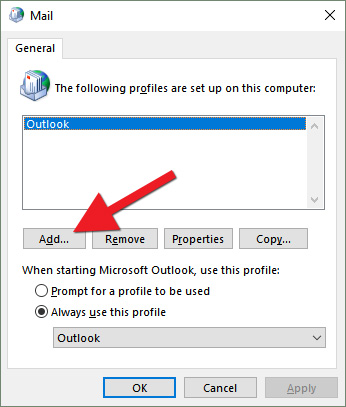
6) Give the profile a name and click "OK". In our example, we chose the new profile name "Exchange":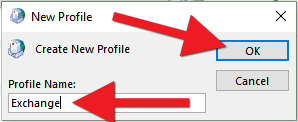
7) Enter your full name, email address, and password, and click "Next":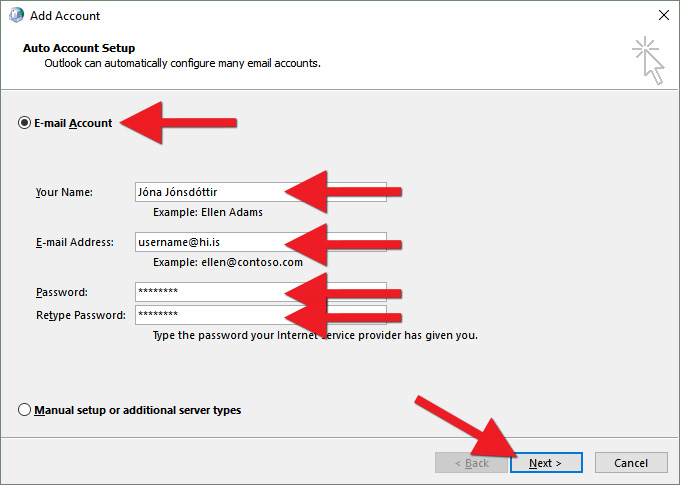
8) Select "Always use this profile" and choose the profile you just created (Exchange):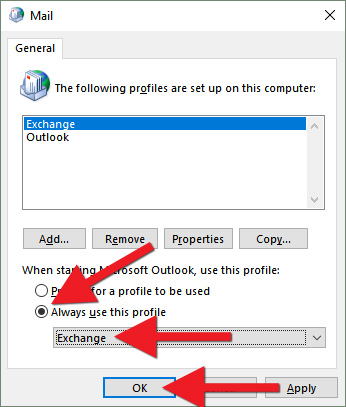
9) It may take a few minutes for the new profile to be created. Once the process is complete, click "Finish":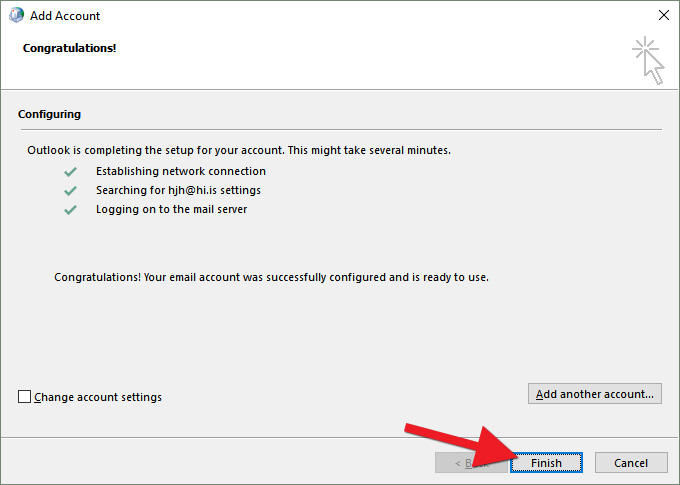
10) When you next open Outlook, your UI mail will be downloaded. This process may take a few minutes the first time you open Outlook after creating the new profile. Next, follow these steps: Setting up a UI mailbox in Outlook for Windows 10

