Note! This software is only available for employees of HÍ.
1) After downloading the program from Ugla -> Computing service ->Software -> Question Writer run the downloaded file.
2) The window below should appear and the installation starts. Click “Next” and a window appears were you click “Next” again: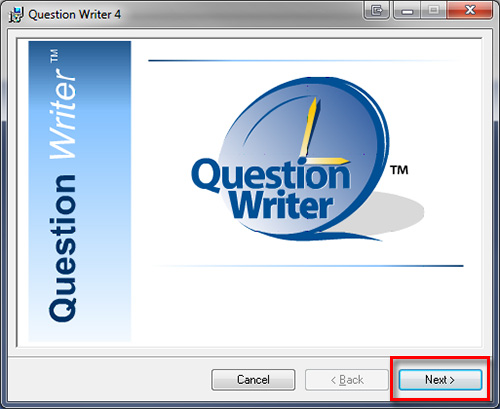
3) Check “I Agree” and click “Next” in this step: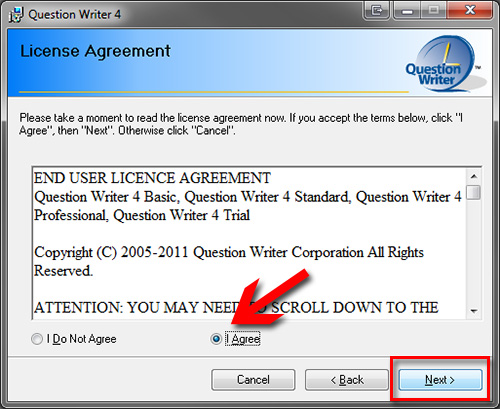
4) Select the destination for the program. You don’t have to change it unless you want to. We recommend you to check “Everyone” so all users on the computer can use the program. Click “Next”: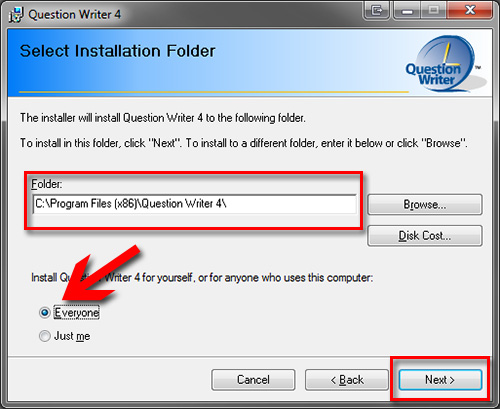
5) Things should be ready for installation so click “Next”: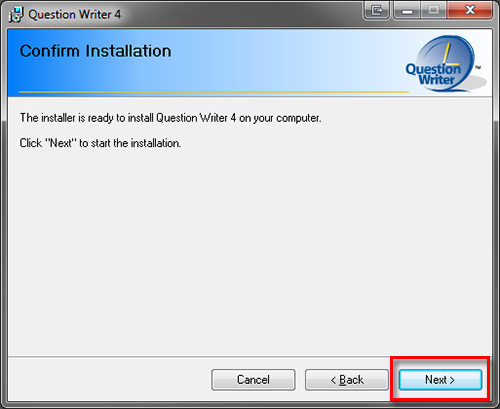
6) The installation process could take a few minutes. When the window below appears you click “Close”: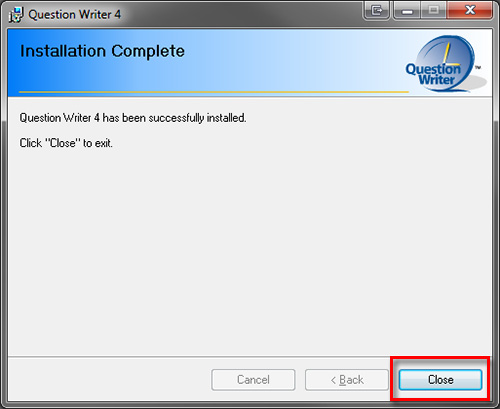
7) Now you need to get the licence for the program. You get that in Ugla by clicking on the image with the key. Remember by downloading the licence key you accept the licence terms.
8) You need to place that licence in the same folder as the program itself. It is usually here: C:\Program Files\Question Writer 4 or here: C:\Program Files (x86)\Question Writer 4.
9) Now you should be able to run the program. You will find the program on the Desktop or under Start-> All programs. Click the program and run it.
You can find information on how to use the program on their webpage: http://www.questionwriter.com/qwforum/

