If you do not have a router you can also set up a wired connection for one computer directly. Follow the steps below to apply and connect your computer to the internet in Student Housing.
1. Find the MAC address for the wired network card.
When applying for the Internet you need to have the MAC address for the local area connection. Below are further instructions on how to find the so called MAC address for different types of operating systems:
2. Register the MAC address in Ugla.
After finding the MAC Address you need to register it in Ugla. Start by clicking "Computing services" and then "Applications". Then click on "Internet access on campus".
The window below appears (bottom part of the image below) and you fill in the MAC address which you previously found on your computer. There is no need to add space between the letters/numbers nor does small or capital letter matter. Click "Finish application" when done.
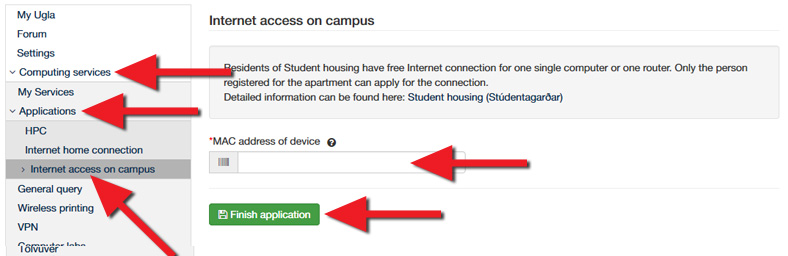
After applying in Ugla, you will need to wait for 30-60 minutes before the MAC address is active in the system.
3. Connect the computer to the wired network.
Connect an ethernet cable to your computer's ethernet port and the ethernet port on the wall of your apartment. The wall ports are often labelled "Sími" and "Net" or with pictures of a phone or a computer/monitor. Use the port labelled "Net" or with a picture of a computer/monitor. Sometimes there is more than one set of ports in the apartments and you might need to try more than one.
Usually the steps above are enough but occasionally the net card is not correctly configured to receive an IP address. If your connection is not working you can click on your operating system below to see how the net-card should be configured:
After following the above instructions you should be connected to the internet in Student Housing.

