Below are instructions on how to find a MAC address for wired network (like Student housing).
1) To start the command prompt, we suggest that you open the Start screen by pressing the Windows button on the keyboard or go down to the left bottom corner and click the Windows logo.
2-3) Start typing and Windows will start to search. Type in "cmd" and press Enter, then you will open Command prompt: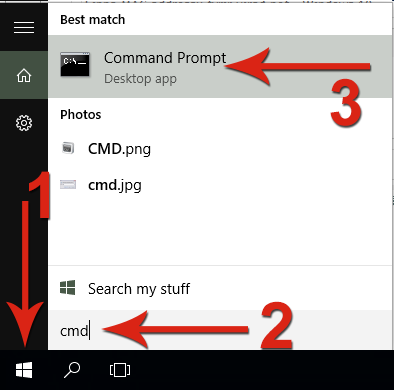
4) A black DOS window opens where you type "getmac /v" (without the quotations marks and with a space between getmac and the slash) and click Enter.
5) Find the line that holds the information regarding the wired network-card, usually says "Ethernet" or "Local Area Connection". Then find column "Physical address" in that line. This is the MAC address you are looking for and need to register in Ugla: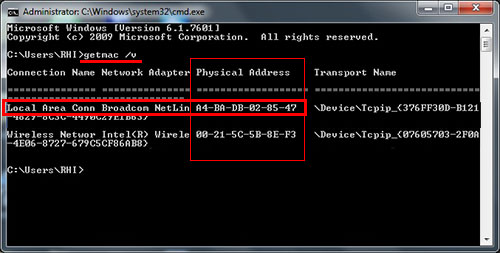
6) When you have the MAC-address for the Ethernet card you need to register it in Ugla. Here you will see how you apply for the Student housing network or an IP address.

