Below are instructions on how to find a MAC address for wired connection (like Student housing) in Windows Vista.
If you want to see a video of how this is done you can watch the video found here for the instructions for Windows 7.
1) Press the "Windows" button in the lower left corner. In the searching field you type "cmd" and click Enter: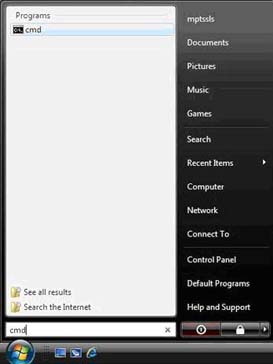
2) A black DOS window opens where you type "getmac /v" (without the quotations marks and with a space between getmac and the slash) and click Enter.
3) Find the line that holds the information regarding the wired network-card, usually says "Local Area Connection". Then find column "Physical address" in that line. This is the MAC address you are looking for and need to register in Ugla: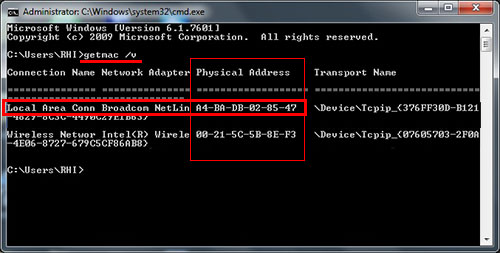
4) When you have the MAC-address for the Ethernet card you need to register it in Ugla. Here you will see how you apply for the Student housing network or an IP address.

