Below are instructions on how to find a MAC address for wired connection (like Student housing) in Windows 7. You can watch the video below or follow the step-by-step instructions with images below the video.
Video:
Step-by-step instructions:
1) Press the Windows button in the lower left corner. In the searching field you type "CMD" and click Enter: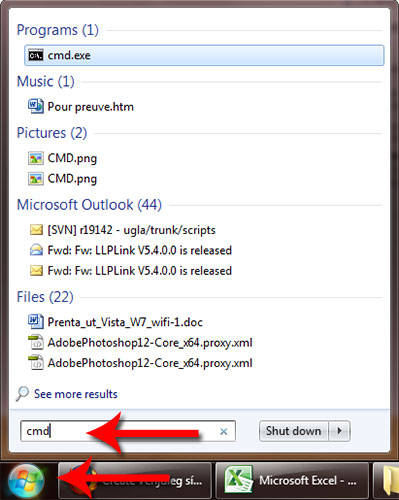
2) A black DOS window opens where you type "getmac /v" (without the quotations marks and with a space between getmac and the slash) and click Enter.
3) Find the line that holds the information regarding the wired network-card, usually says "Local Area Connection". Then find column "Physical address" in that line. This is the MAC address you are looking for and need to register in Ugla: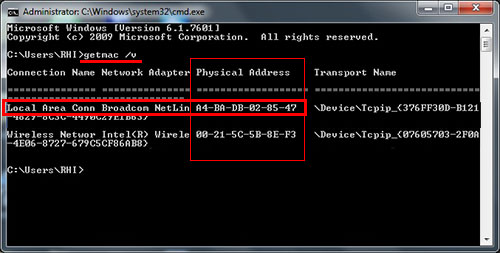
4) When you have the MAC-address for the Ethernet card you need to register it in Ugla. Here you will see how you apply for the Student housing network or an IP address.

