Team owners have access to various settings for the team.
Open Teams and under "Teams"-tab click on the three dots nest to the name of the team you want to administrate. Click either "Manage team" or "Edit team". Below, we briefly explain what settings are under each section: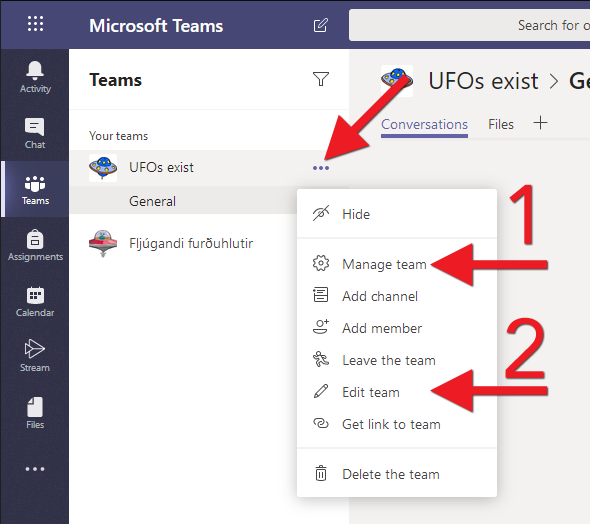
1. Manage team
Under "Manage team" you will find the following options. Here they are explained: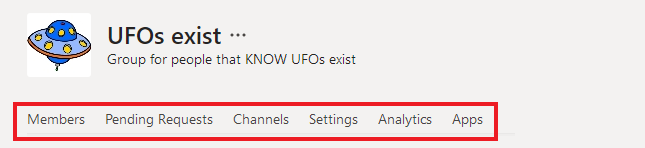
- Members: Here you can see who has access to the team. Change the role of those who have access. Add and delete members.
- Pending Requests: Here is a list of those who have applied for access to the team. Here you can accept them in the team or deny access.
- Channels: Each team has one default channel called "General". Here you can add more channels and configure existing ones.
-
Settings:
- Team picture: Here you can add or change the team picture/avatar. See also instructions here: Change team avatar
- Member permissions: Here you set what role gives which access. for example should a member be able to delete their message?
- Guest permissions: Guests are those who are part of the team but do not have an UI address. Here are some settings for the guests.
- @mentions: You can tag everyone in the team e.g. by writing @team and then message. Then everyone in the team gets notified. Here you will find settings if members should be allowed to do this for the whole team or individual channels.
- Team code: Here you can access a code for the team that can be sent to users and give them direct access to the team. Then you do not have to accept access requests, but they access the team right away when they click on the code. This does not work for guests (non-UI users).
- Fun stuff: Here are the settings on whether to allow GIF images, emoji, meme etc. Usually, all of this is allowed to keep the teams entertained.
- Analytics: Here you will find some user-statistics for the team.
- Apps: Here is an overview of the programs that the team can use. You can add more apps and delete existing ones.
2. Edit team
Under "Edit team" you will find the following options. Here they are explained: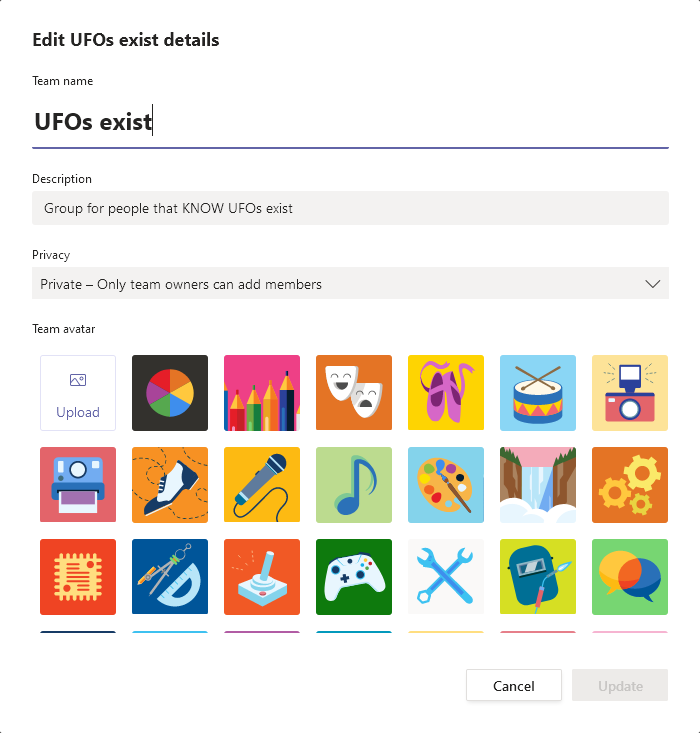
- Team name: Here you can change the team name. Click on the text to edit.
- Description: Here you can update the description of the team.
- Privacy: Here you choose whether the team is Private where only team owners can add members or whether it is Public so to everyone within the UI can join it.
- Team avatar: Here you can add or change the team picture/avatar.
Remember to click "Update" if you changed anything.

