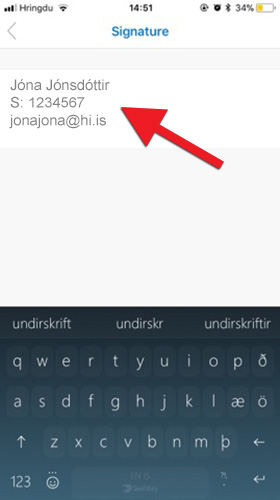Your signature does not automatically sync from Outlook on your computer with the Outlook app on your phone. It is, therefore, necessary to create a signature for all devices you use. Here you can find instructions for creating an email signature in Outlook for iPhone and iPad.
1) Open Outlook on your device. Tap the 'Hamburger' icon (three horizontal lines in the top left corner):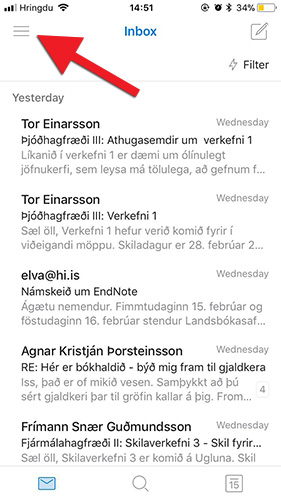
2) Tap the gear wheel icon at the bottom left: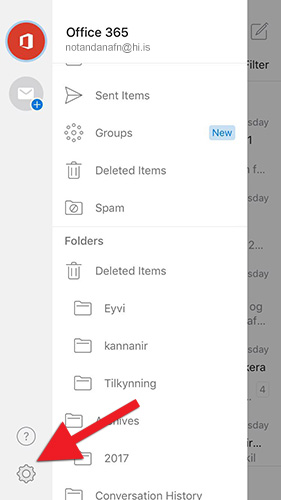
3) Select "Signature" from the list: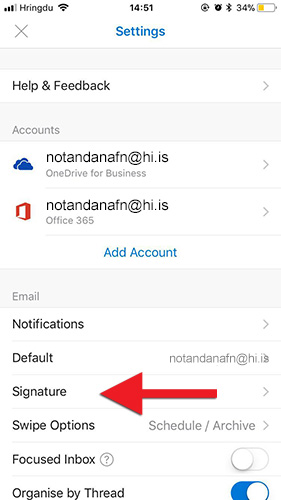
4) Type the signature as you wish it to appear in emails send from this device. It is possible to save time by finding an email that has been sent from your computer and which has a good signature attached and simply copy/paste the signature here.