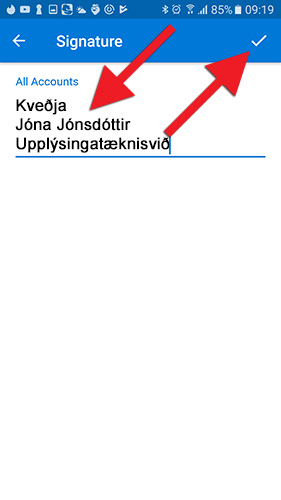Here you find instructions for creating an email signature in Outlook for Android devices.
1) Open Outlook on your device. Tap the 'Hamburger' icon (three horizontal lines in the top left corner):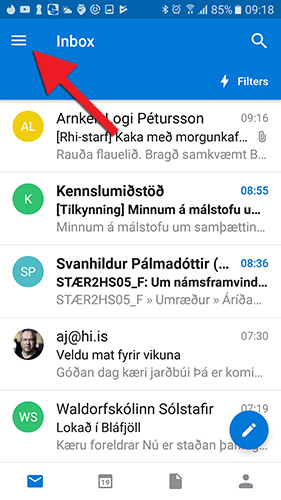
2) Next, tap the gear wheel icon in the bottom left corner: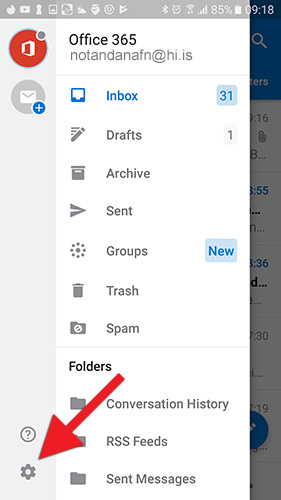
3) Tap "Signature":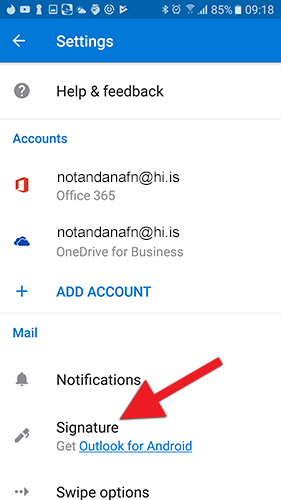
4) Here you can enter a new signature or remove it. Tap the tick mark in the top right corner once you are satisfied with your signature. The signature will now appear next time you write and send an email: