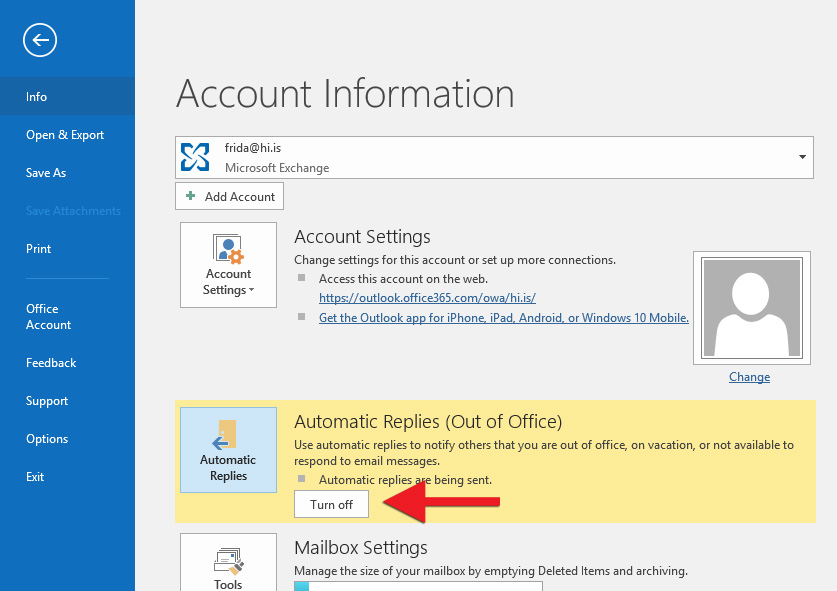If you are out of the office for a longer or shorter period of time, it is a good idea to enable the Out of Office rule in Outlook. These instructions show you how to do this in Windows.
1) To enable the Out of Office rule, go to "File":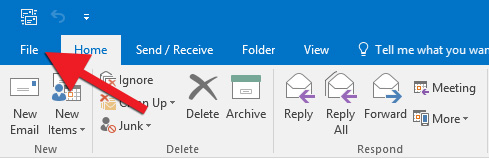
2) Click "Automatic Replies":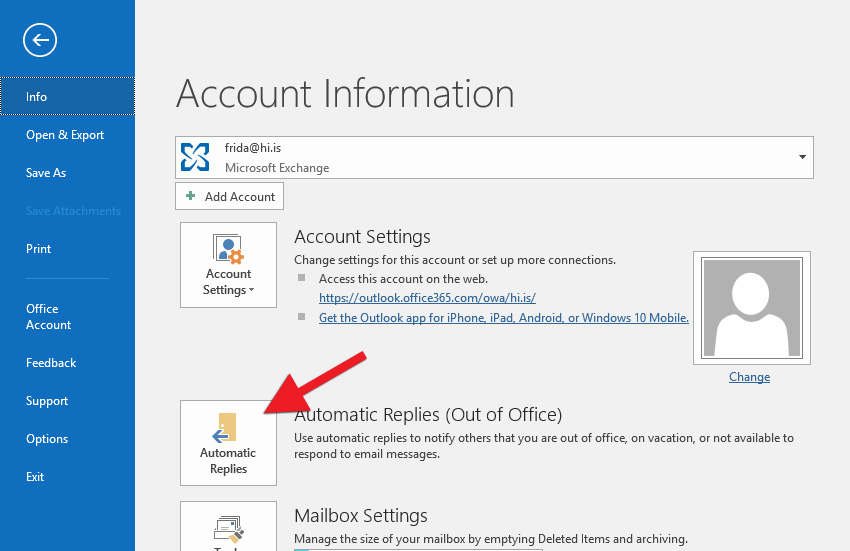
3) Select "Send automatic replies". If you want to enable the rule for a specific time period, tick "Only send during this time range" and select a "Start time" and "End time". Next, type the text you wish to appear in the automated email; in the "Inside My Organization" field for UI email addresses, and in the "Outside My Organization" field for external recipients. Click "OK":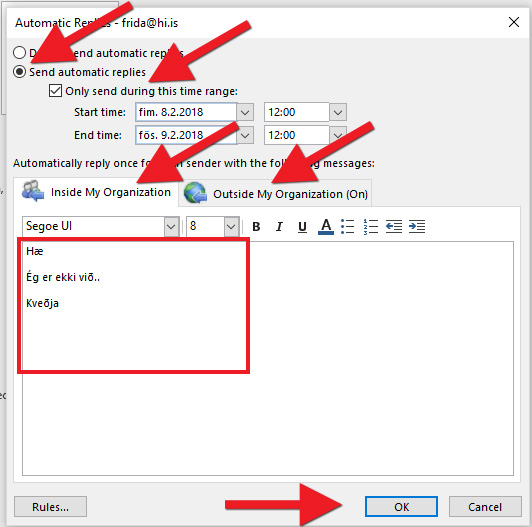
4) If you wish to disable the rule before the selected end date or if you did not restrict the rule to a specific time period, go to "File" and click "Turn off":