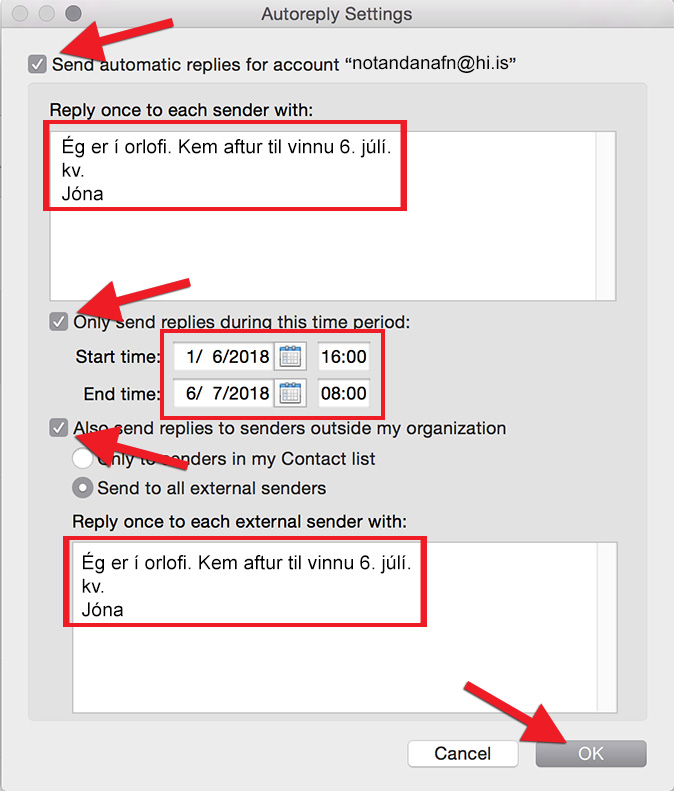If you are out of the office for a longer or shorter period of time, it is a good idea to enable the Out of Office rule in Outlook. These instructions show you how to do this in MacOS.
1) To enable the Out of Office rule, select the "Tools" tab, followed by "Out of Office":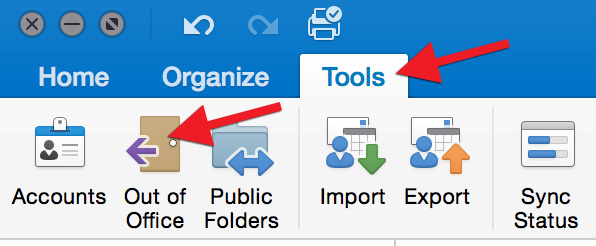
2) Tick the box next to "Send automatic replies for account...". Type the email text you wish to include in your automated reply into the field below "Reply once to each sender with:". Note that only UI email addresses will receive this automated reply. If you want an email to be sent to all senders, type an automated reply text in the field below "Reply once to each external sender with:", tick the box next to "Also send replies to senders outside my organization", and select "Send to all external senders". It is a good idea to specify a start end end time, since the rule will then automatically disable once you return. To do so, tick the box next to "Only send replies during this time period" and select a start and end time. Click "OK" when you are done: