Here you will see how you connect iPad and iPhone to eduroam:
Always use your e-mail address as username when connecting to eduroam.
1) Press the iPad / iPhone "Home" button to reach the iPad's home page of apps.
2) Click the "Settings" app icon:
3) Click "Wi-Fi" to enter the iPad's wireless settings.
4) Touch the "On/Off" selector switch on top of the screen until it reads "On."
5) Select eduroam under "Choose a Network". It may take a few seconds for the networks to appear after turning on the wireless feature: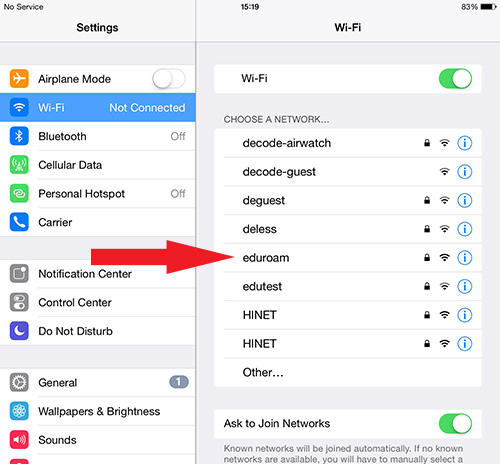
6) Type in email-address (with @hi.is) and password (tha same as for Ugla) and click "Join":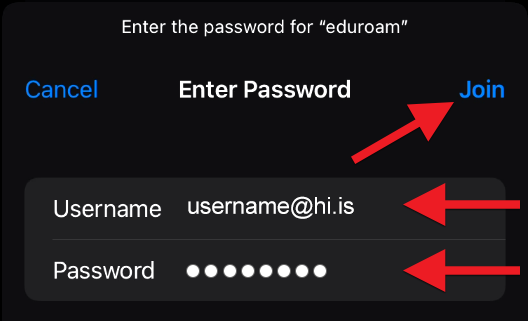
7) Click "Trust" when you get this window asking you to trust the root certificate. You may be asked to do this twice as sometimes there are two certificates that need to be accepted: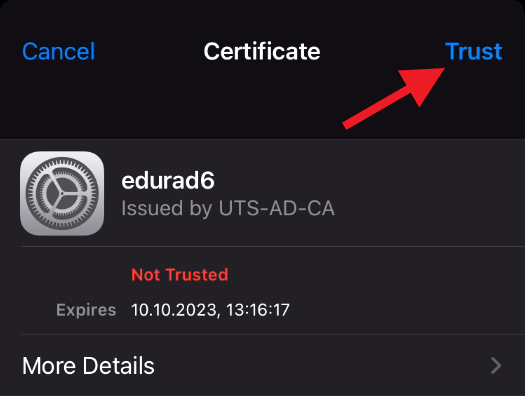
8) Now you should be connected to eduroam and should connect automatically from now on. If you are asked for a username and password be sure to type in your e-mail address WITH @hi.is and use the same password as for Ugla and webmail.
If you are having problems with connecting please contact our IT Help Desk.

