Here you will see how you install a script for Windows 10 and how to connect to eduroam.
Always use your e-mail address as username when connecting to eduroam.
Install script for eduroam:
1) Start by downloading the script by clicking on the "Download" button below:
Note: you need to access this file on your device while it has a connection to the Internet. So it is best to do this before you bring your device with you on campus.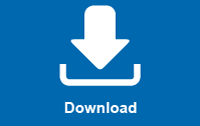
2) Open the downloaded file. Then you will see the eduroam installer. Click on "Next":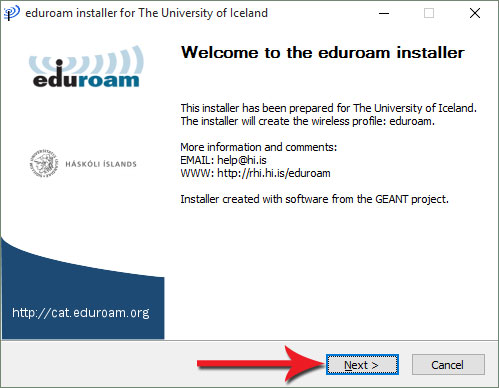
3) Now you will get a warning. Accept by clicking on "OK". (If you do not have a user-name and password from the University of Iceland you might need to get the script from your own school/University here: https://cat.eduroam.org/):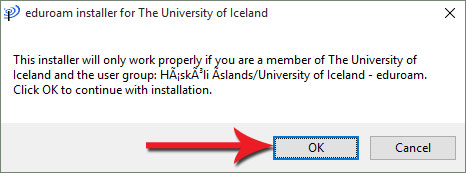
4) Now you will insert your University's e-mail address (the same as you use for Ugla with @hi.is) and password, and then click "Install":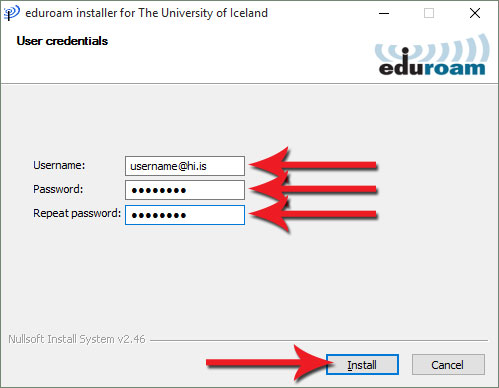
5) Now you might get a warning that you are about to install a certificate from the University of Iceland. Click on "Yes":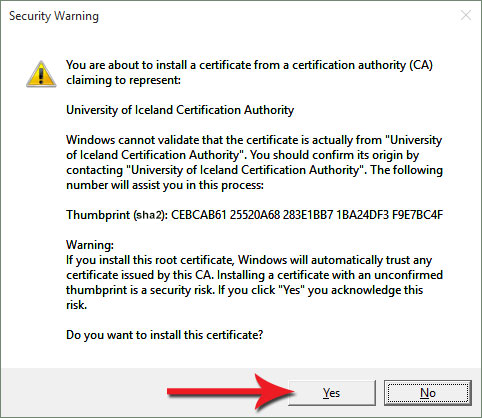
6) Now you have completed the eduroam installation and should be able to connect to eduroam in buildings available around the world. Click "Finish":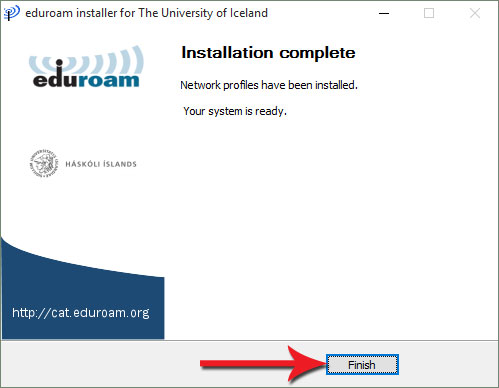
Connect to eduroam:
There are a few ways to connect to eduroam in Windows 10 but we only show one way on how to do it here.
When you have installed the settings above and you are located in a building that offers eduroam (wherever in the world) this is how you connect:
7) Click on the Network icon at the bottom right corner. Then you will see a list of available networks (NOTE Make sure the wireless network card is turned on). Click on eduroam: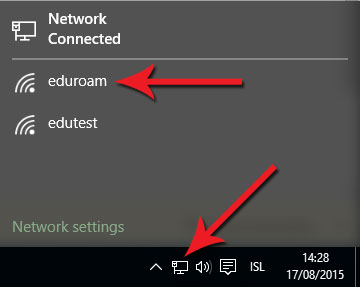
8) Check "Connect automatically" so the computer will connect autimatically the next time it finds eduroam. Click on "Connect":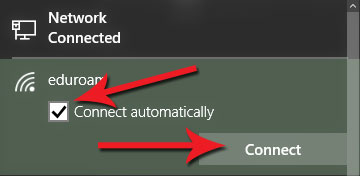
9) Now your computer should be connected to eduroam and the Internet. If you are asked for username and password remember to use your e-mail address (username@hi.is) and then the same password as for Ugla.
If you are having problems with connecting to eduroam please contact our IT Help Desk.

