Here you will see how to setup an eduroam connection for Chrome OS devices.
Always use your e-mail address as username when connecting to eduroam.
Install script for eduroam:
1) Start by going to this page on your Chrome OS device and download the certificate by clicking on the "Download" button below: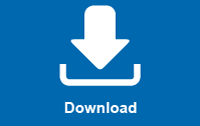
2) Then open the Chrome browser and browse to this URL: chrome://net-internals/#chromeos
3) This page will open and there you click on "Chose File" under "Import ONC file":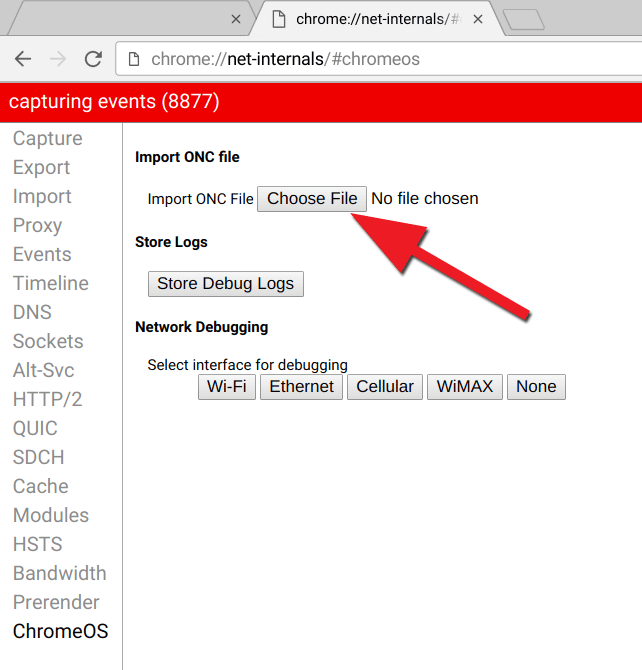
4) Here you need to find the file you downloaded in step 1. It should be located in the "Download" folder. Click on the file and click "Open":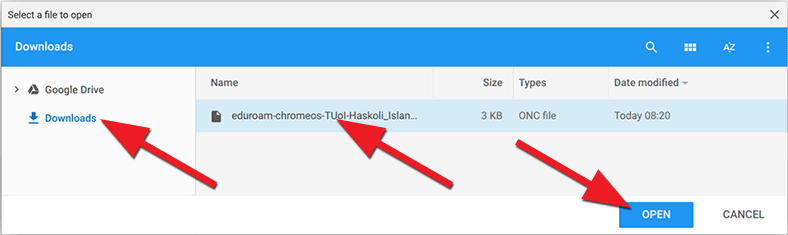
5) Now your device is ready to connect to eduroam. Click on the WiFi icon at the bottom right corner and chose eduroam from the list of available networks:![]()
6) Insert the following information:
- EAP method: PEAP
- Phase 2 authentication: MSCHAPv2
- Server CA certificate: University of Iceland Certification...
- Identity: Insert your Complete HÍ e-mail address. That means your username@hi.is (e.g. abc1@hi.is)
- Password: Same password as for Ugla and the webmail
- Save identity and password: Check here if you want the computer to remember your identity and password.
Then click on "Connect":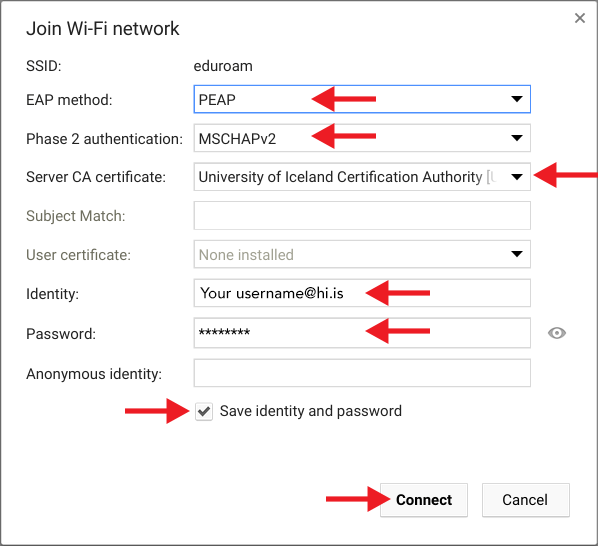
Now your Chrome OS device should connect to the University's WiFi - eduroam.

