Here is how you connect your Android phone to eduroam. Note that the instructions below might look different on your phone depending on the phone manufacturer. Below is how it looks in Samsung - Android 12.
Install script for eduroam:
1) Start by going to this page on your Android device and download the certificate by clicking on the "Download" button below: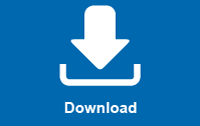
2) If you receive this message, follow the steps 2-8 below.If not, you can go directly to step 9.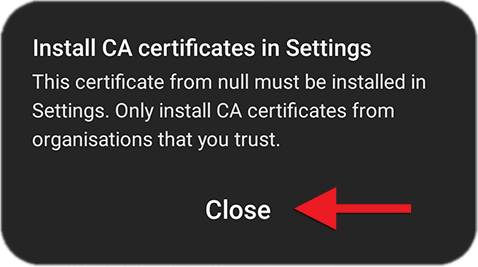
3) Open settings: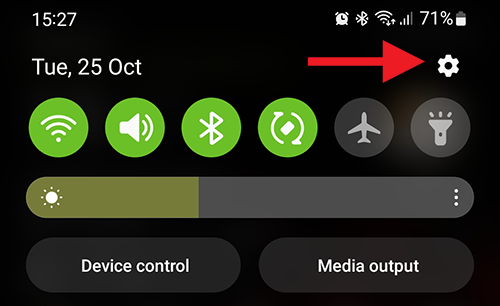
4) Click the search icon in settings: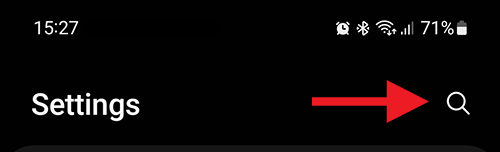
5) Search for "CA certificate" and press „CA certificates“: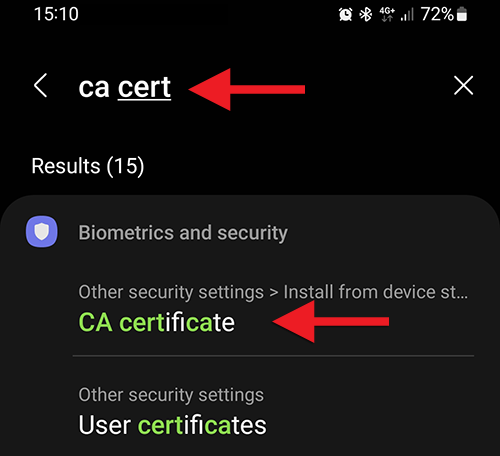
6) Press "Wi-Fi certificate":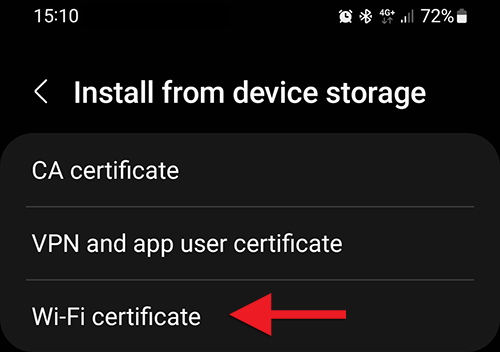
7) Choose "Download" folder but there should be the file you downloaded in step 1: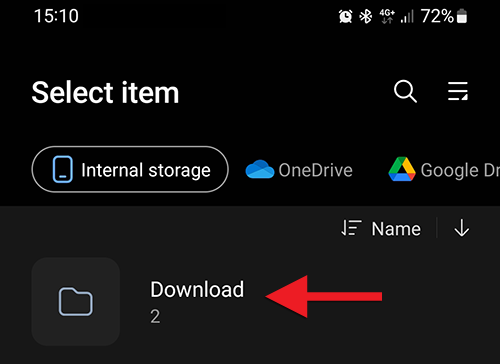
8) Check "certymccert.cer" which is the file you downloaded and click "Done". Then give this certificate a name. E.g. "HÍ cert":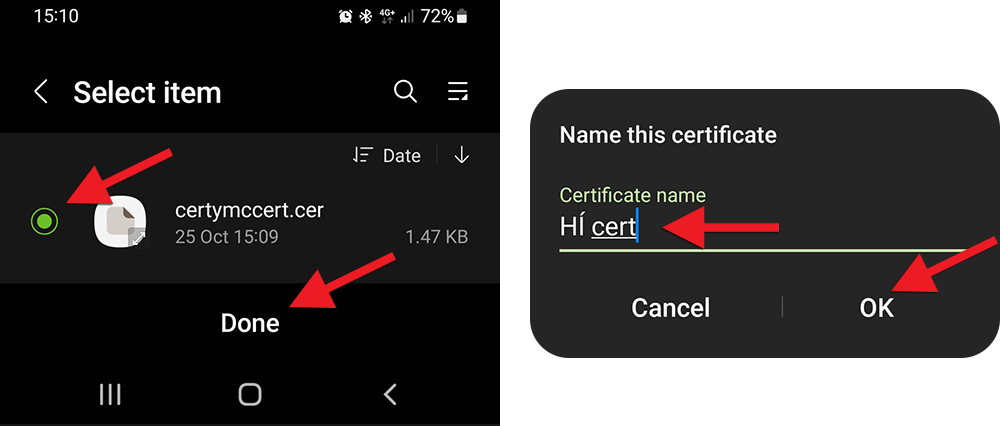
To be able to install the certificate you will need to lock the device with pin-code or pattern.
Connect to eduroam:
9) Open the Wi-Fi overview by long-pressing the Wi-Fi icon: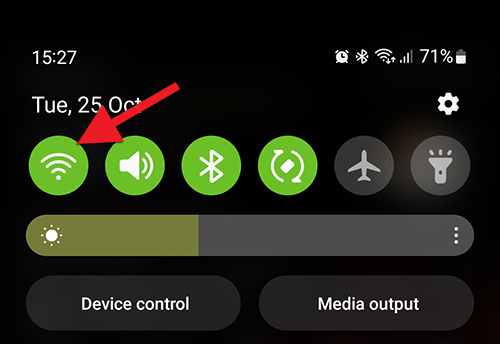
10) You will see eduroam on the list of available networks (as long as you are located in a building that has eduroam). Press on it: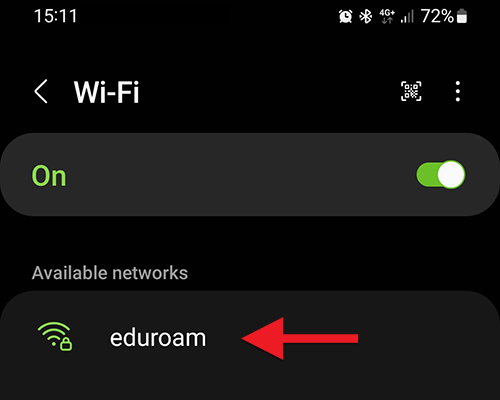
11a) Fill in the form with the following information:
- Identity: Insert your University's e-mail address (with @hi.is)
- Password: Insert your password. The same as for Ugla
- CA certificate: Press here to choose the certificate you saved in step 8 or choose „UTS-AD-CA“ if you did not have to follow step 2-8
Press „View more“: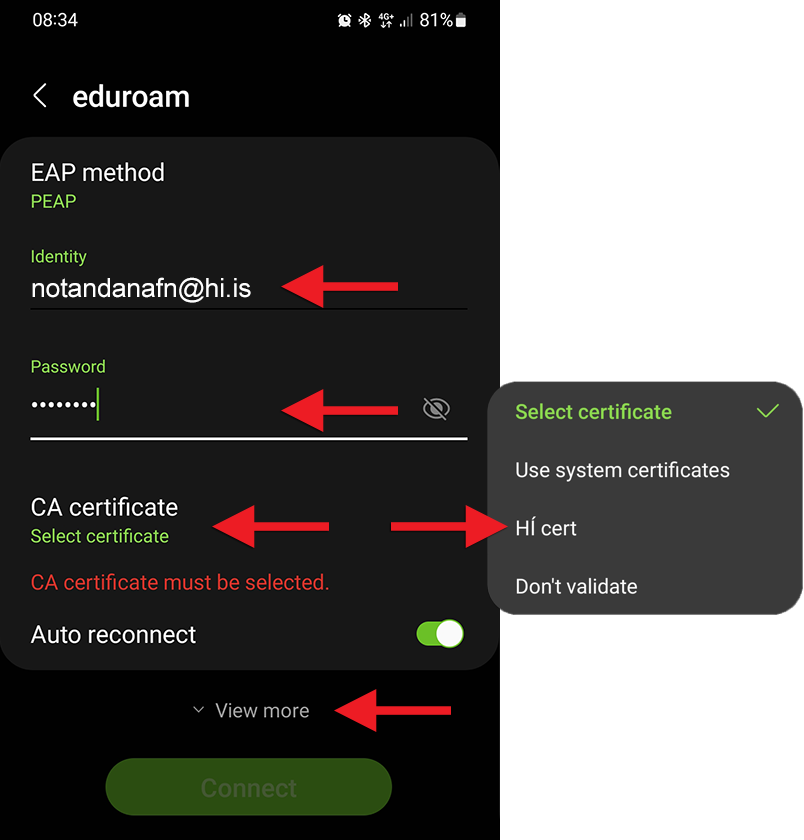
11b) Finish filling out the form and click "Connect":
- Domain: hi.is
- Anonymous identity: Insert your University's e-mail address (with @hi.is)
This is what the form should look like before pressing "Connect":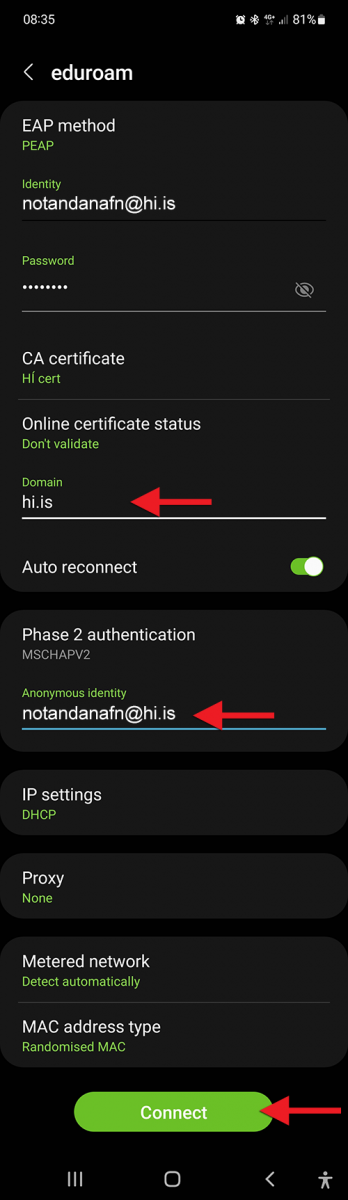
Now you have completed the eduroam installation and connection and should be able to connected to the Internet.
If you are having problems with connecting please contact IT Help Desk.

