Here you will see how you install a script for Windows 7 to connect to eduroam:
Always use your e-mail address as username when connecting to eduroam.
1) Start by downloading the script by clicking on the "Download" button below: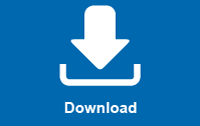
2) Click "Save File":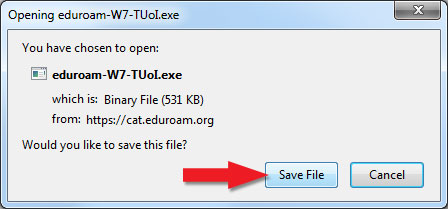
3) You might get a "Open File - Security Warning". Click on "Run":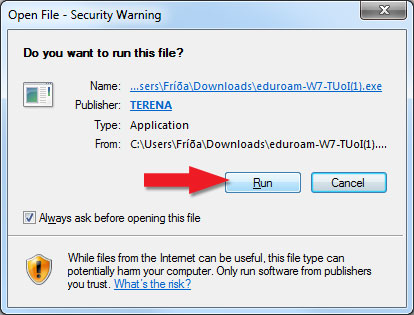
4) Then you will see a eduroam installer. Click on "Next":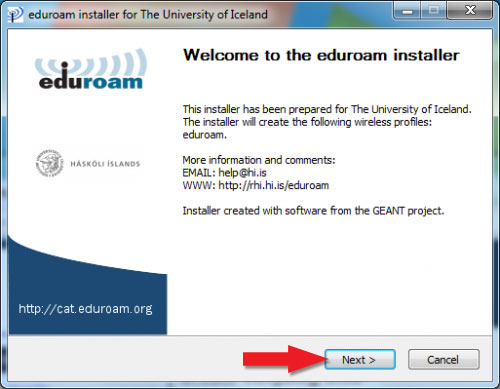
5) Now you will get a warning. Accept by clicking on "OK". (If you do not have a user-name and password from the University of Iceland you might need to get the script from your own school/University here: https://cat.eduroam.org/)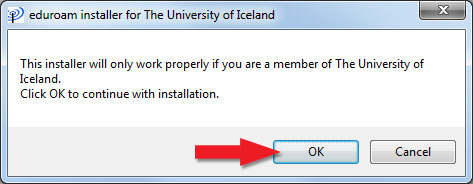
6) Now you will insert your University's e-mail address (the same as you use for Ugla with @hi.is) and password, and then click "Install":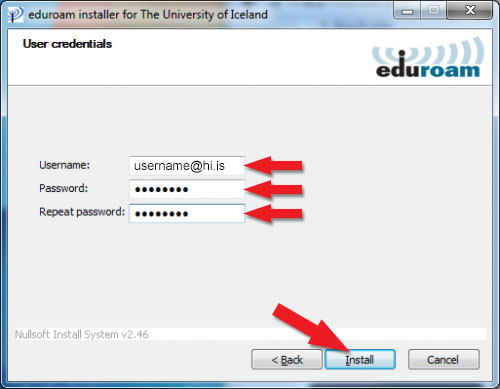
7) Now you have completed the eduroam installation and should be able to connect to eduroam in buildings available around the world. Click "Finish":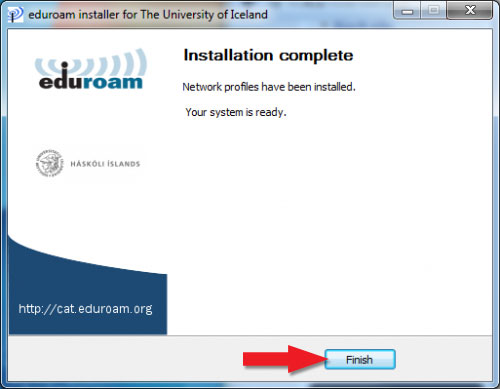
Connect to eduroam:
8) To connect click on the network icon to the right on your taskbar and choose "eduroam" and click "Connect":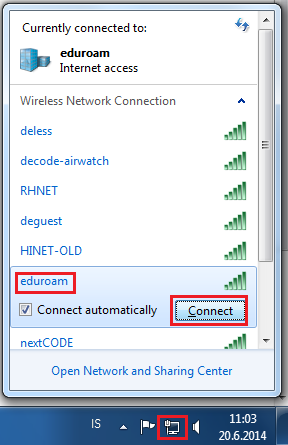
9) Now you asked for authentication. Remember to use a full e-mail address for username and your Ugla password. Then click on "OK":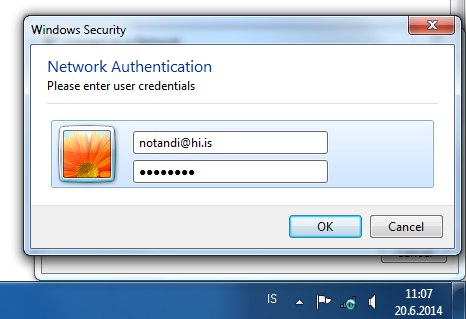
Now you should be conneted to eduroam.
If you are having problems with connecting please contact our IT Help Desk.

