Below are instructions for setting up ArcGIS Pro on Windows. You should have already downloaded and unzipped the ArcGIS setup files from Ugla, as shown here: ArcGIS.
1) Click on the file "ArcGISPRO.msi" in the folder with the unzipped files (note that you will get an error message if you click on the file in the .zip folder):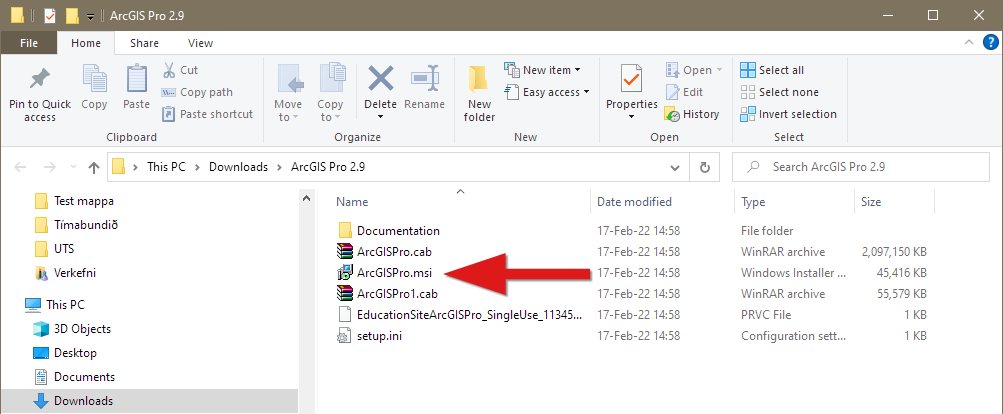
2) Click "Next":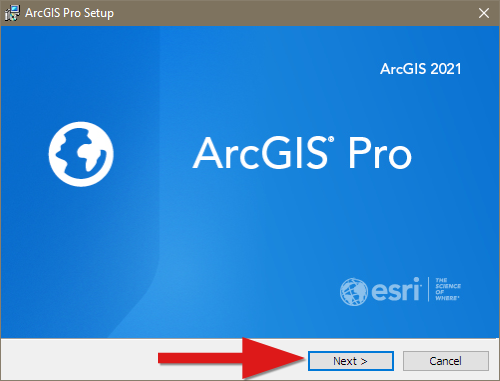
3) Click "Next" again: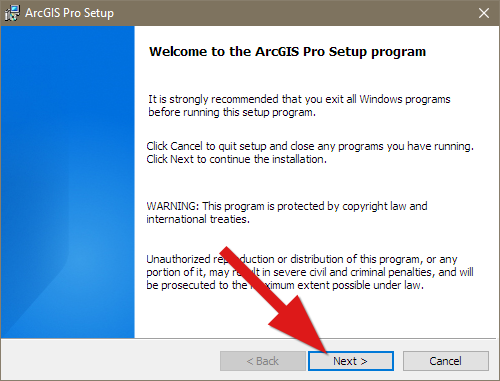
4) Agree to the terms and click "Next":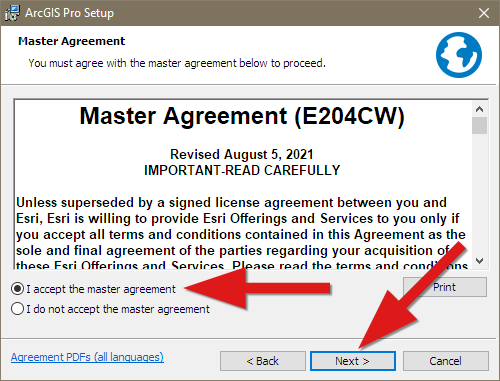
5) Choose who should have access to the program and then click "Next":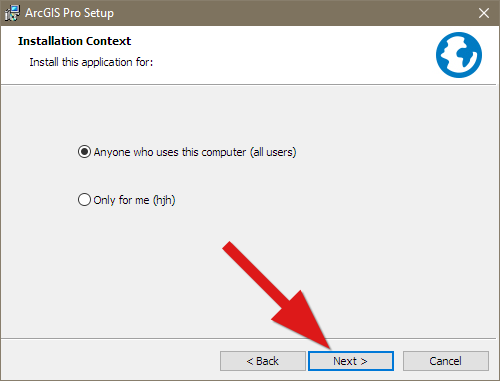
6) Click "Next":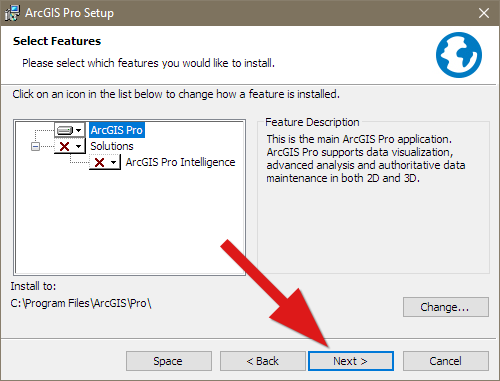
7) Click "Install":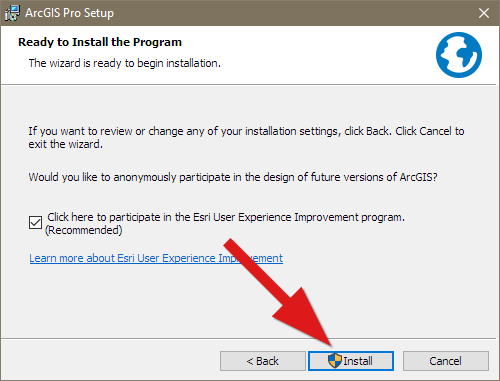
8) Check the box to run ArcGIS Pro now and then click "Finish":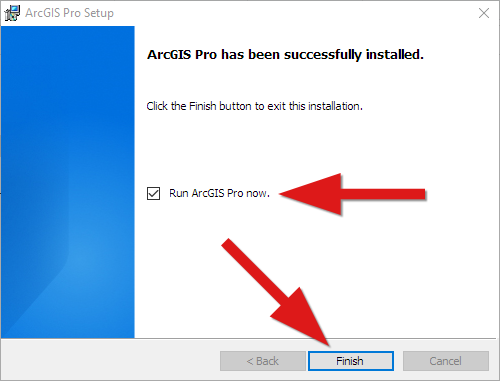
9) This window will appear the first time ArcGIS is opened. Click on "Configure Licensing" and do not fill out your username and password: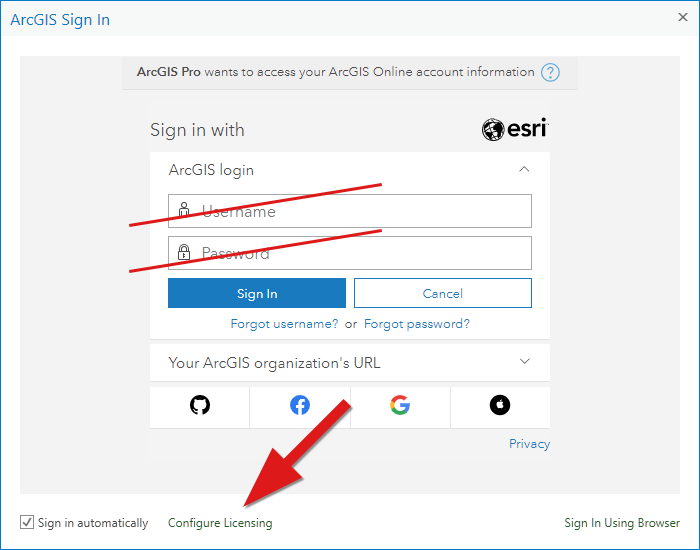
10) Choose "Single Use License" and click "Authorize":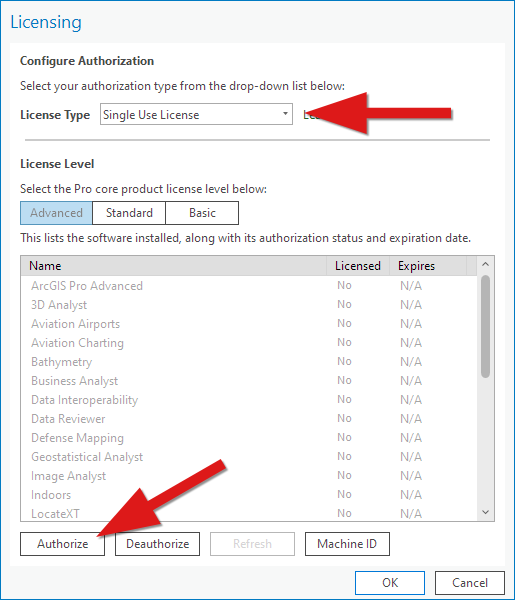
11) Choose the option "I have received an authorization file...". Click "Browse..." and find the file called "EducationSiteArcGISPro_SingleUse_1134591.prvc" in the setup folder (see step 1). Then Click "Next":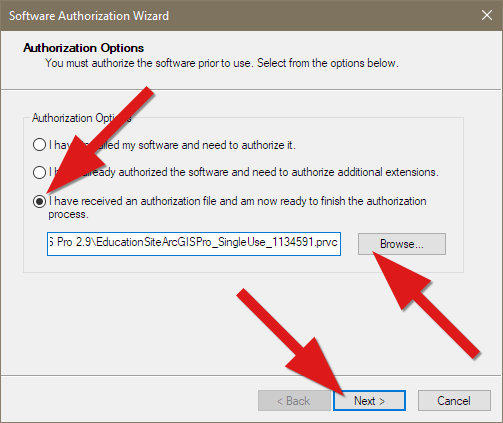
12) Choose "Authorize with Esri now..." and click "Next":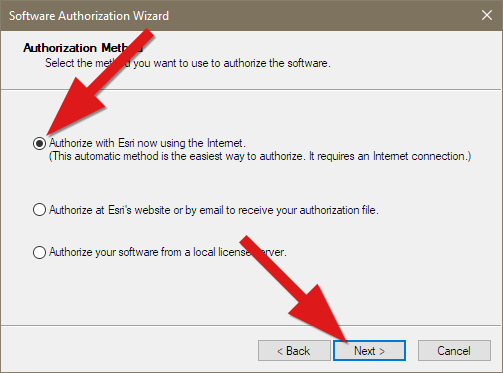
13) Fill out your information and click "Next":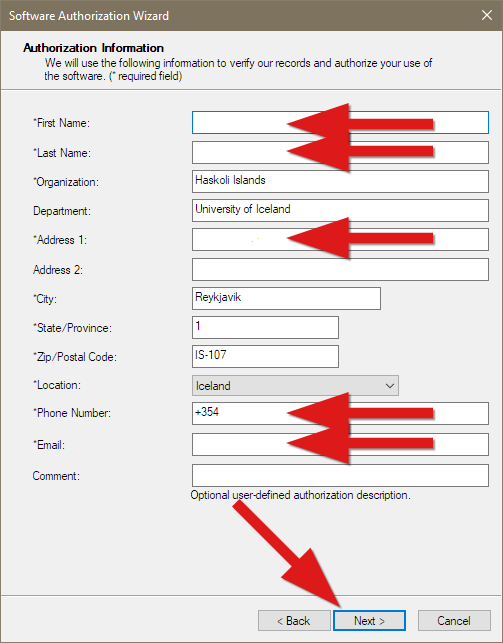
14) Choose your categories in the drop-down lists and then click "Next":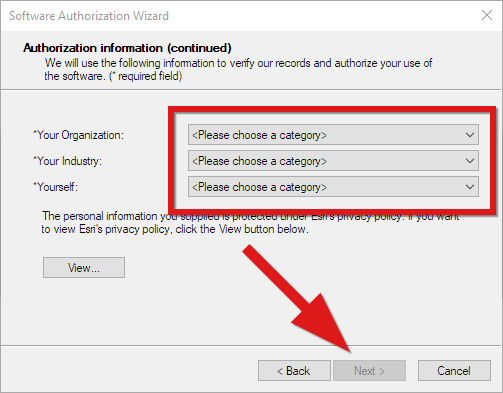
15) Click "Next":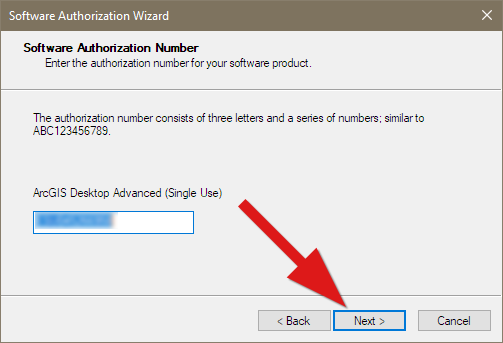
16) Click "Finish":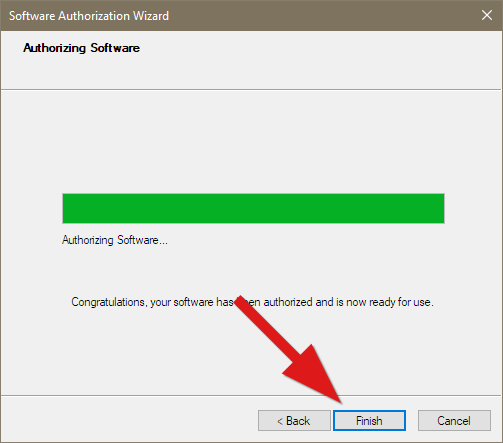
17) ArcGIS Pro is now ready for use.

