The steps might look a little different between linux distros but should work for most.
1. Open "Print Settings" and click "+ Add". You might need to put in your password a few times during the setup depending on your system.
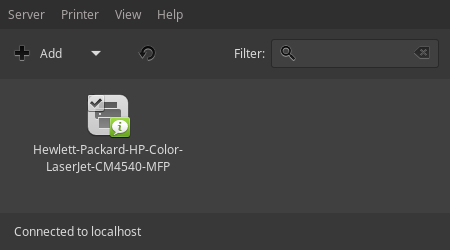
2. In the "New Printer" windows click Network Printer -> Windows Printer via SAMBA. Under SMB Printer write: 130.208.143.155/prentsky-hi. In password put the University password and in Username put: CS\your ugla username.
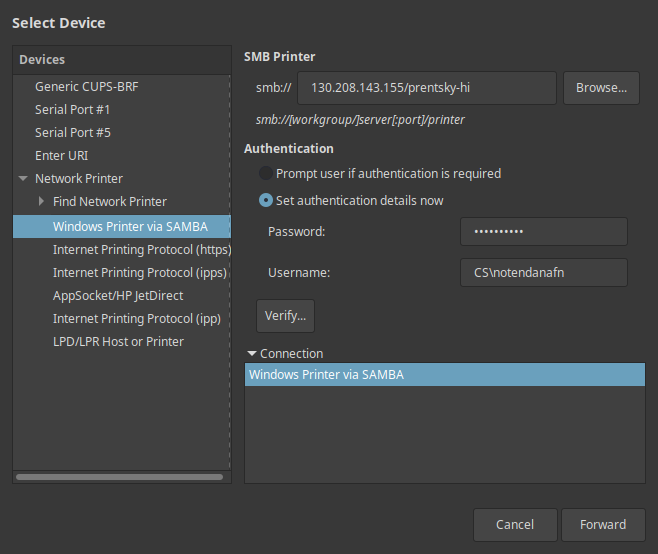
3. Choose Ricoh from the list and click "Forward"
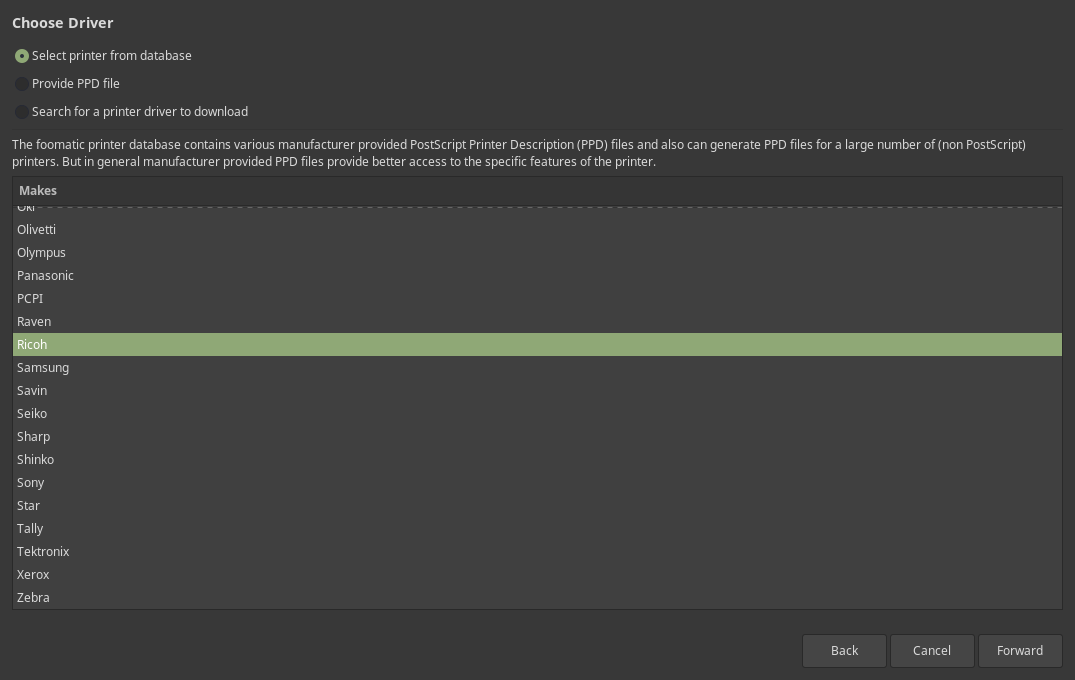
4. Choose MP C3004ex and Ricoh MP C3004ex PS and click "Forward"
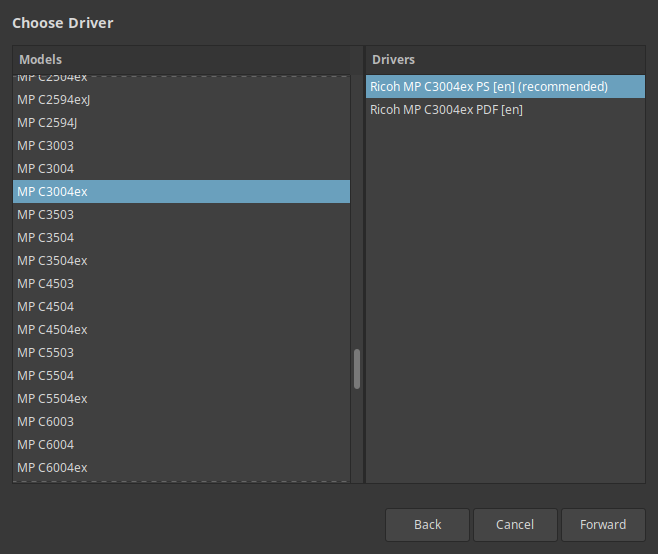
5. Change PostScript to Adobe PostScript
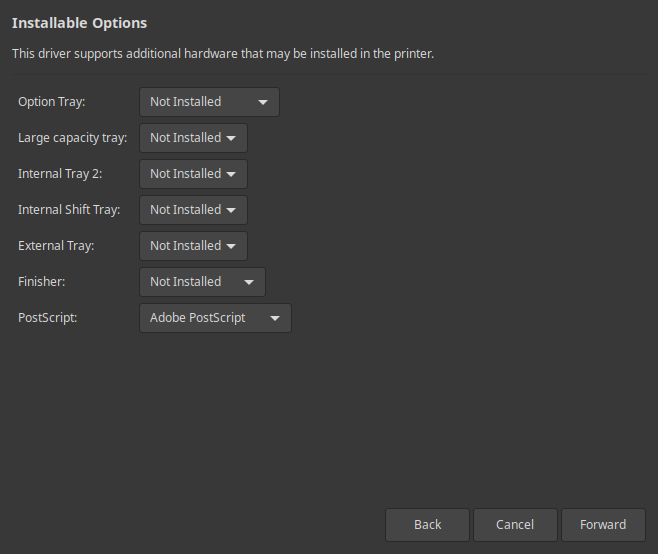
6. Write whatever you like in Location and click "Apply"
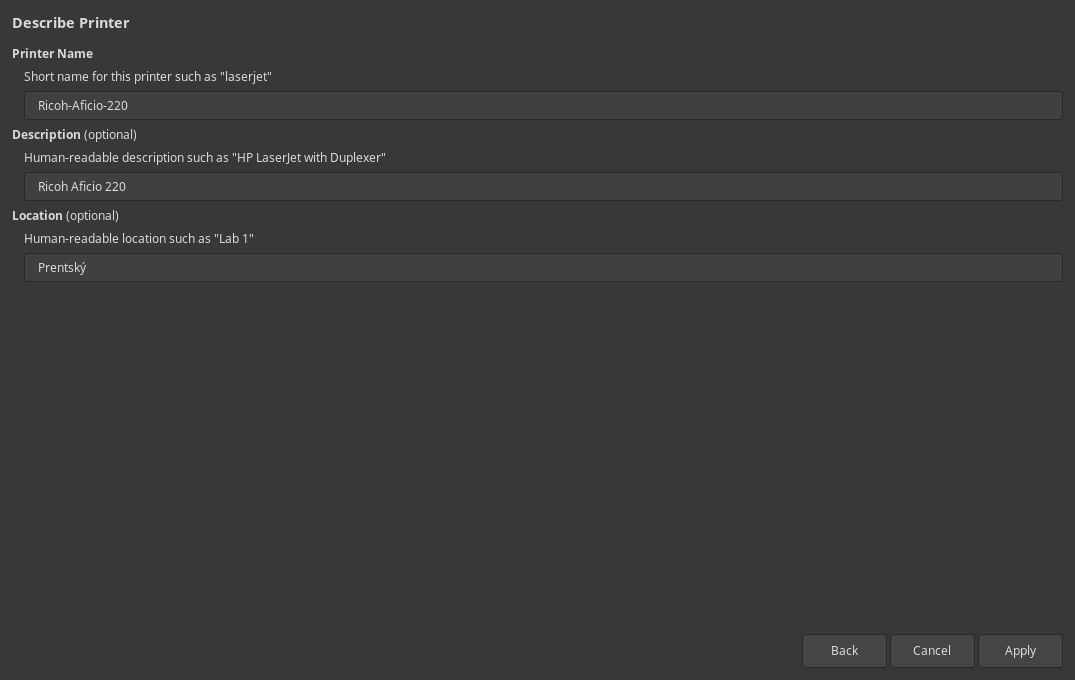
7. When the setup is finished you should be able to print out. Default setting is grayscale, printed on both sides so you need to change the settings if you want it any other way. The first time you print you need to go to the printer and follow the instructions on the poster to enable the card or keyfob (the same you use to enter buildings). Next time you print you can walk up to any optima printer at UI and scan your card or keyfob and the document should print out, if you don't have your card/keyfob you can enter your ugla username and password instead

