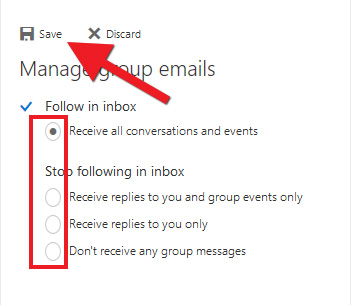Members can determine whether they receive email notifications when a conversation or event is added.
1) Open the group on outlook.hi.is and click the gear wheel icon in the top right hand corner: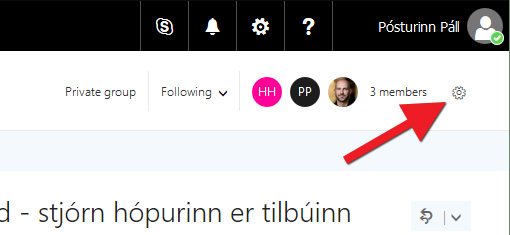
2) Click "Manage group emails":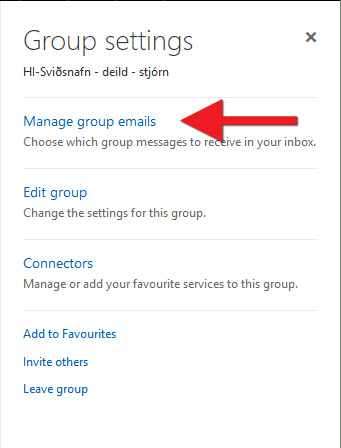
3) Choose the setting that suits you for this particular group:
-
Follow in inbox
- Receive all conversations and events: Receive an email every time a conversation and/or event is added to the group.
-
Stop following in inbox
- Receive replies to you and group events only: Receive an email only when someone replies directly to you or a group event is added.
- Receive replies to you only: Receive an email only when someone replies directly to you.
- Don't receive any group messages: Do not receive any group notification emails. You can always see all conversations and events in the group itself, but will not receive messages to your inbox.
Click "Save" when you have chosen a setting: