There are two ways to add an iCal calendar, such as a Google calendar, to Outlook in Android. You can do it in a browser, one calendar at a time, as demonstrated here, thereby adding them on all other devices: Add iCal (Google) calendar to Outlook - Browser.
It is also possible to add a Google account directly to Outlook on Android, giving you access to both Gmail and Google calendar in Outlook. Here is how to do this:
1) Open Outlook and click the "hamburger" icon (three horizontal lines) in the top left: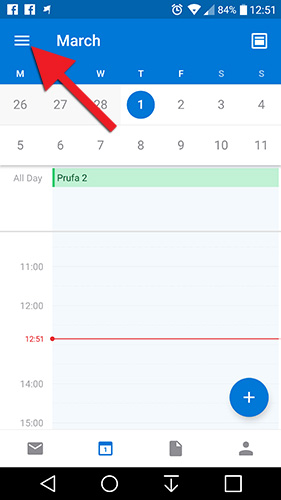
2) Click the gear wheel icon in the bottom left: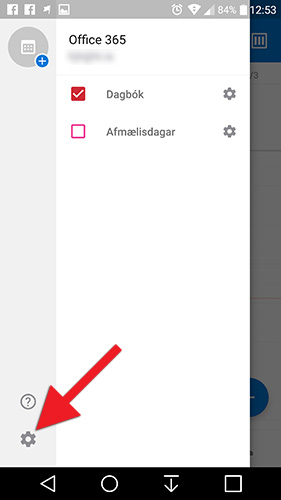
3) Select "Add account":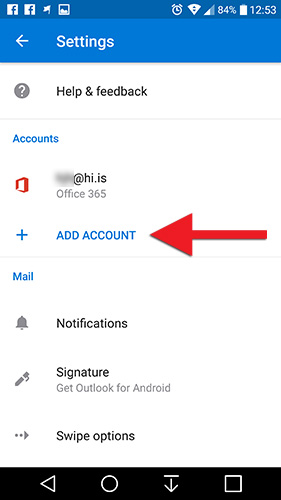
4) Select "Add an email account":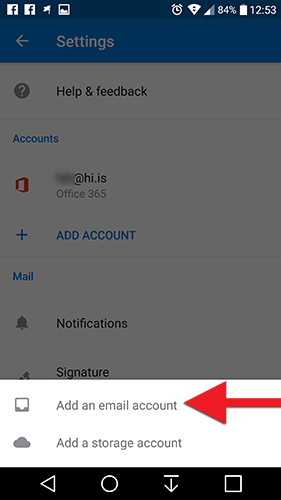
5) If you have more than one Google account registered on the device then you will be asked which one you want to add to Outlook. Select this account and then "Allow":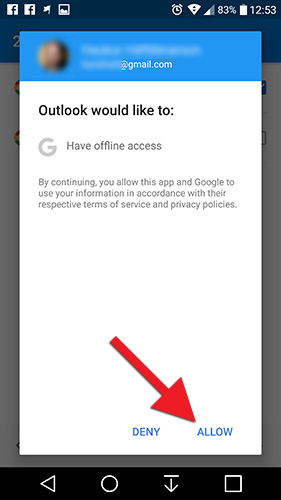
6) The Google account has now been added to Outlook. Select the arrow in the top left to go back: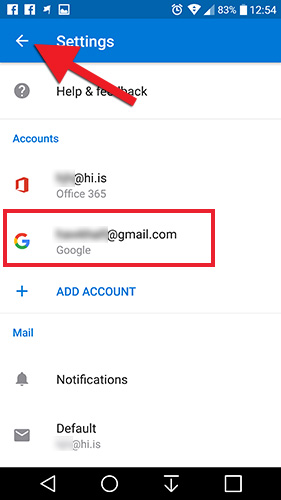
7) Here you can select which calendars are displayed in the overview: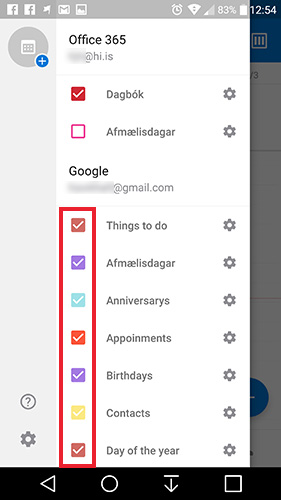
Now Google and your University mail and calendar are set up on your device. You may wish to change the notification settings or other settings for each account. Here are a few settings worth looking at: Calendar layout (view) and general settings - Android

