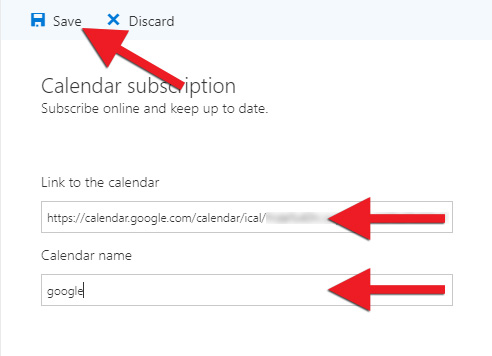This is how to add a Google calendar to Outlook. The same process applies to other calendars with an iCal link.
1) Sign in to Google to access your Google Calendar: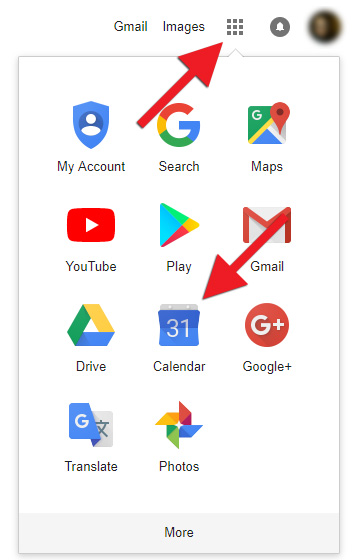
2) Click on the three dots behind the calendar name you wish to import to Outlook and select "Settings and sharing":
3) Go to "Integrate calendar", right-click on the link under "Secret address in iCal format" and click "Copy":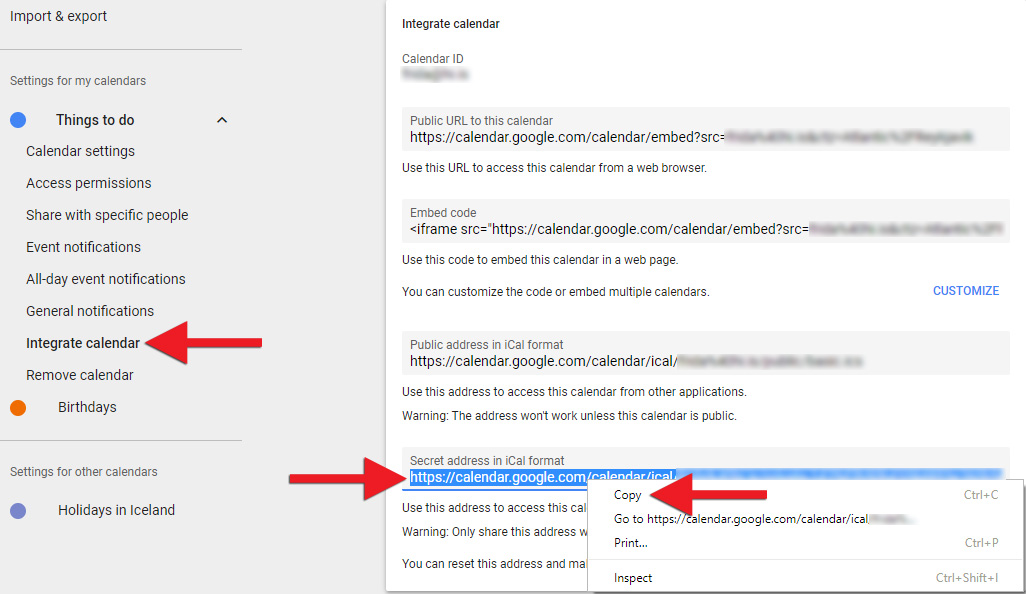
4) Open outlook.hi.is. Log in with the UI email address and password.
5) Go to the calendar by clicking the calendar icon in the bottom left. The click "Add calendar" and select "From the Internet":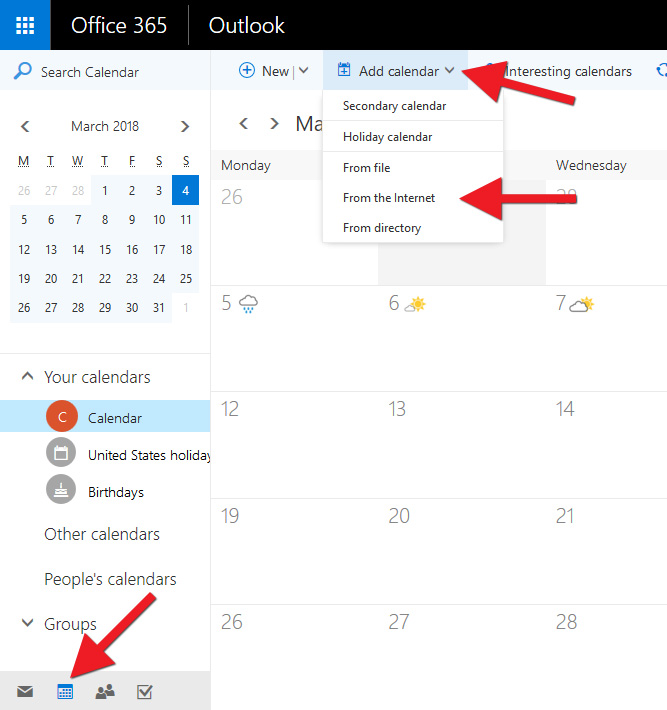
6) Paste the link that you copied from the Google calendar in step 3 to the "Link to the calendar" field and then give the calendar a name in the "Calendar name" field. Finally, click "Save" in the top left corner and the Google calendar should appear in your browser. Note though that you cannot add new events from Outlook to your Google calendar and the calendar can take a while to synchronise.