Vodafone instructions for Bewan routers
1) Make sure all the cords are connected in the right places. The thinner end on the phone cord (nr. 1, picture1.) need to be connected to a phone point in the wall and the broader end should be connected to the grey whole in the router. The yellow whole (nr. 3) is for the internet cord, which has two broad ends. The other broad end needs to be connected to the wall.
Picture 1. Connecting the phone cord and internet cord.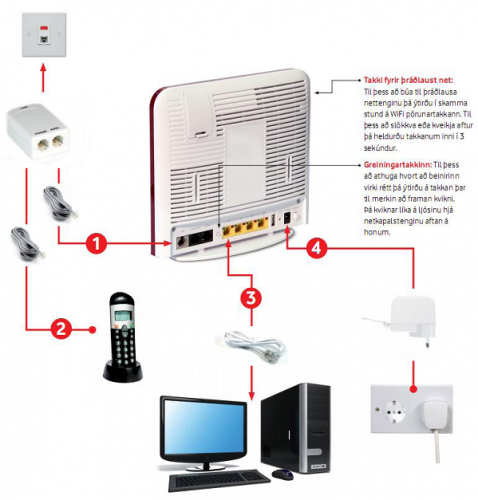
2) Now you should be able to go to the routers website by typing 192.168.1.1 in the browser (Firefox, Crome, Explorer). By doing this the page will appear.
3) If the wireless network light on the router is turned off and the status light you need to turn on the router or check the connections to the internet cord and phone cord.
Picture 2. An adjusted router which has internet connection (Note! the 3G light does not have to be on).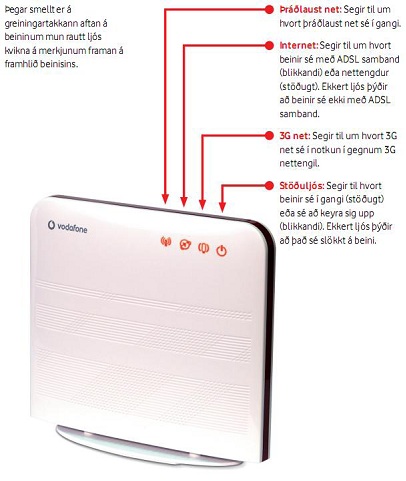
4) You will be asked for username and password on the routers website, which is Vodafone for both.
5) Open the window which says “Router” and choose Internet. You need to erase the automatic password from Vodafone in “Internet settings” and use the username and password you were given by RHÍ when you applied for ADSL. If you have yet to apply in Ugla please got to: computing service> internet connection> ADSL> ADSL application.
6) Note! When applying on Ugla, the ADSL password will not be active until after midnight. It is not recommended to put the password in the router before that.
7)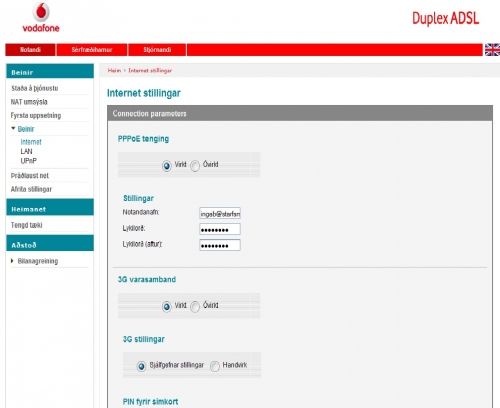
8) There should be a connection now and the Internet light should be on, see picture 2.
9) In order to connect more than one computer to the router you usually need to type the Wep key. These numbers are under the router where it says “key”.
10) If you lose the ADSL password you can access it in your Ugla: Ugla -> Computing Services -> My Services.
11) If you are having problems with the Internet connection, please contact the IT Help Desk.

