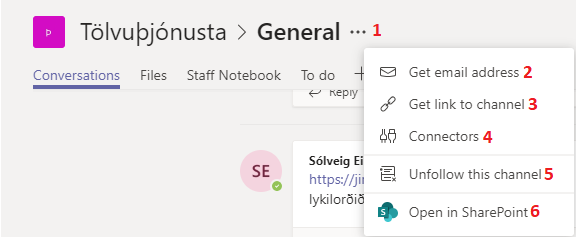Under Teams on the left side menu you will find the teams you are in.
The choices are (see numbers in picture):
- On the left under "Your teams" you find the teams you are in. Under each team is a „General“ channel and the channels members of the group have added.
- The „Conversations“ tab is the message board (chat) of the channel. The chat is built up of threads so each discussion or query gets their own thread.
- Under "Files" you find the files that have been shared in the channel.
- In „Staff Notebook“ you can add OneNote to write down notes and more.
- „To do“ has been added to this channel, it connects to planner and keeps track of projects this group is working on.
- „+“ lets you add more tabs, files and connections to other apps.
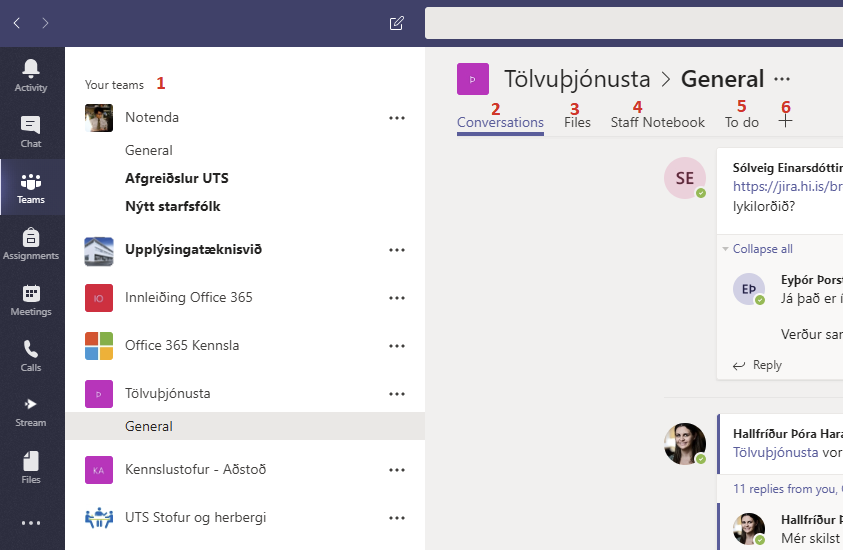
In the three dots next to each team in the team list you find more settings for the team:
- Click on the dots to get the drop down menu
- Click "Hide“ if you want to hide the team. You will find it again at the bottom of the group list under "Hidden teams"
- In „Manage team“ you can see a list of members and add more people to the team, see a list of channels and add more channels and apps. If you are the owner of the team you can also see people that are requesting access to the team (Pending requests) and you can change some settings for the team and choose what kind of access members have
- „Add channel“ lets you add a new channel to the team
- „Add member“ lets you add more people to the team
- Choose „Leave the team“ if you want to quit this team
- You'll see „Edit team“ if you are the owner. There you can change the name of the team, description and privacy (if everyone can see the team or only members)
- Choose „Get link to team“ if you need a link to the team
- If you are owner you can delete the team with „Delete the team“
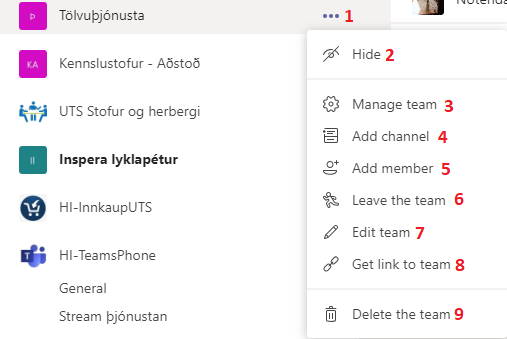
In the three dots by the name above the team you find more settings:
- Click the dots to see the drop down menu
- Click „Get email address“ to see the teams email address
- Choose „Get link to channel“ if you need a link to the channel
- Choose „Connectors“ to add apps to the channel
- Click „Follow this channel“ if you want to get a notification when new material is added to the channel or „Unfollow this channel“ if you want to stop getting notifications
- Choose „Open in Sharepoint“ to go to the Sharepoint site of the team