This is how you change Proxy settings in Firefox.
1) Open Firefox
2) Click "Tools" (the 3 vertical lines at the top right corner) and click on "Options":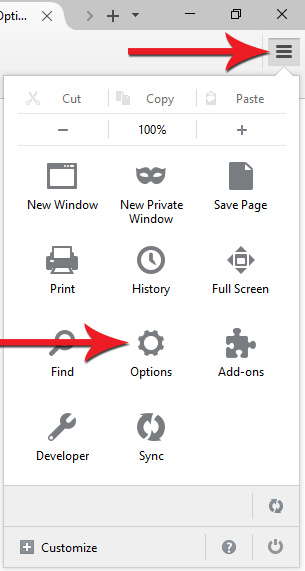
3) Click "Advanced" on the left sidebar. Then click on the "Network" tab and then "Settings" for the Connection: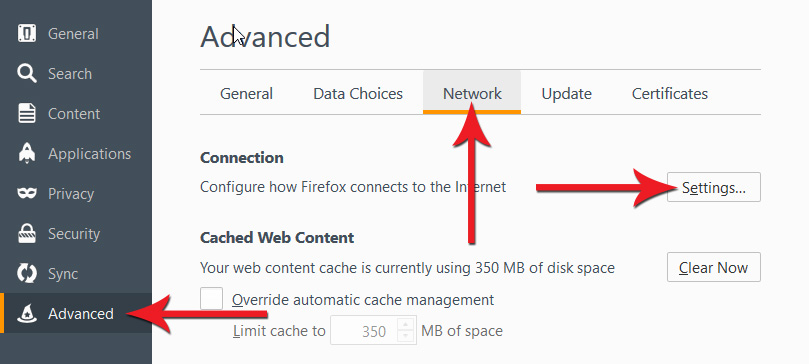
4) Choose "Manual proxy configuration:"
5) Type in for HTTP Proxy: "proxy.rhi.hi.is" and Port: 8080.
6) You also need to check “Use this proxy server for all protocols” and click OK: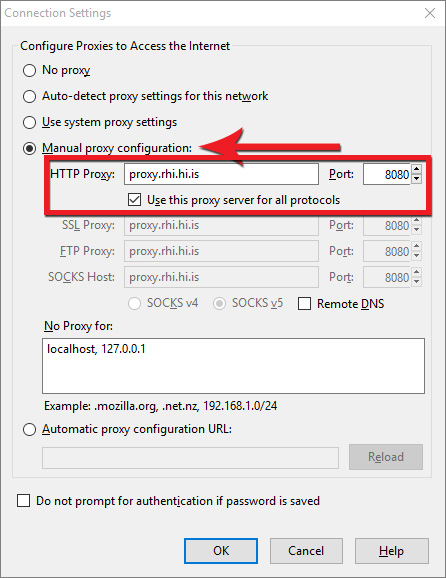
7) The browsers proxy settings should now be activated.
Note! If you want to take the settings off check “Use system proxy settings” or “No proxy”.

