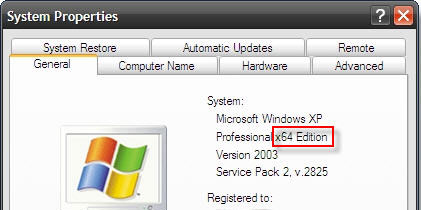You are often asked whether the Windows operating system is 32 or 64 bit. Often this refers to situations when you are about to install software ion the computer. Usually 32 bit software run on a 64 bit computer but the best way is to run 64 bit software for 64 bit computers if you have one.
How do you know whether you have a 32 or 64 bit operating system? Follow the steps shown below. We have instructions for Windows 10,8,7, Vista and XP.
Windows 10
1) Press the Windows button on the keyboard or go down to the left bottom corner and click on the Windows logo.
2) Start typing in "System" and then choose "System - Control Panel" from the list: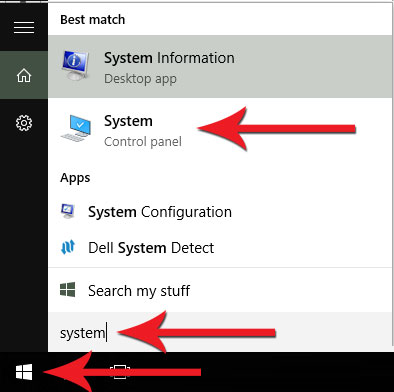
3) The System window appears. Find "System type" in the list. There you will find the information if you are running a 32 or 64 bit version of Windows: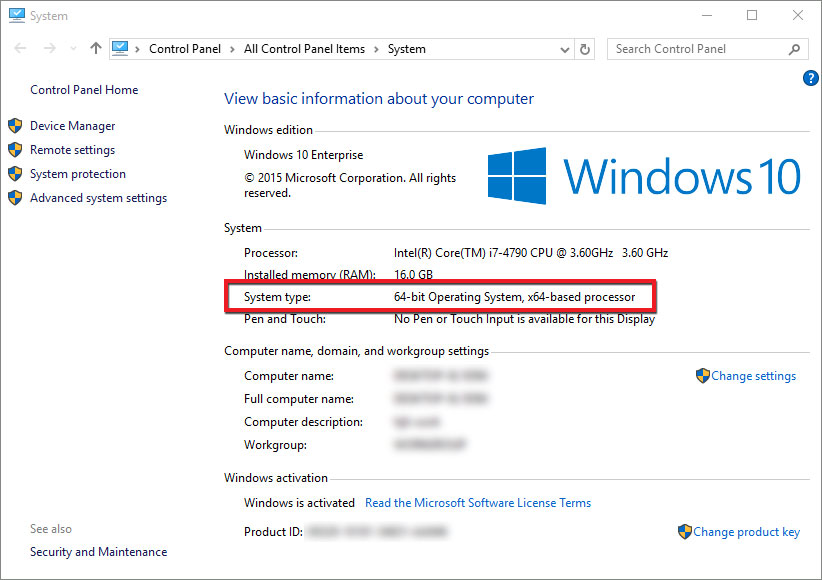
Windows 8
1) Go to the Start screen (Metro desktop) by pressing the Windows button on the keyboard or go down to the left bottom corner and click.
2) Start typing in "System" and then choose "Settings" on the right side of the screen. Then you will find "System" on the left side. Click on System: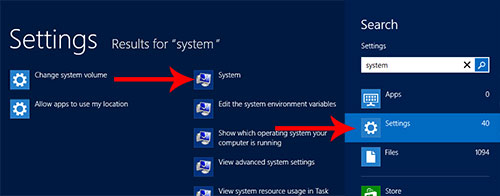
3) The System window appears. Find "System type" in the list. There you will find the information about the type of your operating system: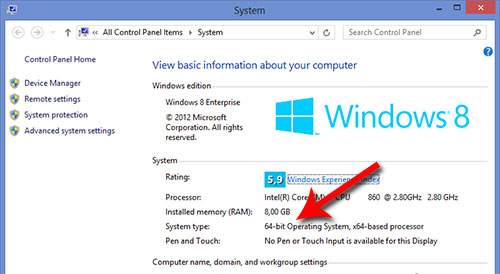
Windows 7 and Windows Vista
1) Click the Windows logo down in the left corner and type “System”. Then find and click System in the list for Control Panel: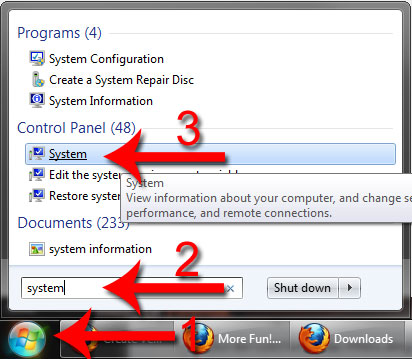
2) The System window appears. Find "System type" in the list. There you will find the information about the type of your operating system: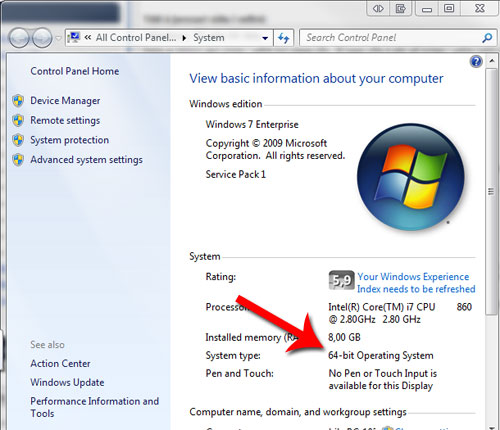
Windows XP
1) Click “Start” and chose “Control panel” (sometimes you need click Start> Settings> Control Panel):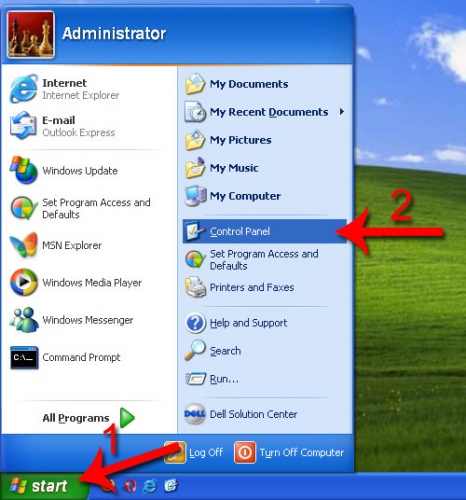
2) Double click “System”. If the window does not appear the same way like the one below you first need to click “Switch to Classic View” up in the left corner and then “System”: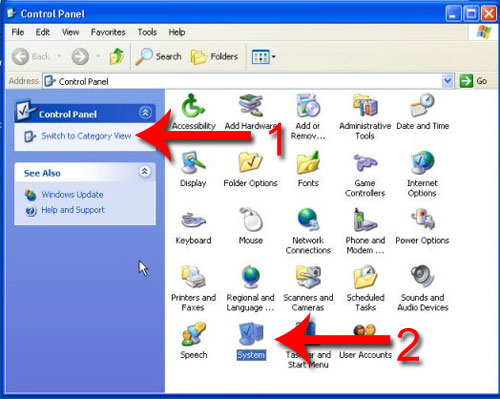
3) If it says 64 bit in that window then your computer has a 64 bit operating system. If it does not say 64 bit then your computer has a 32 bit system: