Below are instructions on how to find a MAC address for wired connection (like Student housing) in Windows XP.
1) Press the "Start" button in the lower left corner and click "Run":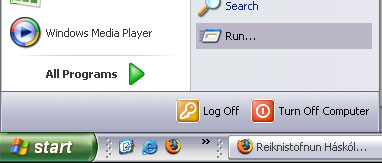
2) Type "cmd" and click OK: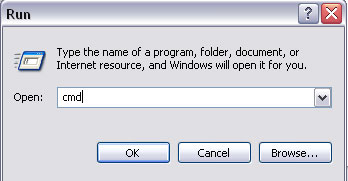
3) A black DOS window opens where you type "ipconfig /all" (without the quotations marks and a space between ipconfig and the slash) and click Enter and a lot of numbers shows up. Find the row which says "Ethernet Adapter Local Area Connection" which contains a "Physical address". This is the MAC address you are looking for: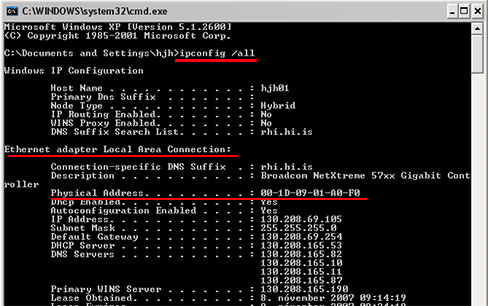
Adjust the settings of the wireless net card:
4) Press Start and click "Control Panel". In the Control Panel click "Network Connections". Right-click on "Local Area Connection" and click "Properties":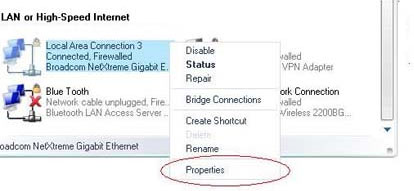
5) Choose "Internet Protocol (TCP/IP)" and the click "Properties":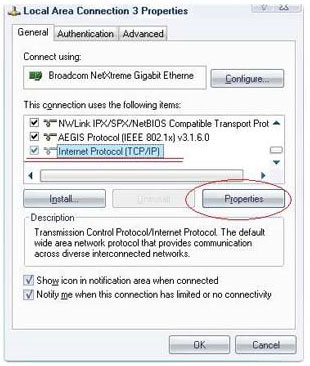
6) Make sure "Optain an IP address automatically" and "Optain DNS server address automatically" are selected and press "OK":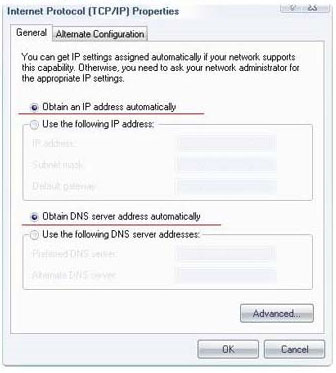
7) Click the "Authentication tab" and unselect "Enable IEEE 802.1x...":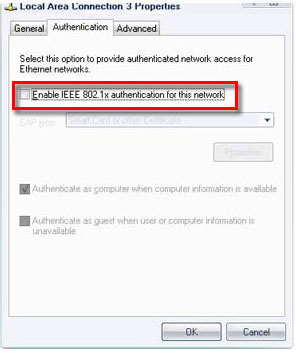
8) Click "OK" and "OK" again, now the net card should be ready for receiving an IP address from UoI.
9) When you have the MAC-address for the Ethernet card you need to register it in Ugla. Here you will see how you apply for the Student housing network or an IP address.

