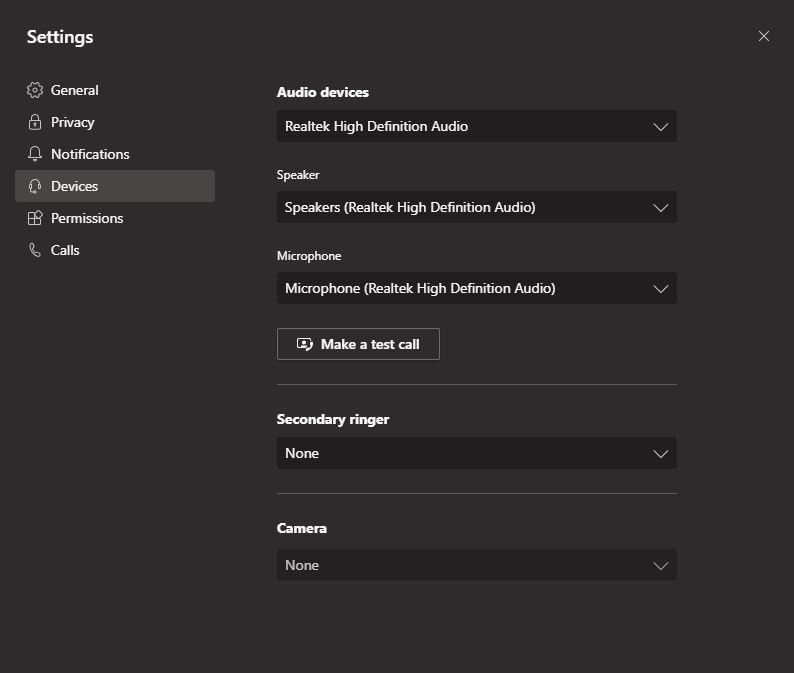1) To place a call in Teams, first select the Calls button. From there you can choose Speed dial, Contacts, History and Voicemail.

In Speed Dial, you can create a group and add people you call often.
You can also use Contacts to save numbers using the Add contact button.
In History, you can view your call history.
2) To place a call, enter the number you want to call and click the Call button.
If you are calling within the university, enter the last four digits of the number, e.g. 4222 to call 525-4222.
Your number is visible above the field where you enter the phone number.
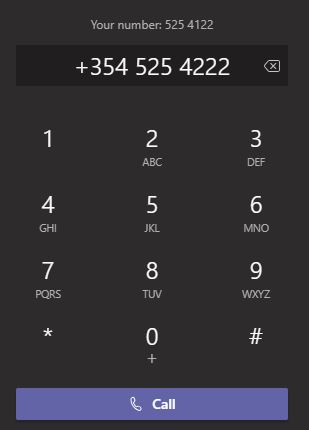
3) If your department has set up a Call Queue for a shared phone number, you can join the queue by going to your menu in the right corner -> Settings -> Calls -> scroll down to the bottom and click on the Call Queue button.
There are other settings in Settings -> Calls that you can change such as ringtone, voicemail and more. It is good to read it carefully if you want to change something.
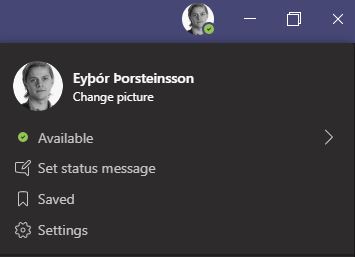
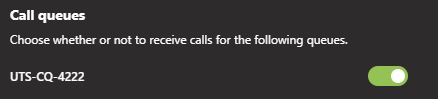
4) If you have issues with audio, no one hears you or can’t hear others, check if the correct devices are connected and chosen in Settings -> Devices. You can try out your setup by clicking “Make a test call.” If something isn't working right, try switching to a different Speaker device (if you do not hear anyone) or Microphone device (if others can’t hear you).