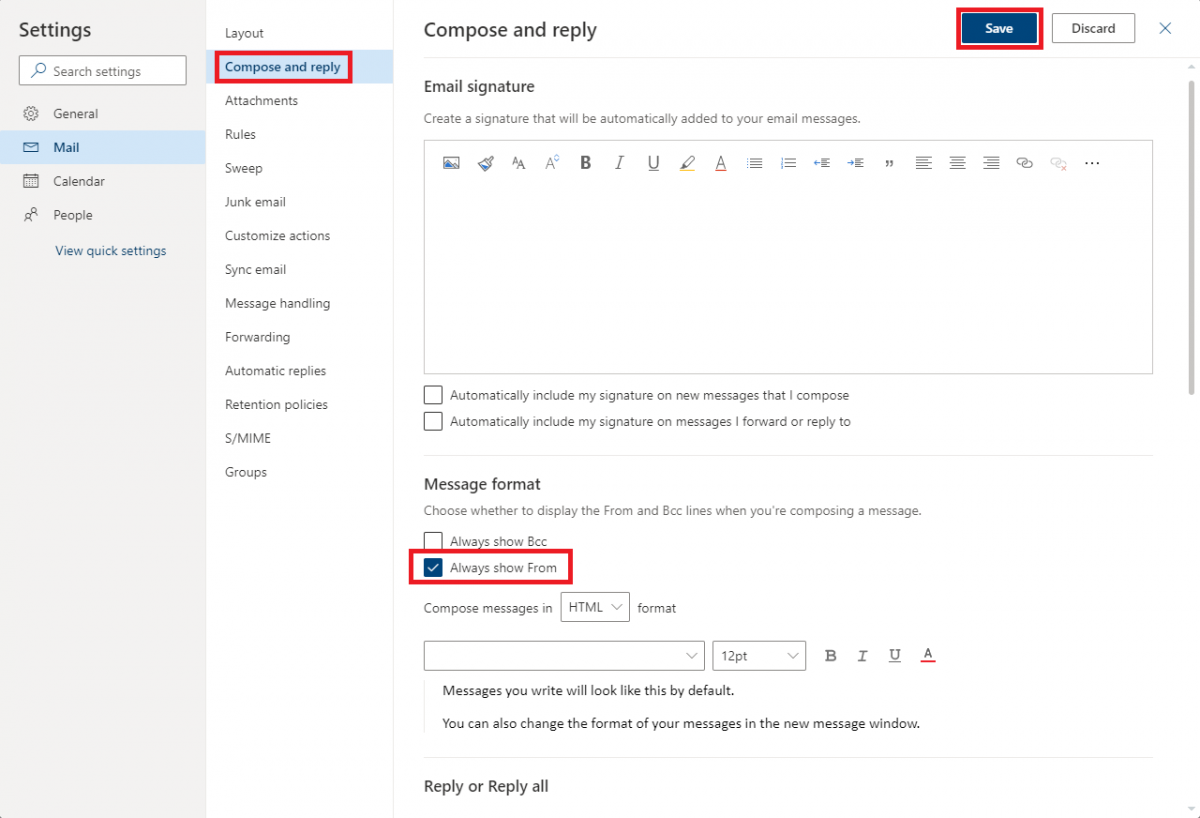To add a shared mailbox to Outlook online that you have access to go to outlook.hi.is
1) Right click on "Folders" and choose "Add shared folder"
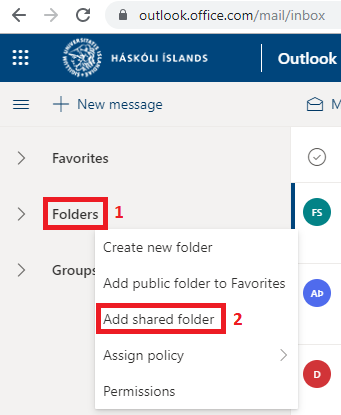
2) Write the name or email of the shared mailbox in the field and click "Add"
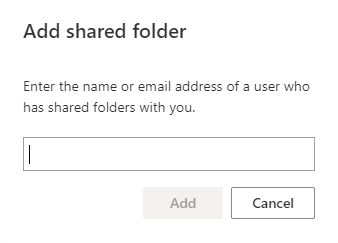
3) Now you should see the shared mailbox in the folder pane. To be able to send from the shared mailbox click "New message"
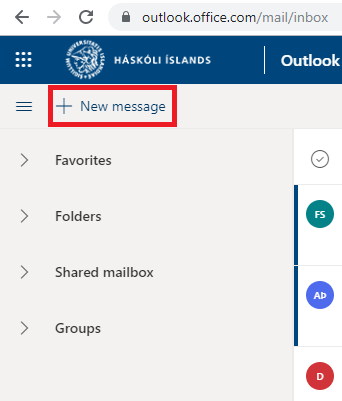
4) Click the 3 dots and "Show From"
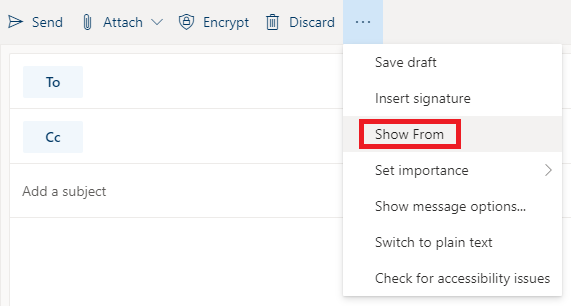
5) Click "From" and "Other email address..."
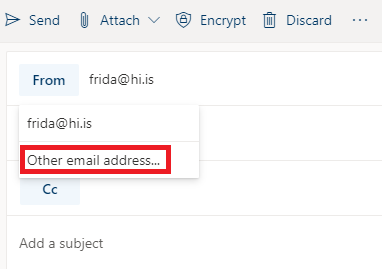
6) Write the email or name of the shared mailbox, after you've sent from the shared mailbox once you can switch between your email and the shared mailbox by clicking "From"
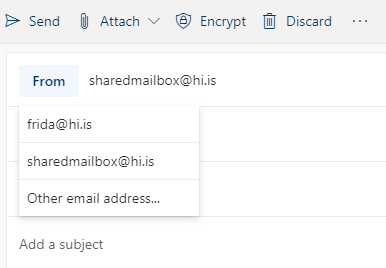
7) To keep the „From“ button from disappearing go to the gear at the top and go to "View all outlook settings" at the bottom
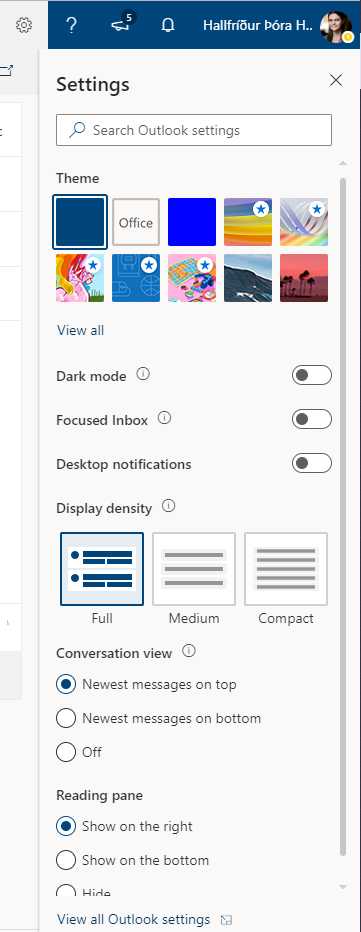
8) Go to „Compose and reply“ and check the „Always show From“ box, then click „Save“