If the printing cloud is already setup but not working it might be best to remove it and set it up again, here are instructions how to remove the print cloud from the computer.
The setup is just a few steps:
1) Go to windows start menu and write "run" and click "enter":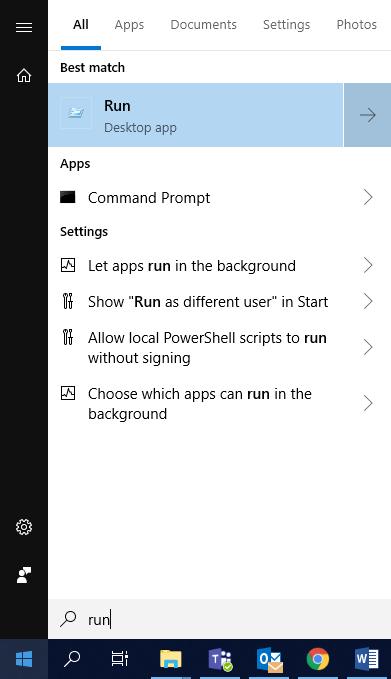
2) Write \\prent.hi.is\prentsky-hi and click "OK":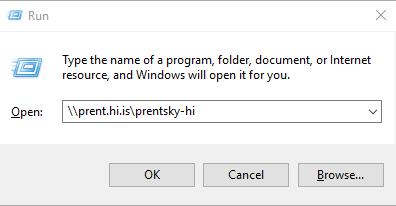
3) Authentication is required here. Please put CS\ in front of your username like this "CS\your_username":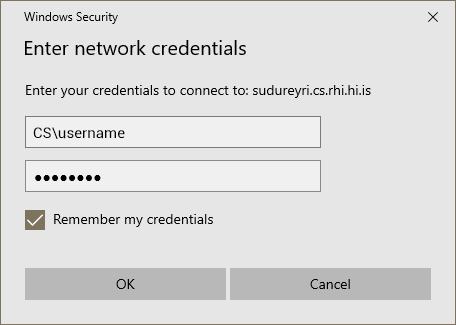
4) Now you should be connected to the print cloud and should be able to print. Default setting is grayscale, printed on both sides so you need to change the settings if you want it any other way.
The first time you print you need to go to the printer and follow the instructions on the poster to enable the card or keyfob (the same you use to enter buildings). Next time you print you can walk up to any optima printer at UI and scan your card or keyfob and the document should print out, if you don't have your card/keyfob you can enter your ugla username and password instead.

