Outlook allows you to create various rules and filters. Here, we show you how to sort emails from a specific contact in a specific folder in the browser.
1) Open your browser and go to outlook.hi.is. Click on the gear wheel in the right corner:
2) A new window opens on the right side of the screen. Go to "Mail" at the bottom of the window: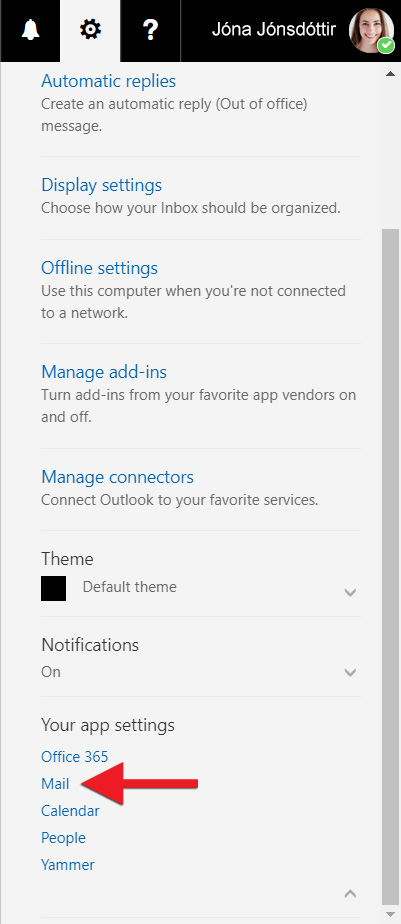
3) Here, you can find all setting options for your mailbox. Click on "Inbox and sweep rules":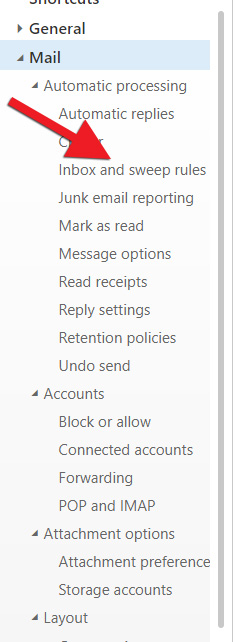
4) Here, a list of currently enabled rules is displayed. Click the plus sign to create a new rule.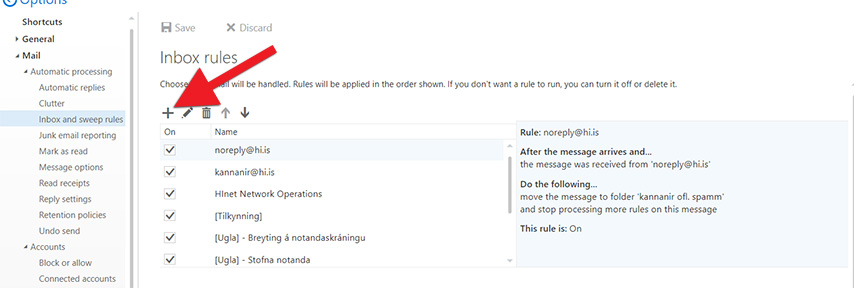
5) Before continuing, read the explanations for the fields you should fill in:
- Name: Give your rule a name. It is advisable to choose a name that describes the rule well.
- When the message arrives, and it matches all of these conditions: When the message arrives, and it matches all of these conditions: Here, select "It includes these words in the subject". A new window opens. Type "[Announcement]“ ([Tilkynning]), click the plus sign followed by "OK".
- Do all the following: Select "Move the message to folder...". A window opens. Here, you select the folder to which you wish to move emails that fulfil the conditions of the specified rule. In our example, we select the "Announcements" (Tilkynningar) folder.
-
Stop processing more rules: It is a good idea to always tick this box if you are dealing with a basic rule, e.g. if you created a rule that all emails from jonjon@hi.is shall be sorted into a specific folder, and this sender emails you an announcement that fulfils the "Announcement" rule we are currently establishing, then the announcement rule overrules the previous rule and the email is moved to the "Announcement" (Tilkynningar) folder.
Click "OK". The rule now appears in the list of enabled rules (click on the image to see the Icelandic version):
Click "OK". The rule now appears in the list of enabled rules:
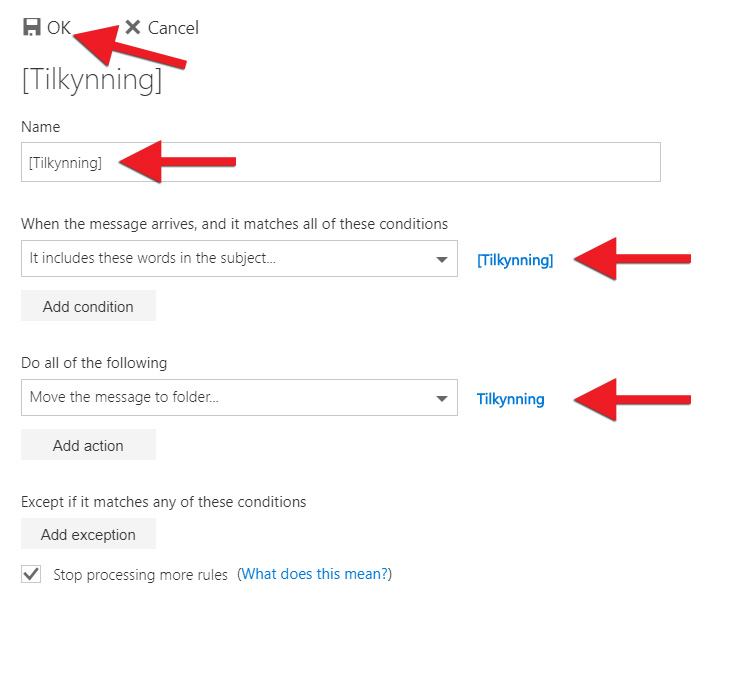
Outlook will now move all emails with "[Announcement]" in the subject line to the "Announcement" folder.

