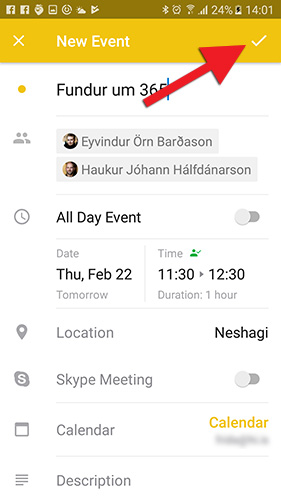The Outlook calendar appears automatically in Outlook once your email has been set up. If you have not done so already, begin by setting up your UI mailbox in Outlook: Setting up a UI mailbox in Outlook for Android
1) To go to the calendar, begin by opening Outlook. Tap the calendar icon at the bottom to go to the calendar. There, you can see your upcoming events. You can change your calendar view by tapping the 'Hamburger' icon (three horizontal lines) in the top right. To add an event, tap the blue circle with the plus sign in the bottom right corner: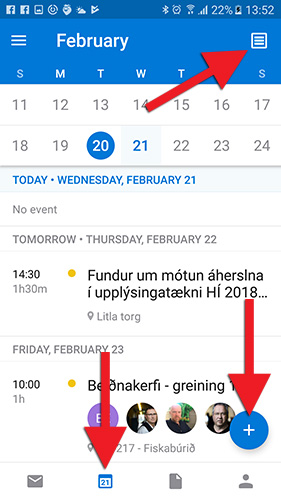
2) If you are using the calendar for the first time, the device may ask you if you want to allow Outlook access to your contacts. Select "Allow":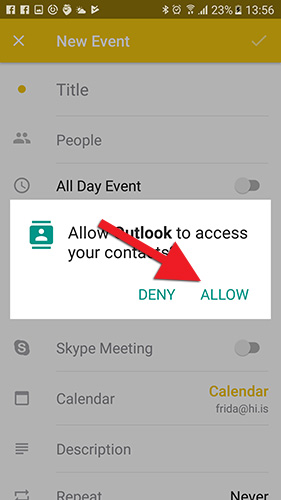
3) Give the event a descriptive name. You can now add people to the event. Set the time and date. If people are free at the time of the event, a green user icon with a tick mark should appear; if people are unavailable, a red user icon with an X should appear. Add a location and fill in the other fields as applicable. When the event is set up correctly, tap the tick mark in the top right corner to save it: