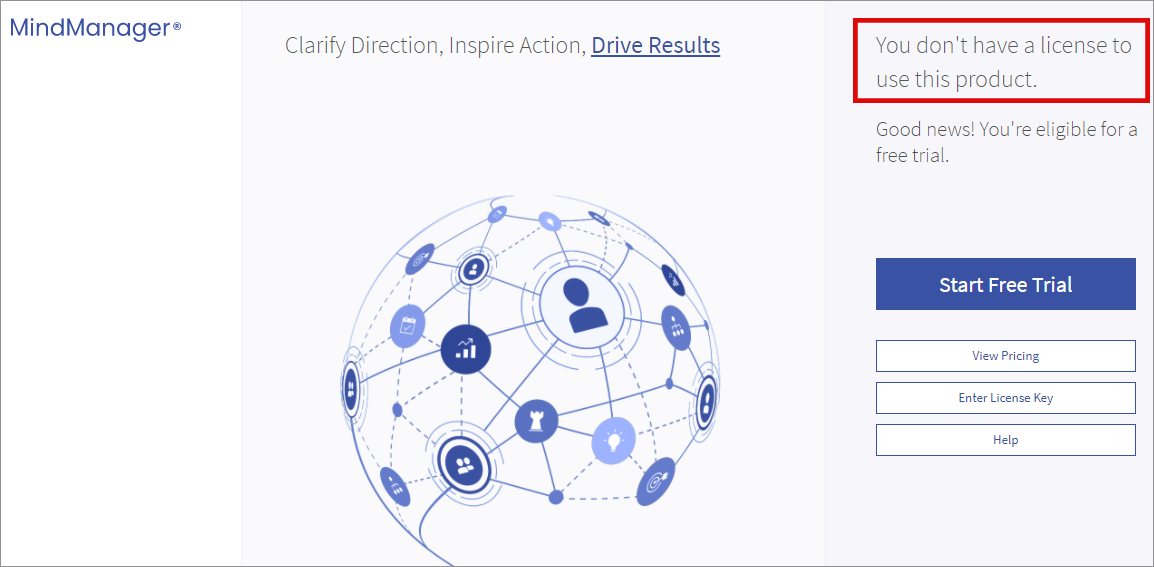Here's how to apply for, download and install MindManager in MacOS.
Changes have been made to the installation of MindManager that you no longer need a license key to activate the program, but you must apply for access before you can use it. PLEASE NOTE that the first time you apply for access, it may take up to 24 hours to activate. But you only need to apply this one time.
1) It is best to start by applying for the MindManager license here: MindManager registration. If you have done this before, you do not need to do it again. This registration may take up to 24 hours. You can change the language in the top right hand corner. Mark "Yes" and then click "Submit":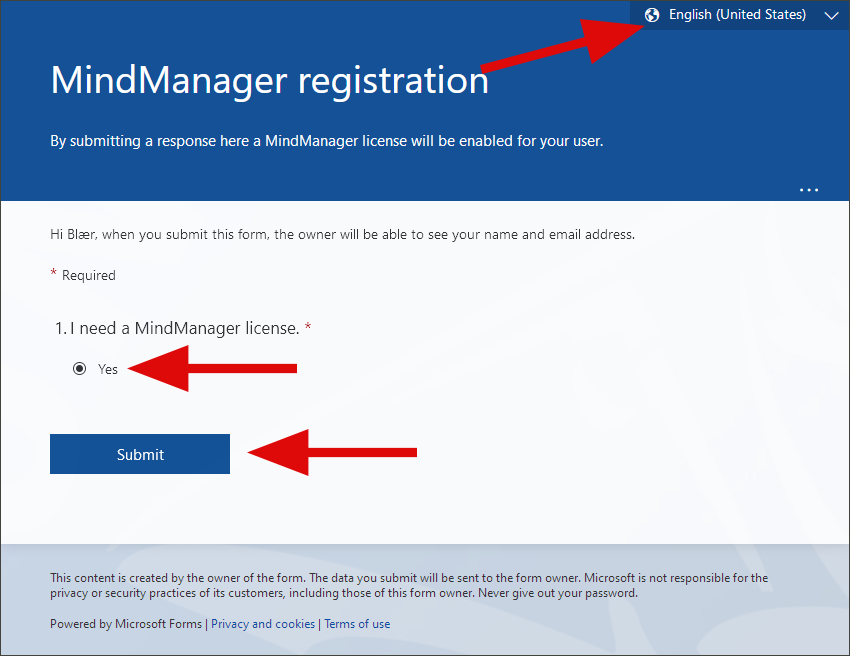
2) When you have applied then you can follow those steps. Go to Ugla and click on "Computing services", then "Software" and finally "MindManager":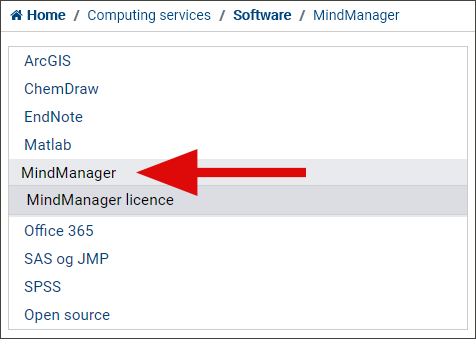
3) Click on MindManager for MacOS to download the correct version of MindManager :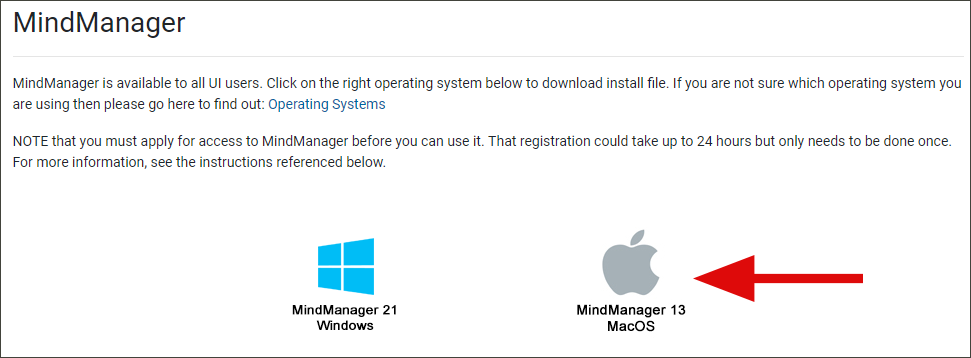
4) Then run the application you just downloaded: MindManager_Mac_13.2.204.dmg (or similar name).
18) Now the installation is complete and you should soon be able to access MindManager and should be able to access directly if you have registered before.
If you receive this message "You do not have a license to use this product", then make sure you have applied for the license as shown in step 1. If it is less than 24 hours since you applied for the license then you have to wait longer and try again later. NOTE that you do not have to log out and in again. However, it is a good idea to close MindManager and open it again later, and see if the registration has gone through. If not then you have to wait longer: