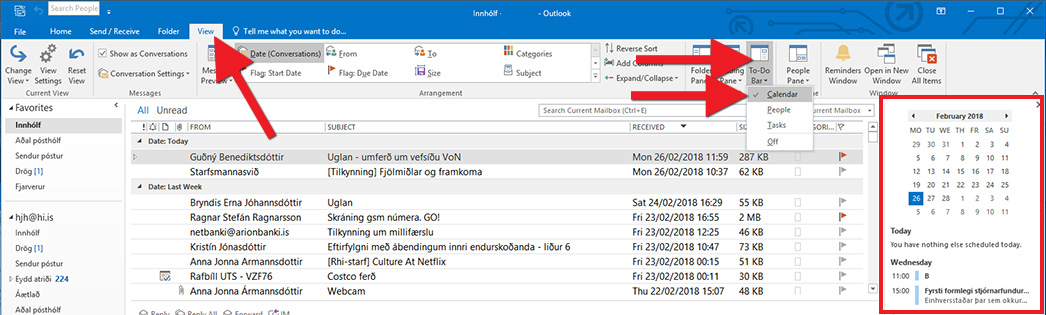The Outlook calendar appears automatically in Outlook once your email has been set up. If you have not done so already, begin by setting up your UI mailbox in Outlook: Setting up a UI mailbox in Outlook for Windows 10
Layout (view)
To go to the Outlook calendar, click the small calendar icon in the bottom left corner of Outlook. It is possible to change the calendar layout (also referred to as 'view') with the buttons in the "Go To" and "Arrange" sections. We recommend choosing to view the next seven days, but you may want to try different settings to see which one suits you best: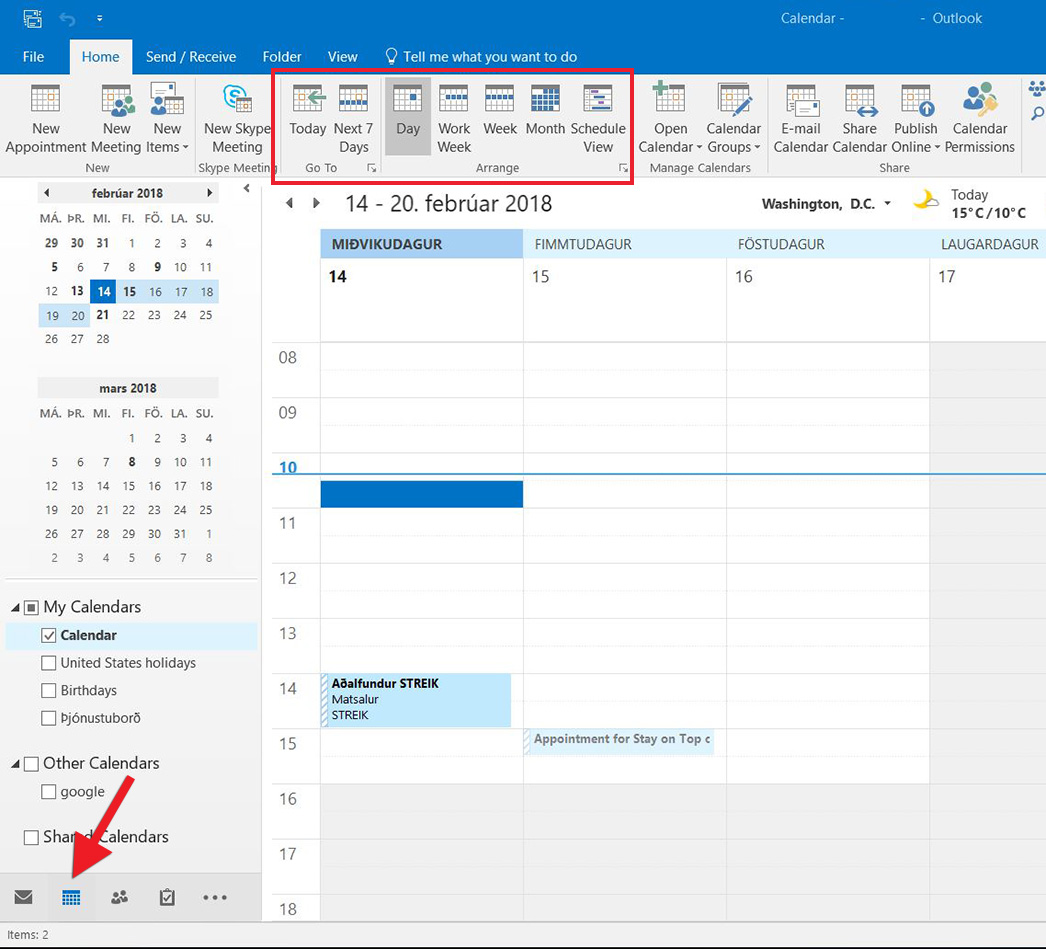
Good things to know
If you want a quick view of the calendar and upcoming events, hover with the cursor over the calendar icon without clicking it. A window appears with upcoming events: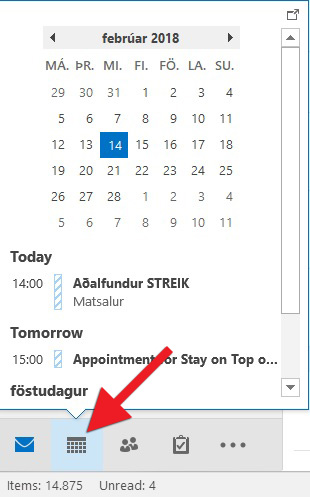
You can also connect the calendar to the email interface, allowing you to always view the calendar and mailbox simultaneously. To do so, select the "View" tab, click "To-Do Bar" and select "Calendar". The calendar with upcoming events will now appear on the right side of your email interface.