It is possible to see all documents of all the groups you have access to on your computer. Below you can see how you make these documents visible in Windows.
1) Go to office.hi.is and sign in. It is best to use all other browsers than Firefox when you do this, as it does not appear to transfer the Icelandic characters correctly into Windows. Click the dots on the top left corner and select "OneDrive":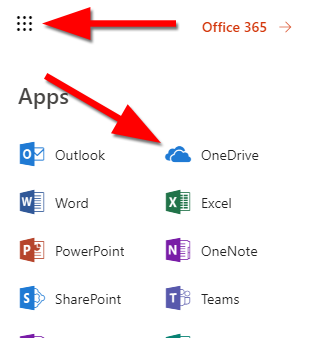
2) Select the group you want to see in Windows. If the group is not on this list, click "More sites". In this demonstration, we selected the group "Office 365 Kennsla":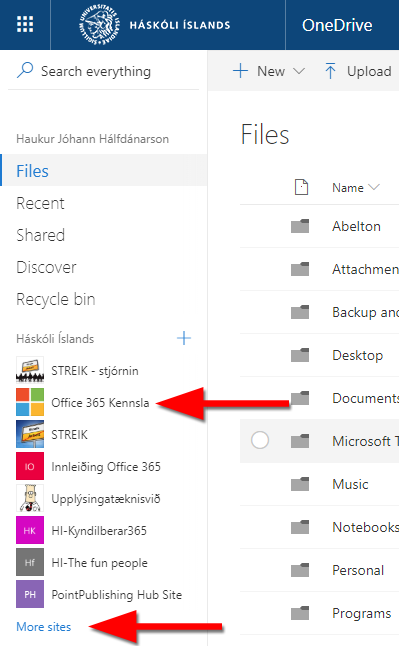
3) In some cases, there may be more than one main-folder under the group. But most often it is just "Documents" that you want to use. Select "Documents" if you see this window: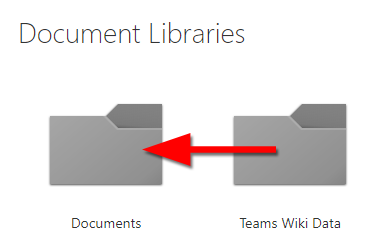
4) Here you see all files and folders for this group. Click on "Sync" to see those file and folders in your Windows system: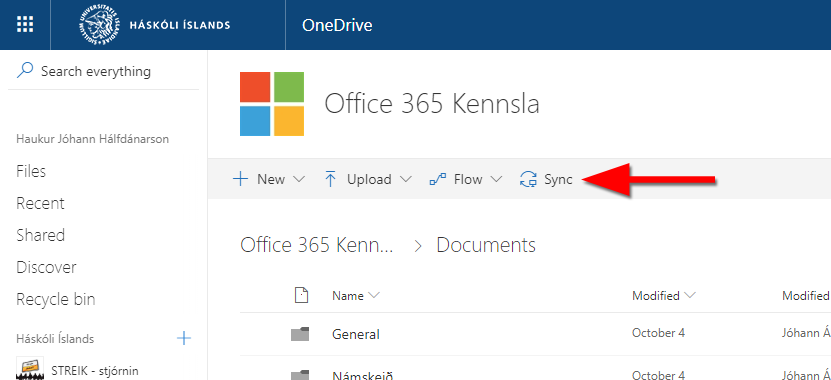
5) This window or another similarly appears on your screen. Click "Open Microsoft OneDrive":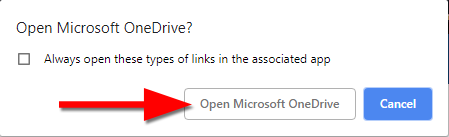
6) You can then click the "X" on this window, which appears on your screen: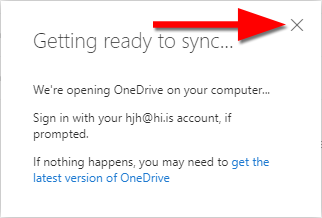
7) You can now find the group in Windows under "Háskóli Íslands". There, all the groups you have synced, will be visible: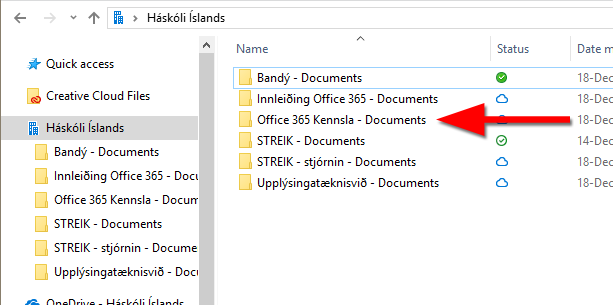
By default, you will see all the documents in the groups, but they are not stored on your computer unless you request them. You do this by right-clicking the appropriate group (or folders and documents into that group) and select "Always keep on this device".
The icons you see next to the names of file and folders represent this:
 A blue cloud icon next to your OneDrive files or folders indicates that the file is only available online. Online-only files don’t take up space on your computer. You can’t open online-only files when your device isn’t connected to the Internet.
A blue cloud icon next to your OneDrive files or folders indicates that the file is only available online. Online-only files don’t take up space on your computer. You can’t open online-only files when your device isn’t connected to the Internet.
 When you open an online-only file, it downloads to your device and becomes a locally available file. You can open a locally available file anytime, even without Internet access.
When you open an online-only file, it downloads to your device and becomes a locally available file. You can open a locally available file anytime, even without Internet access.
 Files that you mark as "Always keep on this device" have the green circle with the white check mark. These always available files download to your device and take up space, but they’re always there for you even when you’re offline.
Files that you mark as "Always keep on this device" have the green circle with the white check mark. These always available files download to your device and take up space, but they’re always there for you even when you’re offline.
See more icons here: What do the OneDrive icons mean?

