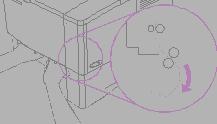When you need to loosen paper which is stuck in the printer be careful not to rip the paper because a stump could get left behind. The paper stump could cause another jam.
Note! In order for the error message to disappear from the screen of the printer you need to open and close the lid on the printer.
If a "Paper jam" message appears on the printers screen please check if there is paper stuck in any of the following places:
- In the printers output where the paper usually comes out after printing (usually on top or in the back of the printer.
- In the upper part of the printer beneath the ink cartridges.
- In the printers intake where the paper usually goes in to the printer (printer trays).
- At the two point wheel.
Note! Some ink could be left behind after loosen the paper jam, which should disappear after a few printer pages.
Note! In order to loosen paper from tray 1 please pull the paper gently out of the printer. For all other paper trays you should pull the tray out of the printer and remove damaged paper.
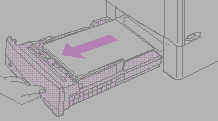
Paper jam in the printers output output
1) If you can spot the edge of the paper in the input try pulling it gently out of the printer. If you can’t see the paper, examine the area on top of the printer.
Note! Please do not pull the paper hard if it is really stuck, otherwise it could tear. If the paper is stuck in the tray try to pull it gently trough the tray above if possible or from under the lid above.
2) Before you put the tray back in place make sure the paper is even in all corners in the tray and below the mark in the tray.
3) Open and close the lid on the printer to make the error message disappear. If the error message is still appearing on the screen there is still paper stuck somewhere in the printer. Try looking for paper on other possible places in the printer.
Paper jam under the printer’s lid
1) Open the printer’s lid and pull out the ink cartridge.
Note! In order not to damage the ink, be careful it isn’t exposed to light for more than a few minutes.
2) Use the green handle to lift the sheet feeder.
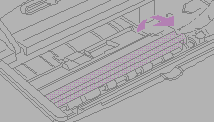
3) Pull the paper carefully out of the printer without ripping it.
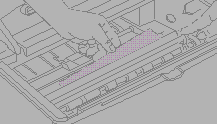
Note! Try not to spill the ink. Use a dry cloth to clean the ink that has gotten into the printer. If some ink gets into the printer it could have temporary affect on the quality of the printing. The remaining should disappear after a few printed pages.
In case you get some ink on your clothes try cleaning it with a cloth and cold water. Warm water will make the ink stick to the clothes.
4) Put the ink cartridge back on place and close the lid on the printer. If the error messages are still appearing on the screen there is still paper stuck somewhere in the printer. Try looking for paper on other possible places in the printer.
Jam in the printers output
Note! If a large piece of the paper is still in the printer the best thing to do is to loosen from under the lid on the printer.
1) Open the lid on the back of the printer.
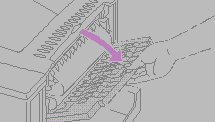
2) Use both hands to pull the paper out evenly (be careful not to spill possible ink on your clothes from the paper).
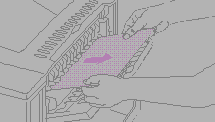
Note! If it is hard to get the paper try opening the lid on top of the printer in order to loosen up around the paper.
3) Close the lid in the back. Open and close the lid on top to make the error messages disappear.
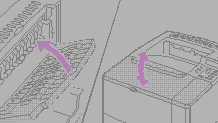
If the error messages are still appearing on the screen there is still paper stuck somewhere in the printer. Try looking for paper on other possible places in the printer.
Generally on repeated paper jams
1) Check if the paper sits right in the tray.
2) Paper which has already been printed on, ripped or damaged does not belong in the tray.
3) Certain types of paper tend to jam more than others so make sure you put the right type of paper into the printer.
4) Try turning the pile of paper around in the tray.
If the printer tends to grab more than one paper at the time you usually need to loosen up the pile in the tray.
If none of the things above works please contact the IT Help Desk.