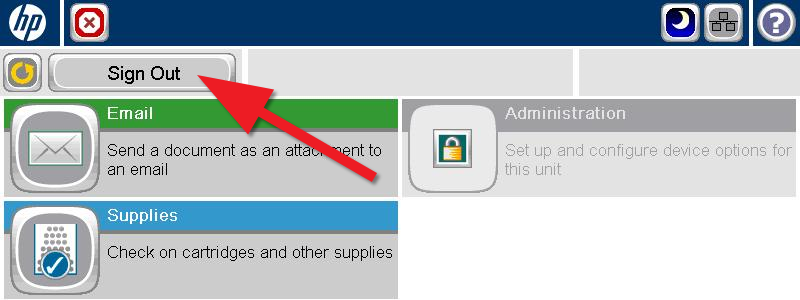There are currently 5 scanners on campus, which are located in computer labs in Háskólatorg 204, Askja 166, Árnagarður 318, Stakkahlíð (Smidja) and VR-II 260.
See here for more details: Computer labs. Note that scanning is free of charge.
How to scan
1) The screen below should be the first one you see on the machine. Click on "Email. Send your document as an attachment to an email":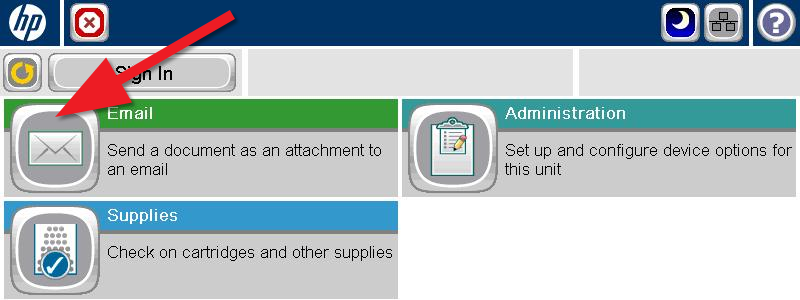
2) Now you need to Sign In. Press the empty field below "User Name" and a button panel will appear (see step 3). Repeat this for the password: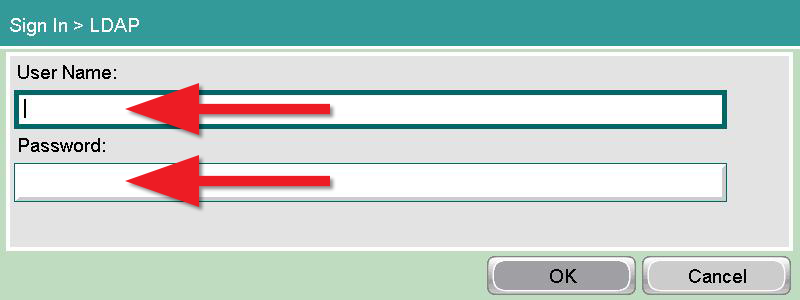
3) Type your Ugla username without @hi.is and password. The screen below is the one you use to type the text. You can change between lower case and capital letters by using Shift. Press "OK" when done and then repeat for password: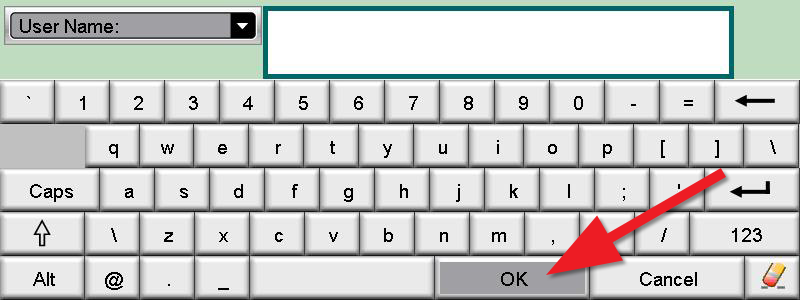
4) When you have typed in User Name and Password then press "OK":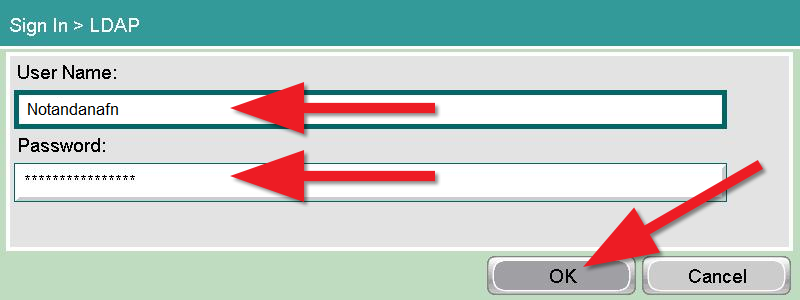
5) The scanning is sent as an email. Choose the recipient by pressing the empty field below "To:" You type your own email address if you want to send the scanning to yourself. Here you need to type the complete mail address (e.g. acb123@hi.is):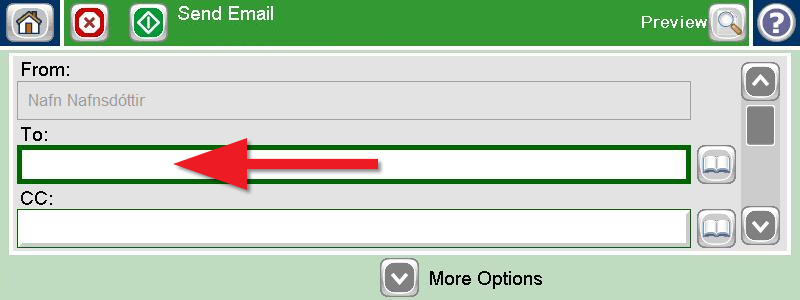
6) You can scroll down the list (1) and insert a title under "Subject" (1). You can also change various settings by pressing "More Options" (2). Settings such as whether you want to send as a .pdf or .jpg and in what quality, etc. When you're done, press "Send Email" to continue (3):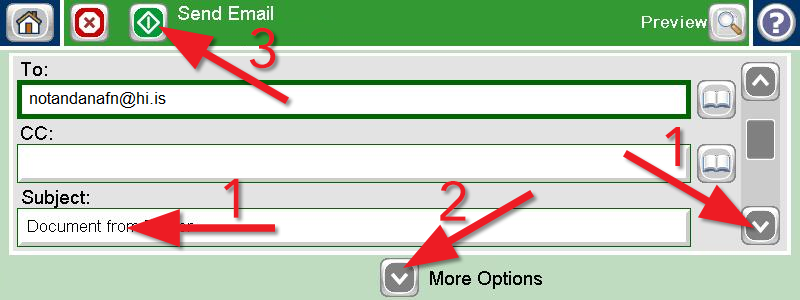
7) Here you will find an overview of the scanning. Press "OK" to start scanning: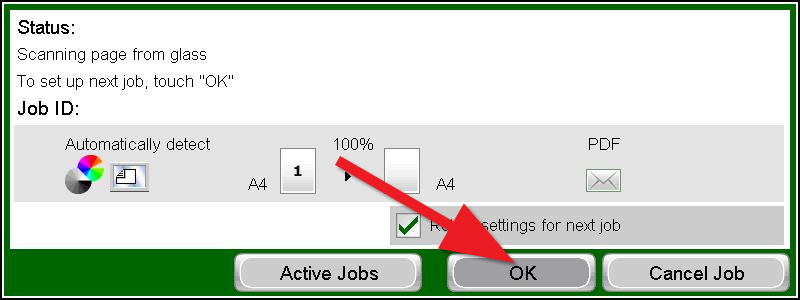
8) Finally, press Sign Out when all pages are scanned: