This is how to add a Google calendar to Outlook. The same process applies to other calendars with an iCal link. (step 4).
1) Sign in to Google to access your Google Calendar: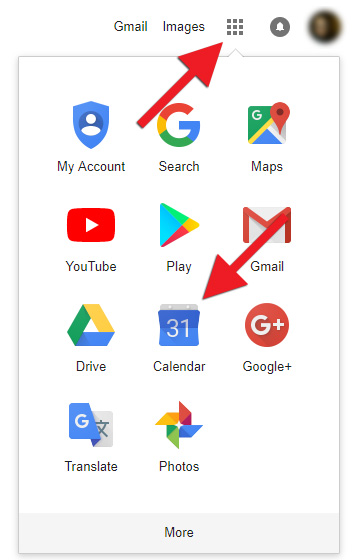
2) Click on the three dots behind the calendar name you wish to import to Outlook and select "Settings and sharing":
3) Go to "Integrate calendar", right-click on the link under "Secret address in iCal format" and click "Copy":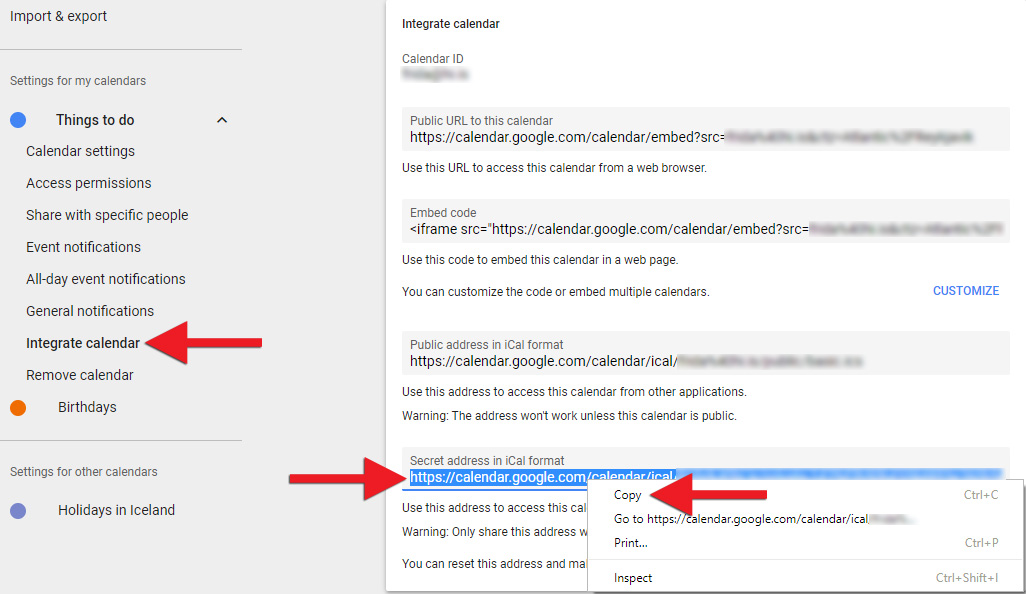
4) Open Outlook. Click on the "File" tab: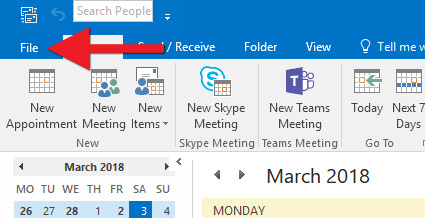
5) Click on "Account settings" and then again on "Account settings" in the drop down menu: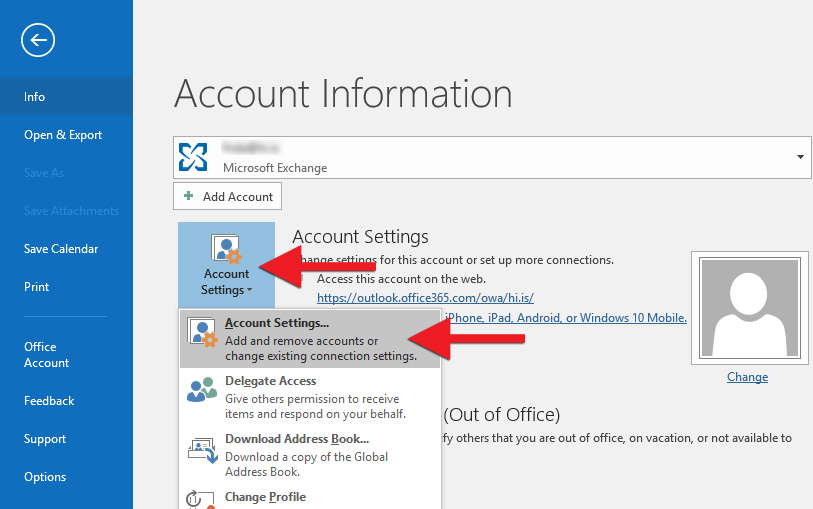
6) Now this window opens. Click "Internet Calendars" and then "New":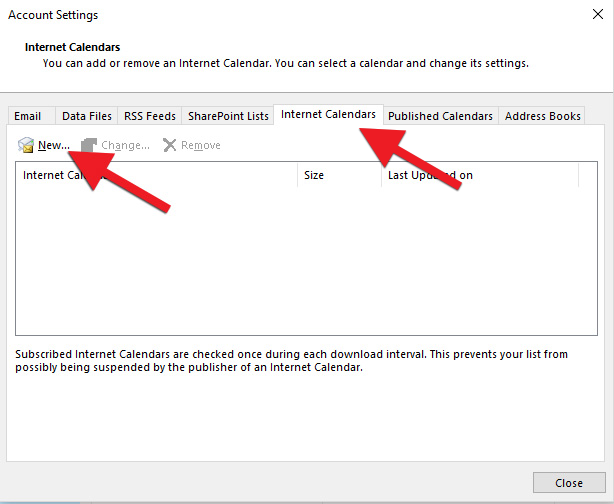
7) This is where you should put the link that you copied in step 3. Paste the link by using Ctrl + v on the keyboard (or right clicking the field and selecting "Paste"). Then click "Add":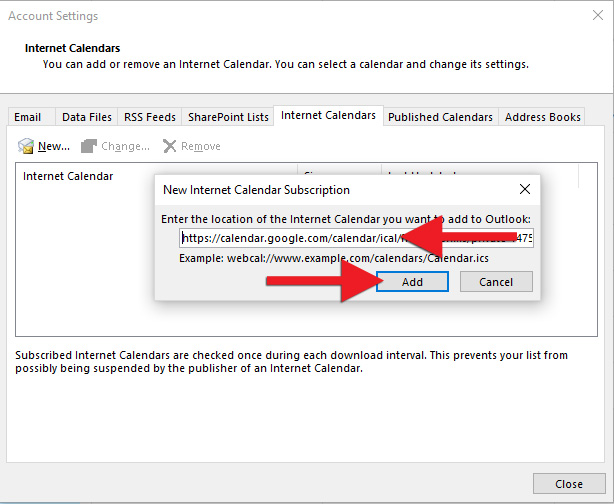
8) Give the calendar a name in "Folder Name" and click "OK":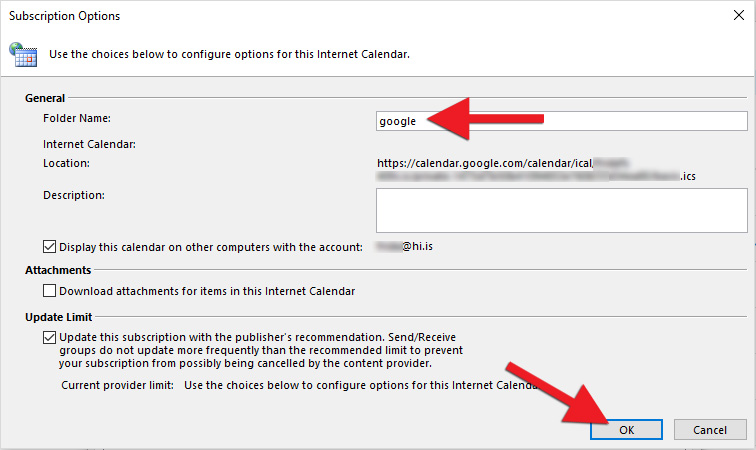
9) The calendar is now integrated. Your calendars will appear side by side, but if you want to combine them, click on the arrow in front of the calendar name: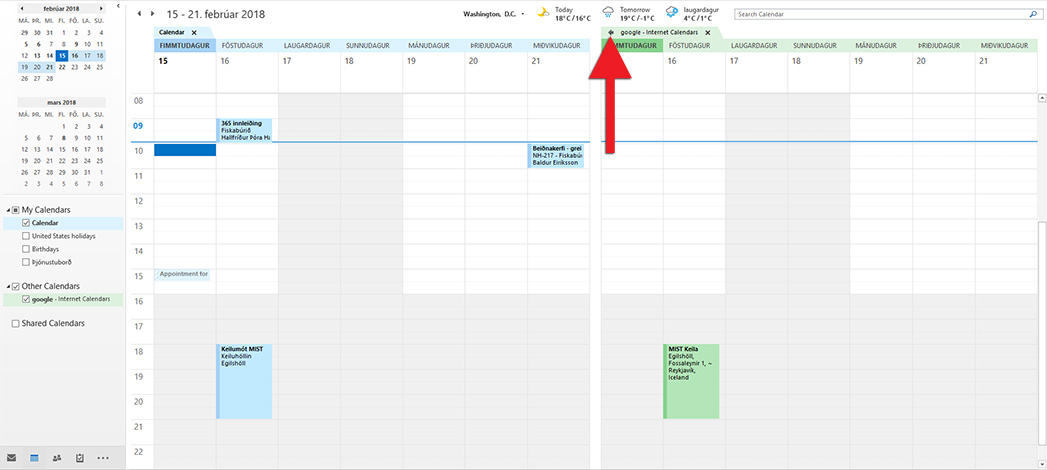
10) Then the calendars look like this. You can always click the arrow again to get them side by side again: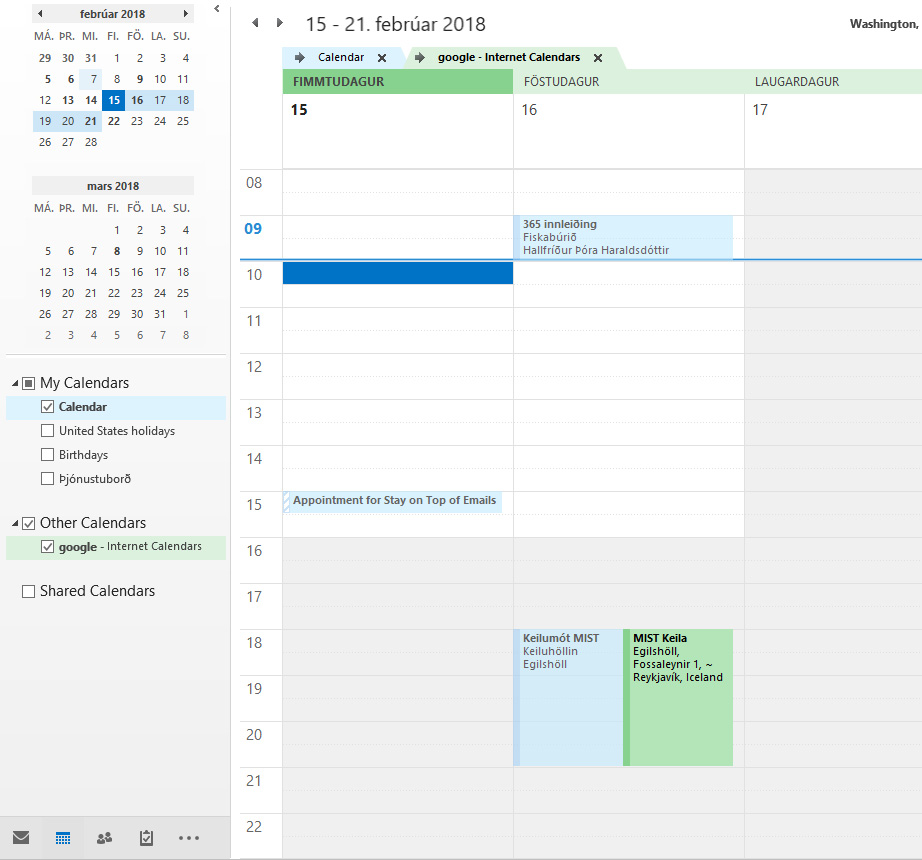
You can repeat these steps for all the calendars you want to use in Outlook.

