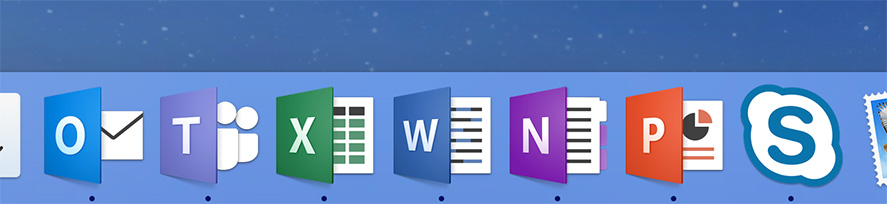This Office 365 installation includes Outlook, OneDrive for Business, Word, Excel, PowerPoint, and OneNote. These instructions show you how to download and install the software in MacOS.
1a) Go to office365.hi.is and enter your UI email address: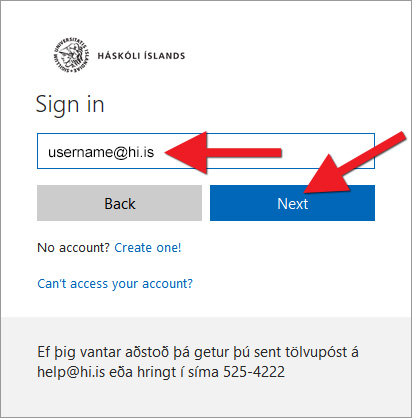
1b) Enter your password and click "Sign in":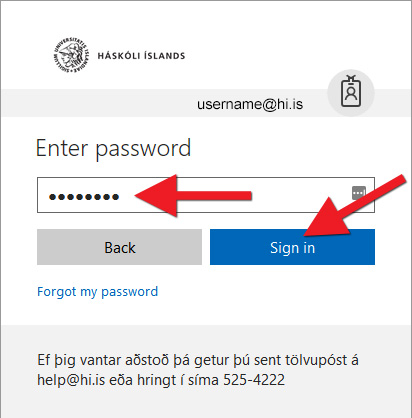
2) Click "Install Office apps":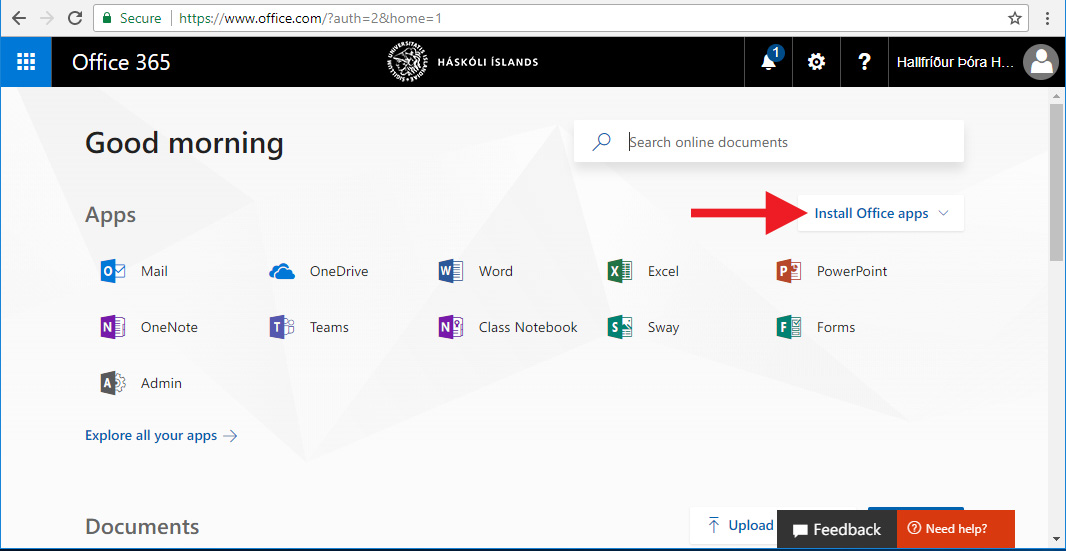
3) Click "Office 2016":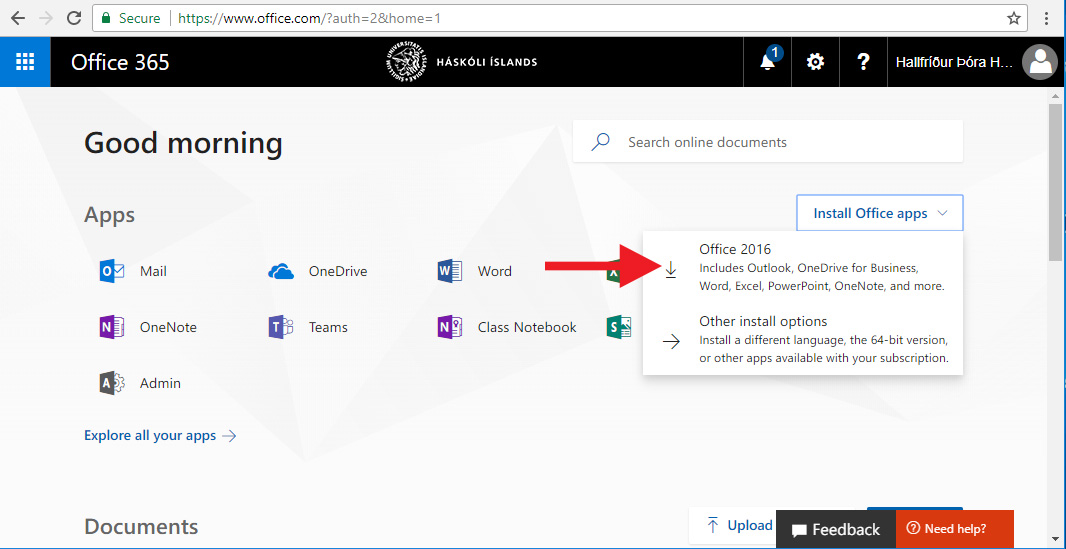
4) Installation begins. Once it is concluded, a window should appear called "Microsoft Office 2016 for Mac". If the window does not open automatically, click on the package:
5) Click "Continue":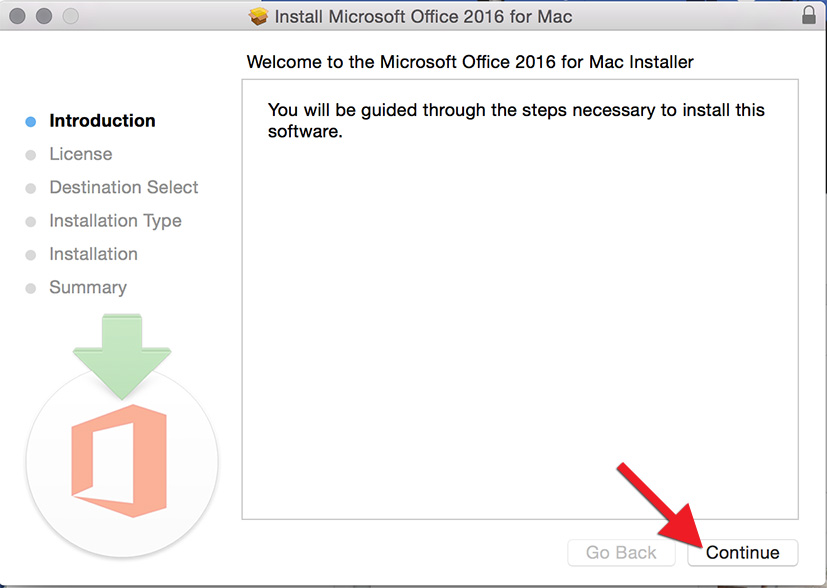
6) Next, click "Agree", followed by "Continue":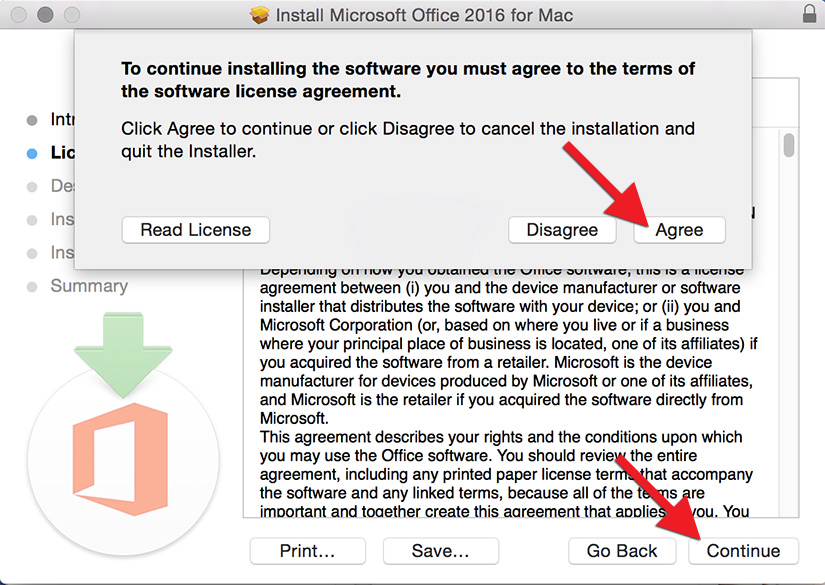
7) Click "Install": Now allow the installation to finish.The process generally takes 10-20 minutes: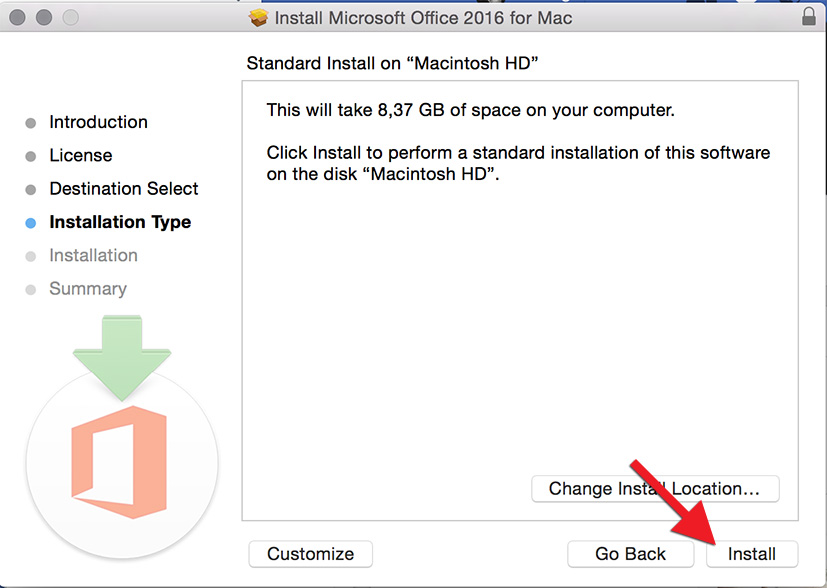
8) Once installation is complete, Word 2016 should open automatically, allowing you to activate the Office package. Click "Get started":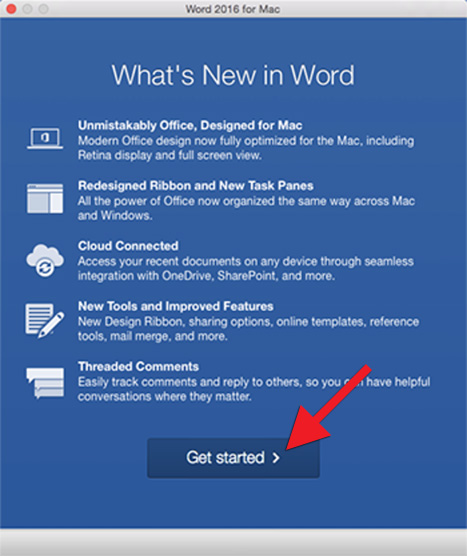
9) Select "Sign in" and sign in with your UI email address and password. The "You're all Set" window should appear. You can now start using Office.
10) To find the applications, go to "Finder", then "Applications". Here you can find Excel, OneNote, Outlook, PowerPoint, Teams, and Word: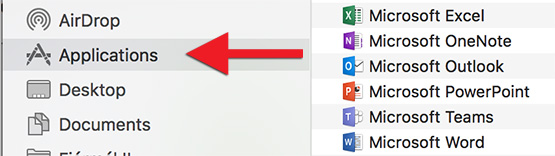
11) Drag the applications down to the dock to easily access them later: