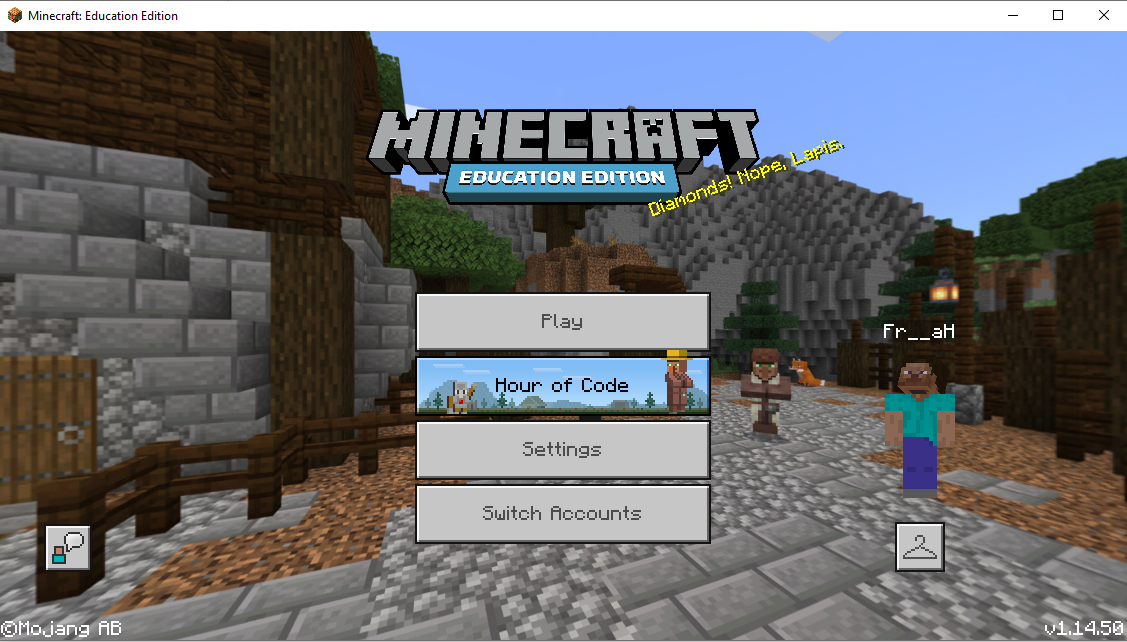The University of Iceland has a Minecraft education license. Here we show how it is setup.
1) Choose "Work or School account"
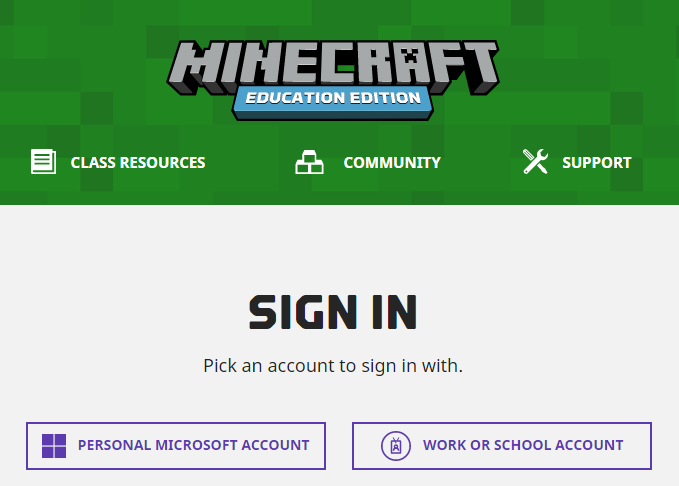
2) Put your UI email (with @hi.is) and click "Next"
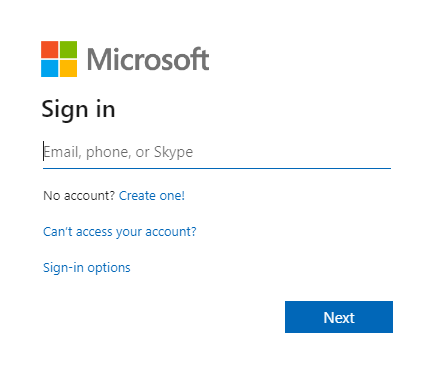
3) Choose "Work or school account" again if this window pops up
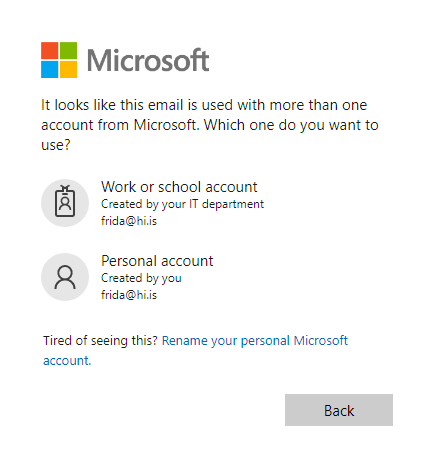
4) Put your UI password and click "Sign In"
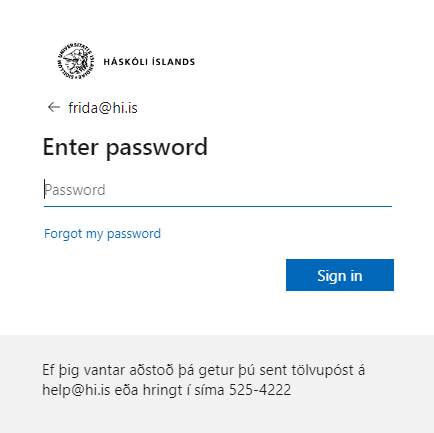
5) Click "Accept"
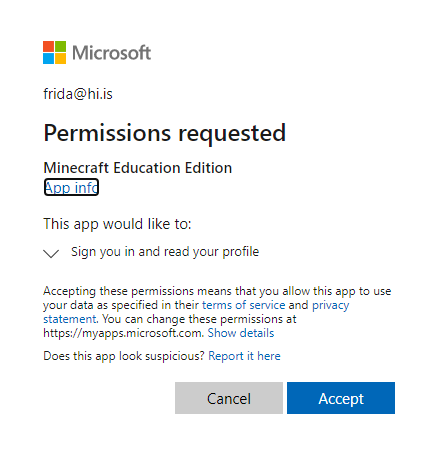
6) Check "I accept the terms and conditions above" if you agree to them. Then click "Continue"

7) Fill out the profile form and click "Save" at the bottom of the page
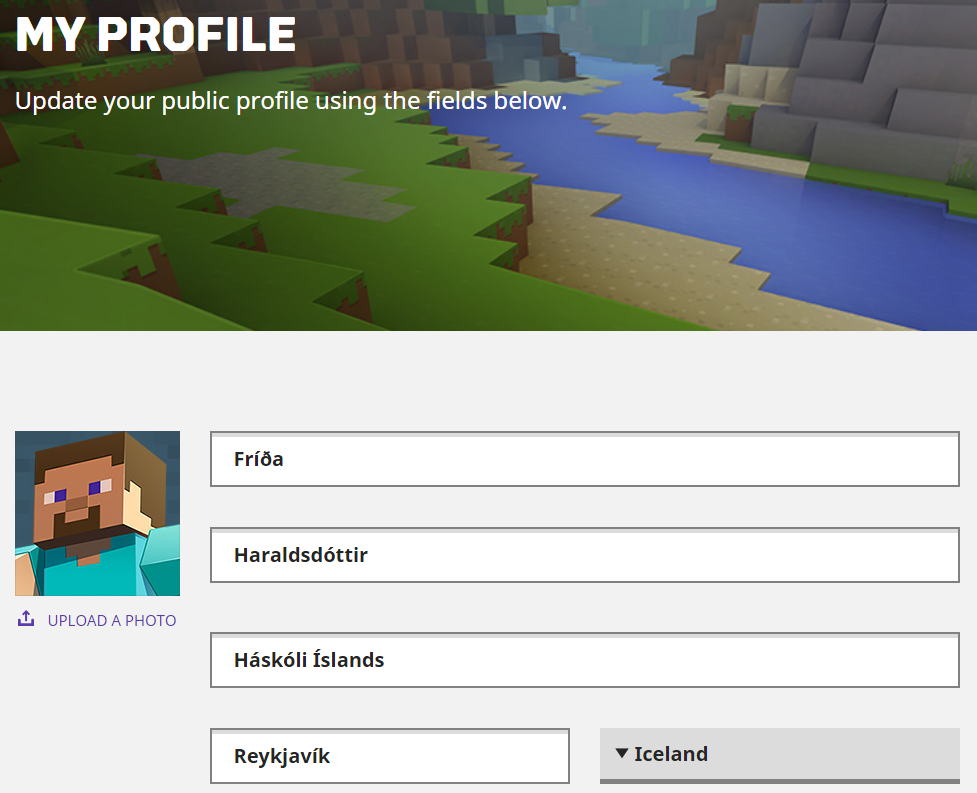

8) Here you find tools for teaching. If you want to install Minecraft click "Get started".
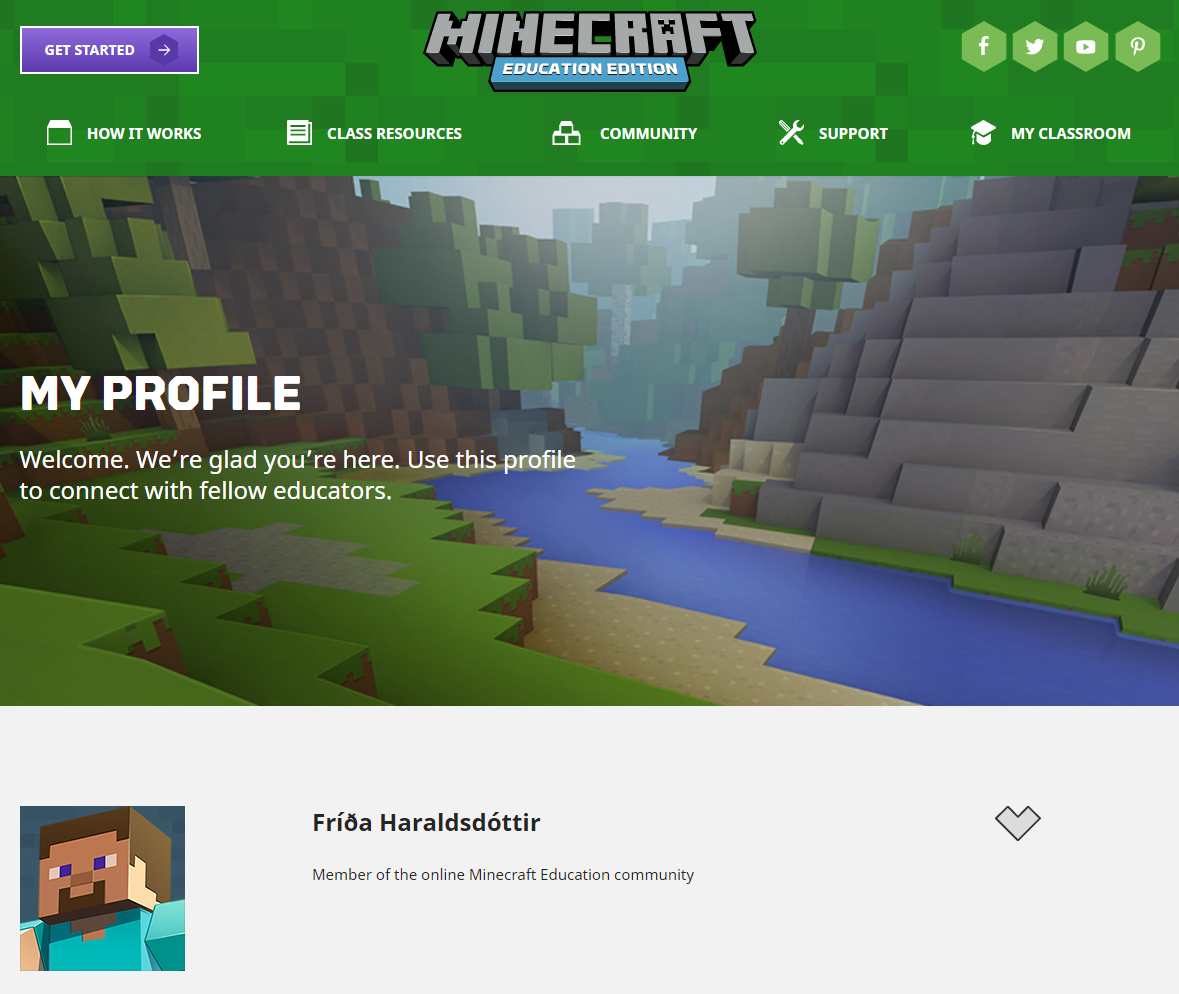
9) Click "Download now"
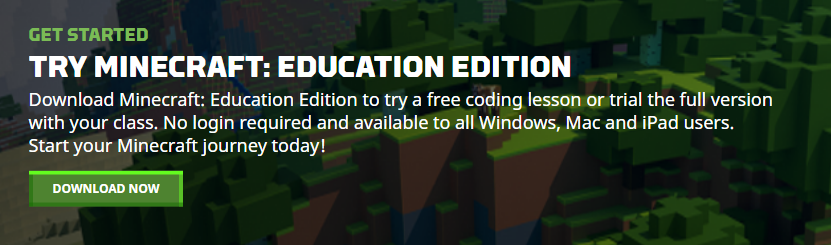
10) Windows users click "Download now", choose other systems under "other available platforms"
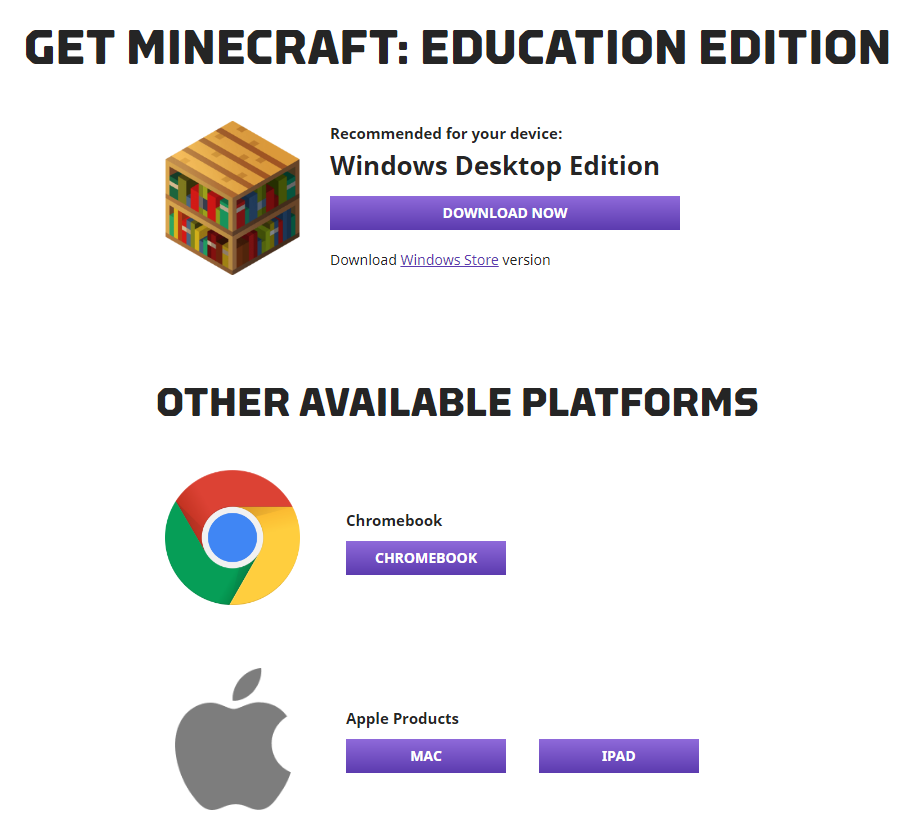
11) Click "Next"
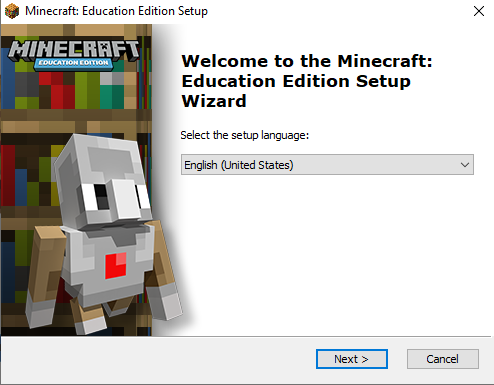
12) Click "Next"
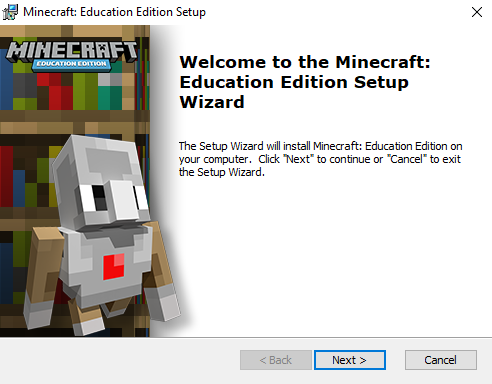
13) Choose "I accept the terms in the License Agreement" if you agree to them and click "Next"
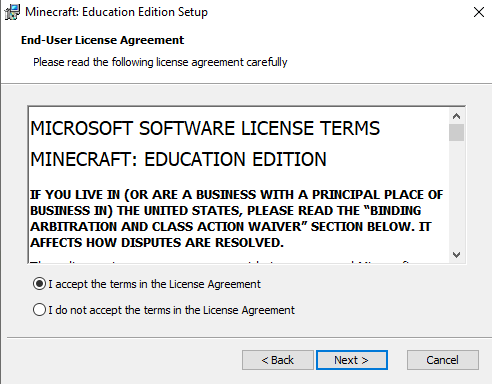
14) Click "Next"
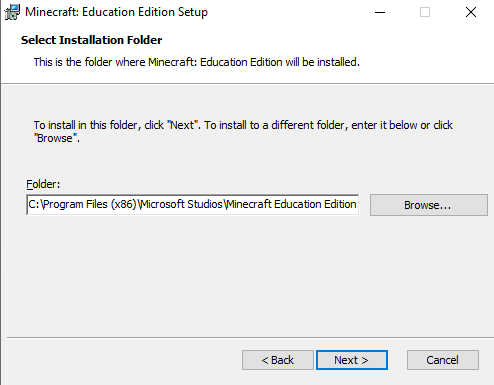
15) Click "Next"
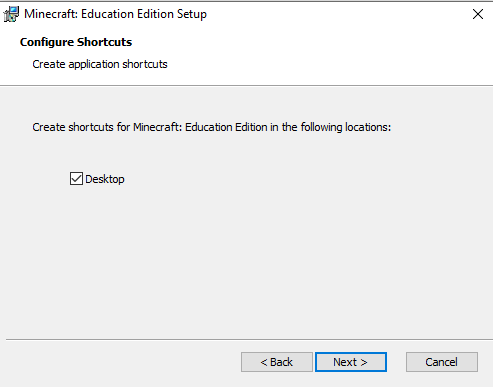
16) Click "Install"
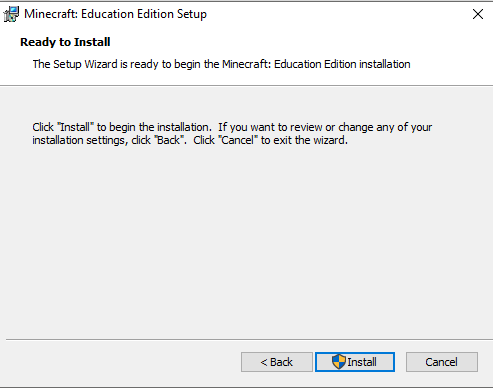
17) Allow the Minecraft Education app to make changes, click "Yes"
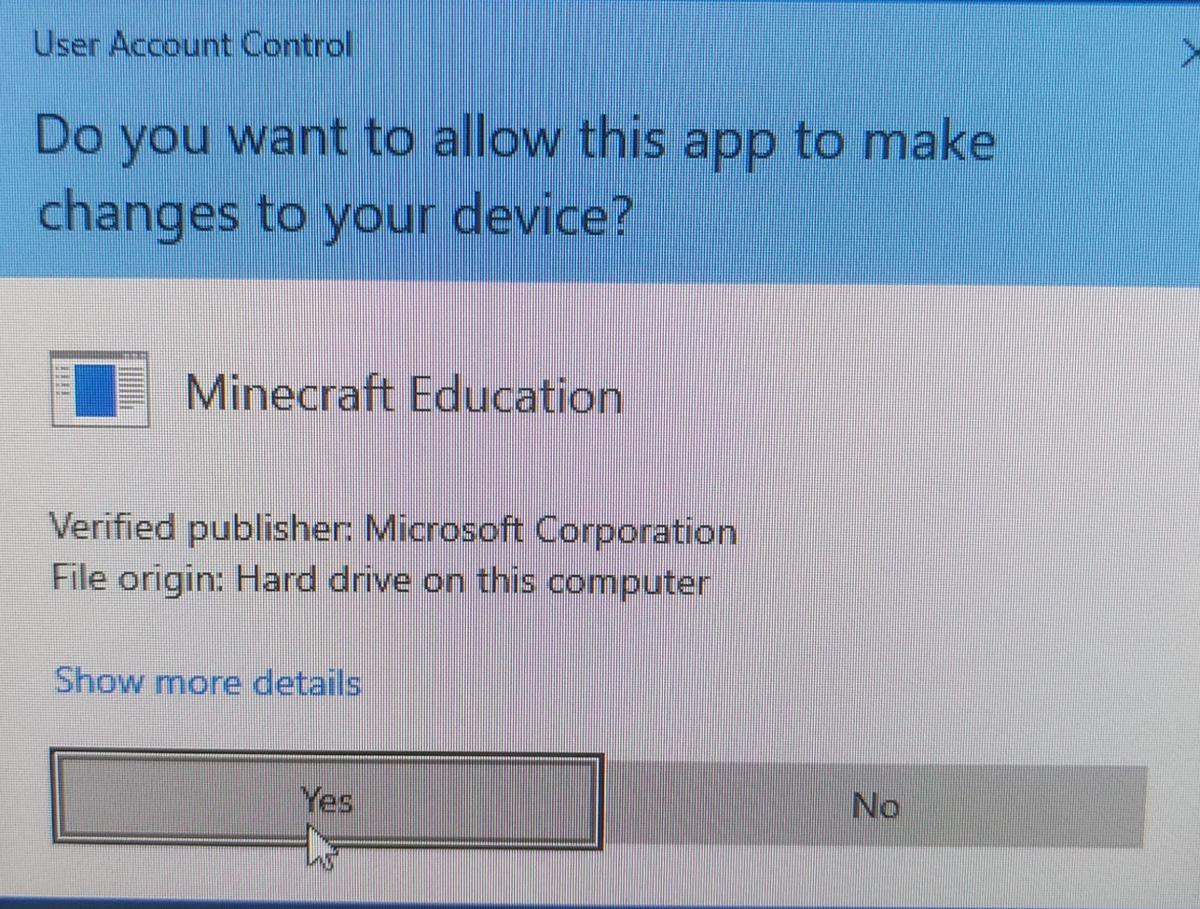
18) Click "Finish"
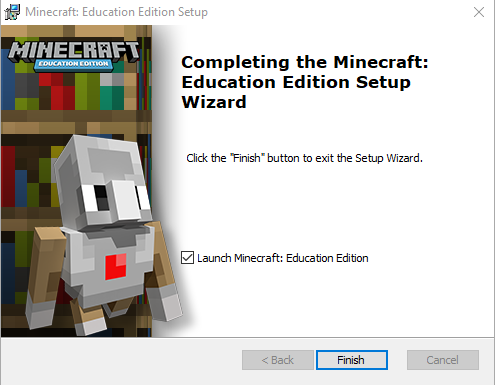
19) Click "Accept" if you agree
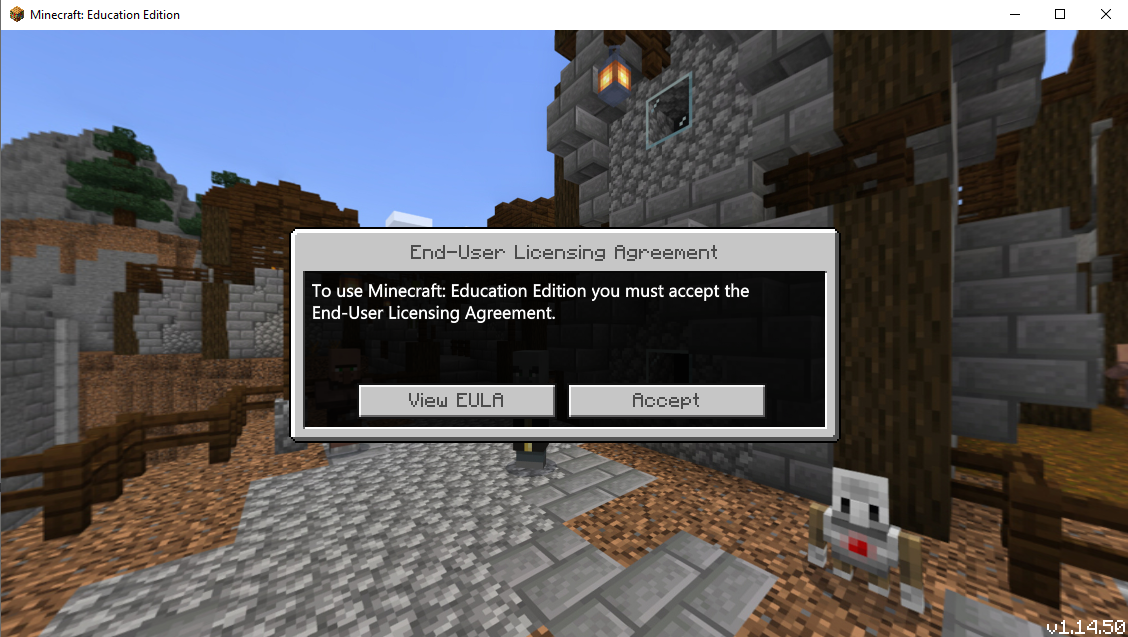
20) Click "OK" to continue
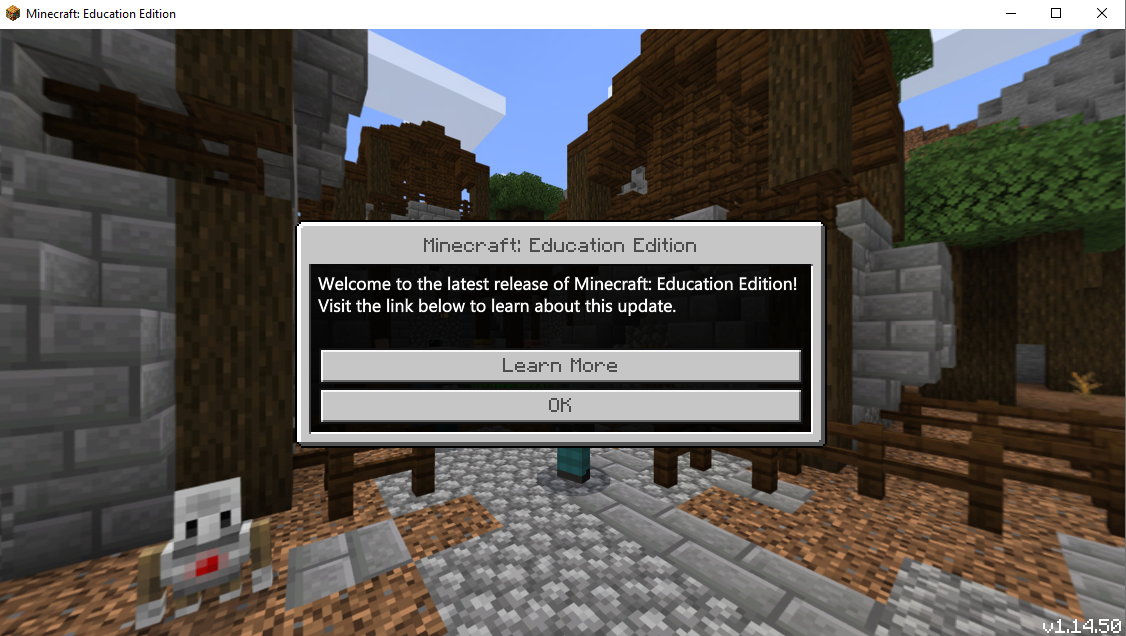
21) Now you can start playing Minecraft