If you open an email and want to organise a meeting, inviting all email recipients, the process is simple. In Windows:
1) In the email interface in Outlook, under the Home tab, you can create a meeting request based on an email. Select the email and click "Meeting":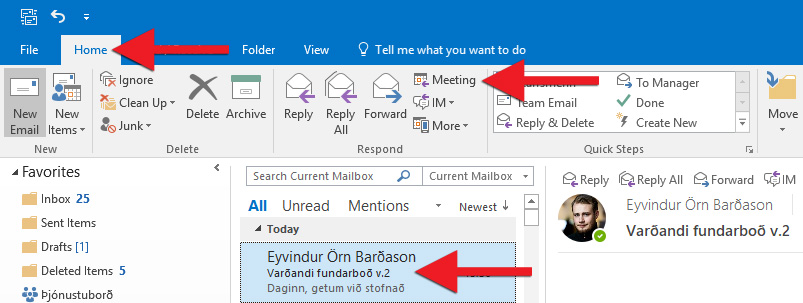
2) Everyone on the email's recipient list is then automatically added to the meeting request. You can add more people (or remove someone) by writing names or email addressing in the "To" field or by clicking on "To". You may want to change the "Subject" and add a "Location". You can change the date and time or use the "Room Finder" function to the right to book a UI meeting room at the same time. You can then add a message to meeting attendees in the main field. Then click "Send" to send the meeting request. The meeting will be added to your calendar and other attendees' calendars as soon as they accept the request: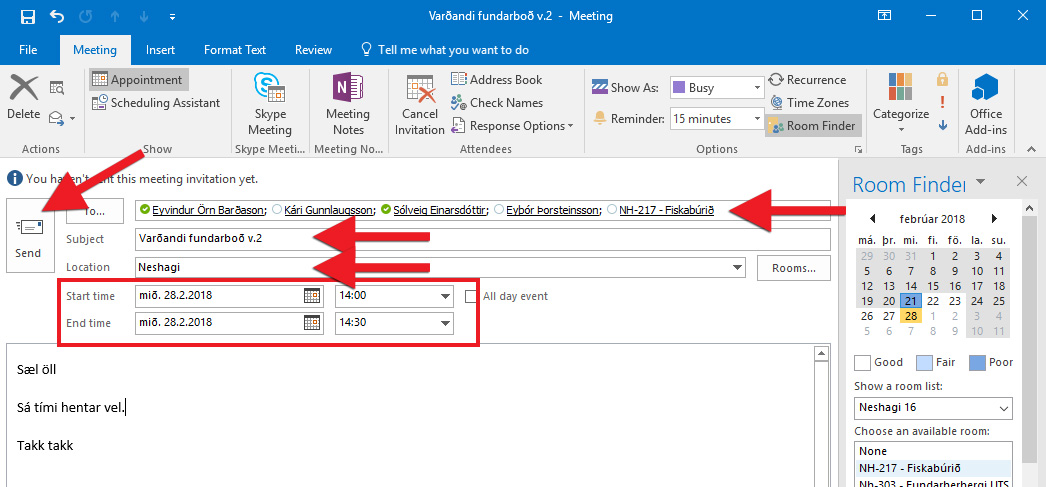
You can find more information on organising meetings here: New meeting - Windows 10

