The computer labs on Háskólatorg 204 and Stakkahlíð have a multifunctional printer (serves both as a printer and scanner) and the computer lab in Árnagarður has a color printer as well.
Below are instructions on how to use the printer in Háskólatorg 204 but same instructions can be followed when printing in Stakkahlíð and Árnagarður except the printers names are as followed:
-
Stakkahlíð:
- Black and white printing: HP LaserJet (svart/hvít prentun)
- Color printing: HP Color LaserJet (litaprentun)
-
Árnagarður:
- Black and white printing: ag1laser (Monochrome)
- Color printing: ag2color (Color)
-
Þjóðarbókhlaða (4. hæð):
- Black and white printing: bok-print00 4.H (Monochrome)
- Color printing: bok-print00-color 4.H (Color)
Notice! the price for printing one piece of paper in color is 5 credits (35 ikr.) and for black/white print is 1 credits (7 ikr.).
The printer works in fact like two printers with different names where the black and white one is called ht-2vprint00 and the other one is called Litaprentun / Color Printing. The black/white is automatically selected on the computers in the lab.
When you select “Print” in any program, a window like the one below appears where you can choose whether to print in black/white or color.
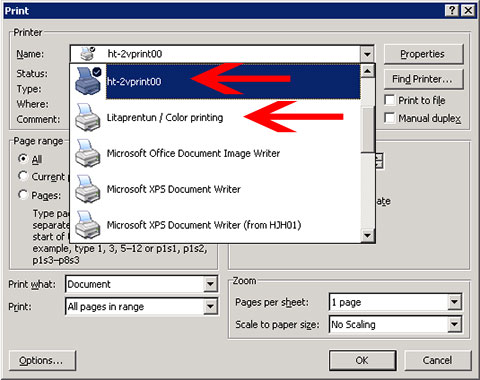
How to print one document in both black/white and color
Note! if you intend to print more than one page and a part of them are in color and the rest is in black/white then it is best to print the document in two parts. This way you don’t have to pay a color price on pages which only contains normal text.
Below you can see an example on how to print a document where all the pages are black/white except for page 11 and 16.
Start by printing the text pages (black/white), all pages except for 11 and 16. Select the black/white printer and choose “Pages” where you define pages 1-10, 12-15, 17-20. You can type the defined pages in other ways e.g. 1-10, 12, 13, 14, 15, 17-20: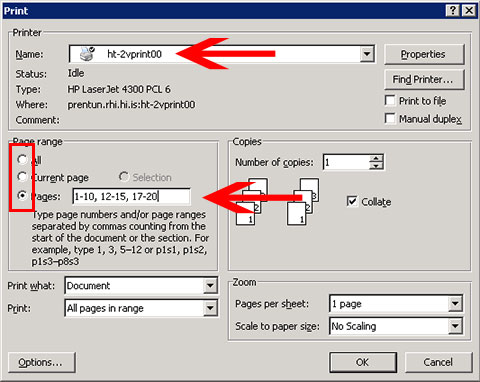
Then print out the two color pages. Now you have to select the color printer and choose pages and define page 11 and 16 by typing in 11, 16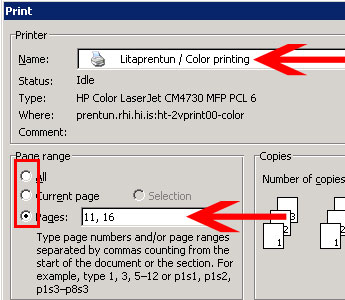
By following the steps above you minimize the cost of printing. In order to lowering the cost even more you can print more than one page on both side of the paper. By printing on both sides of the paper you will be charged for two printings but the trees will thank you :)

