Here you will see how you install a script for MacOS to connect to eduroam. Note: After the latest update of the MacOS operating system, it does not work to insert a root certificate to make the connection safer. We encourage anyone with version 10.11 and older versions to use these instructions: Eduroam for MacOS 10.11 and older
Always use your e-mail address as username when connecting to eduroam.
Connect to eduroam:
1) Click on the WiFi icon at the top right corner of your screen. Turn WiFi on if it is off and choose "eduroam":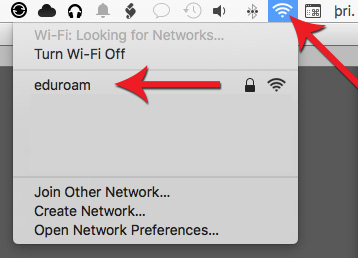
2) Type in your e-mail address and password. Remember to use a full e-mail address with @hi.is.
Check "Remember this network" if you want your computer to connect automatically next time. Then click on "Join":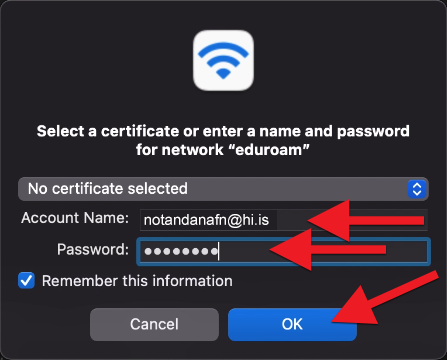
3) Here you need to accept the UI certificate to be able to connect. NOTE that you may need to accept twice as edurad6 and edurad5 may need to be accepted: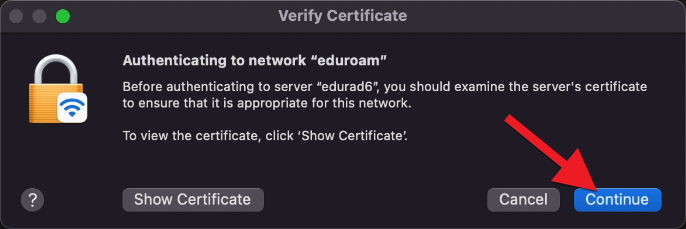
4) Now you need to enter a password into the computer itself to allow these changes: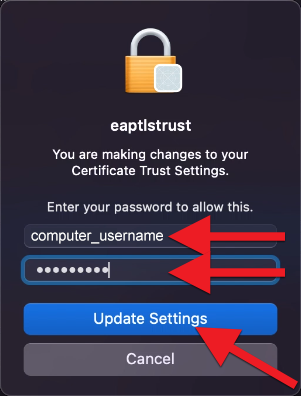
Now you should be connected to eduroam and should connect automatically from now on. If you are asked for a username and password be sure to type in your e-mail address WITH @hi.is behind and use the same password as for Ugla.
If you are having problems with connecting please contact our IT Help Desk.

