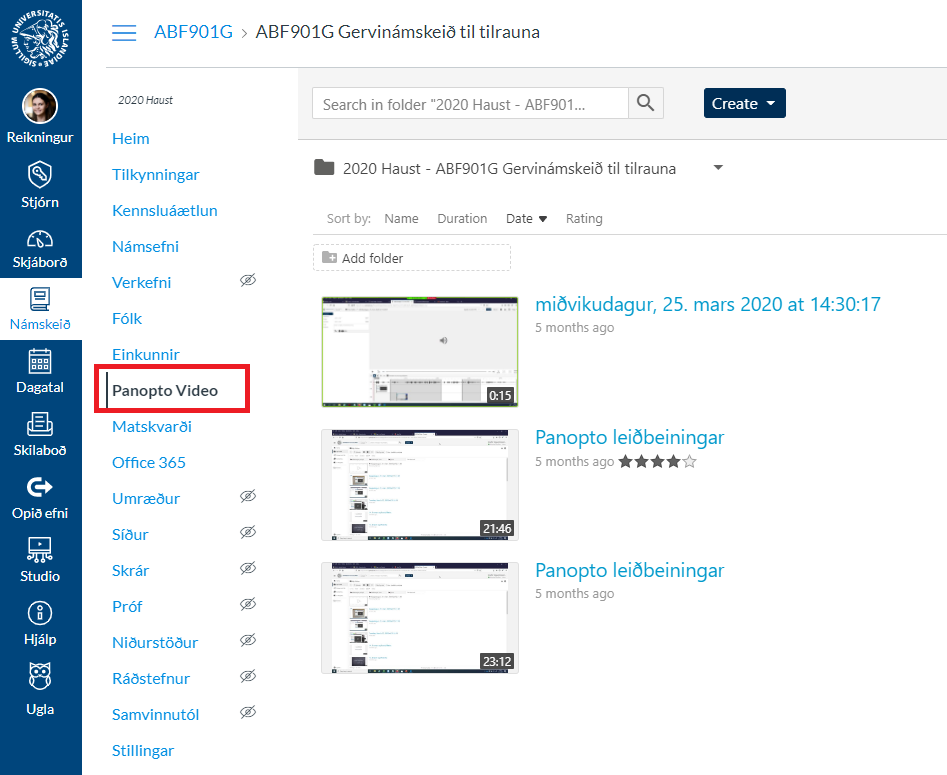When Panopto recordings are moved from Ugla or Moodle to Canvas they are put in your My Folder in Canvas Panopto. Here we show how you can move your recordings from My Folder to the Canvas course. If you need to have recordings moved contact the IT helpdesk on help@hi.is or through the service portal on hjalp.hi.is
1) Go to rec.hi.is and choose "Háskóli Íslands Canvas" in the drop down menu to login click "Sign in"
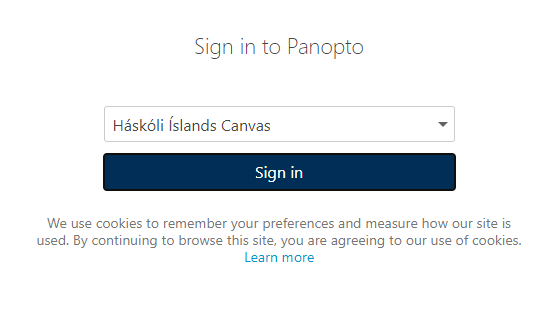
2) Choose "Authorize" if you get this window
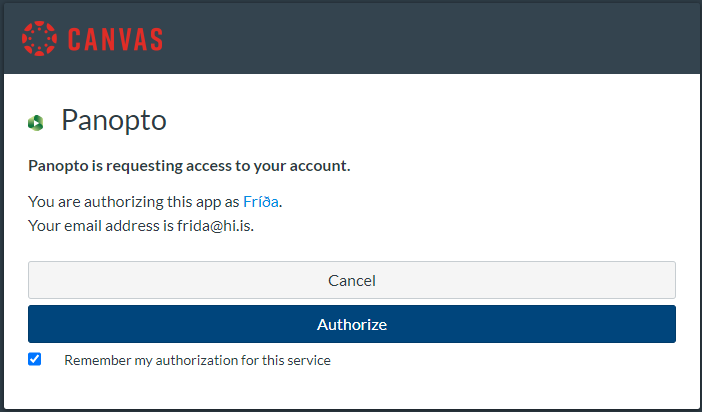
3) Click on "My Folder" to see your recordings. Sometimes they are in a subfolder under My Folder.
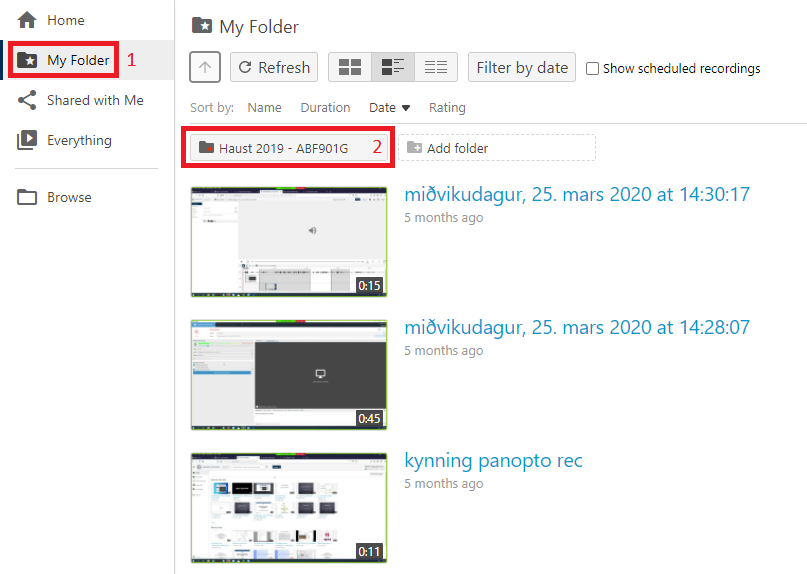
4) Check the recordings you want to copy to a course, after the first check you will see a checkbox above to choose all recordings on the page. When you have chosen your recordings click "Copy"
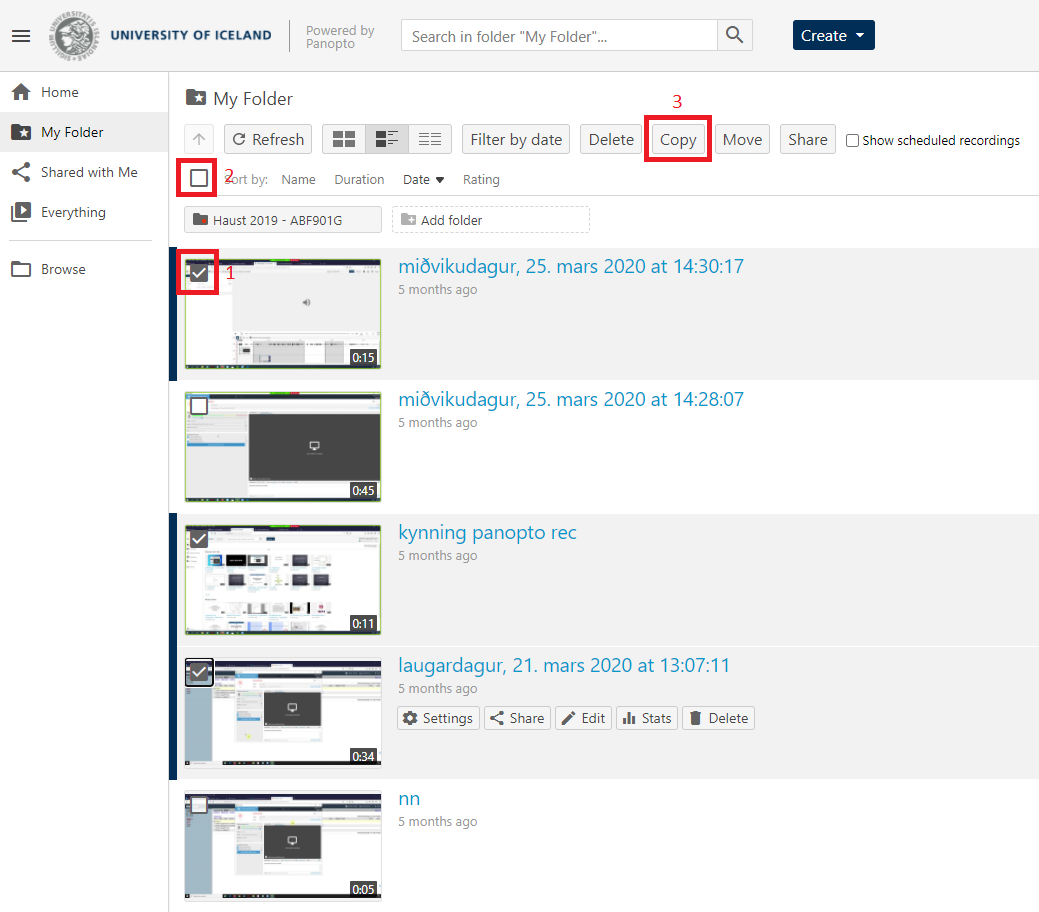
5) You will find the course folder in the dropdown menu, open the dropdown menu and look under "Default folder" for the right course and semester. Another way is to write the course number in the dropdown window and all folders with that number will appear, pick the correct one.
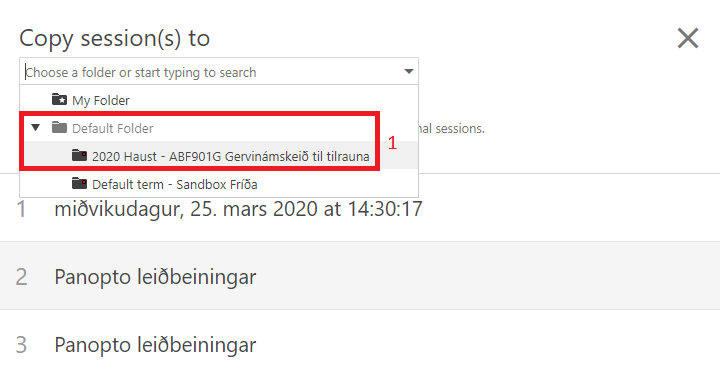
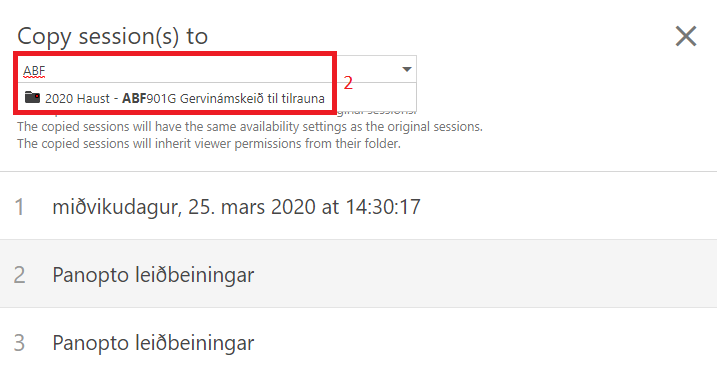
6) When you have chosen the right folder click "Copy" to copy the recordings to the course

7) Now you see the recordings under "Panopto Video" on the Canvas course