Outlook allows you to create various rules and filters. In our example, we show you how to sort emails from a specific contact in individual folders in MacOS. However, it is possible to sort email by various other means, e.g. by subject.
1) Begin by creating a folder into which the mail shall be sorted automatically. To create a folder, go to "File" > "New" and select "Folder":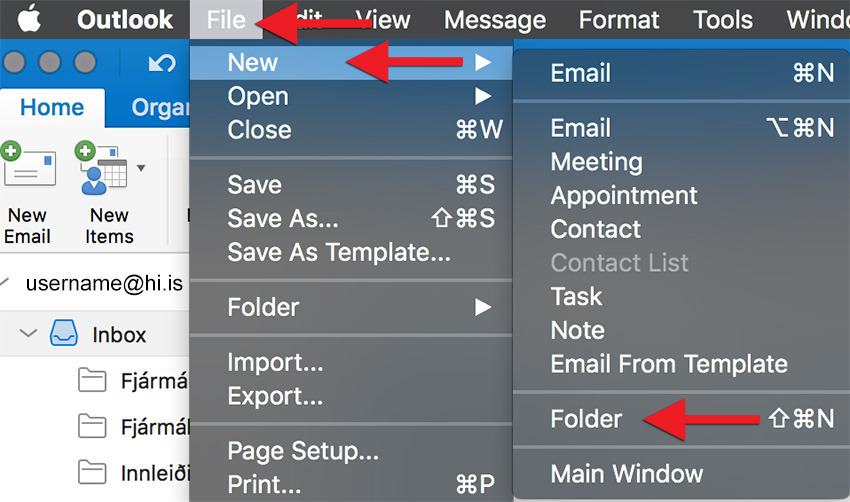
2) The new folder appears below your inbox. Click it once to be able to name it: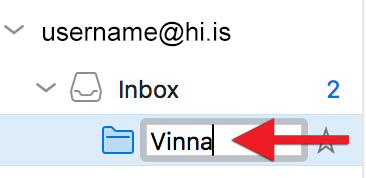
3) Find an email from the sender or with the subject you wish to sort into the folder. Select "Rules" > "Create Rule...":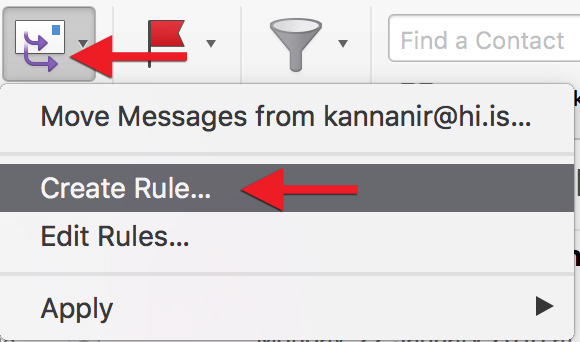
4) Here, you can adjust the settings for your rule depending on your needs. If you want to move all email from the specific sender into the folder, click the minus sign (-) next to all unnecessary conditions. If you wish to add conditions, click the plus sign (+). In the sample image, the rule specifies that all emails from kannanir@hi.is are automatically moved to the "Vinna" ('work') folder: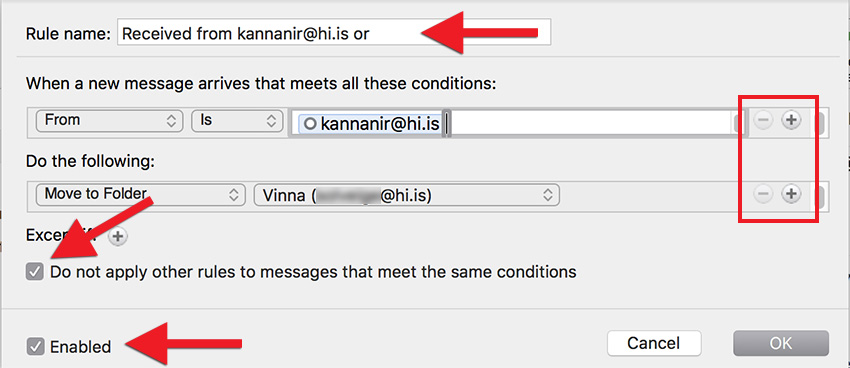
5) In this example, we show you how to sort all emails containing the word "Vinnutengt" (work-related) in the subject line into the "Vinna" ('work') folder. Select the plus sign (+); then select "Subject" in the dropdown menu on the left. Type the word and click "OK":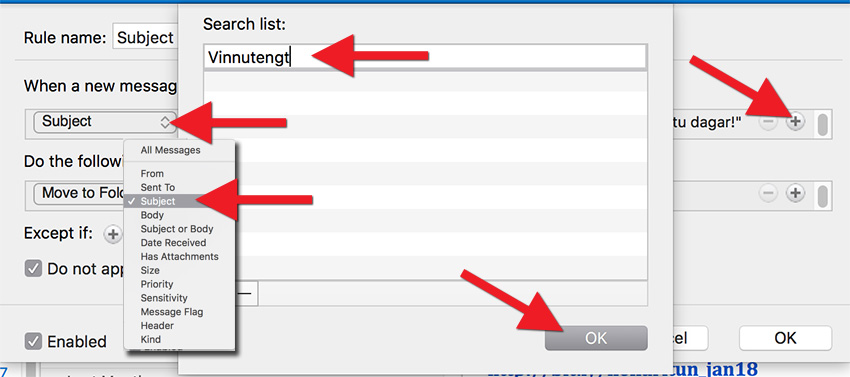
6) Under "Do the following", select the folder in question. In our case, we select the "Vinna" ('work') folder.
7) Tick "Do not apply other rules to messages that meet the same conditions" and "Enabled" and click "OK":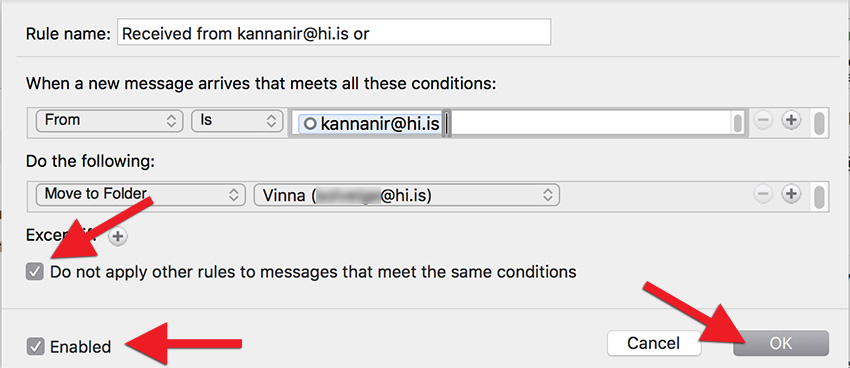
The rule is now enabled and emails fulfilling the specified conditions should automatically be sorted into the folder for which you created the applicable rule.

