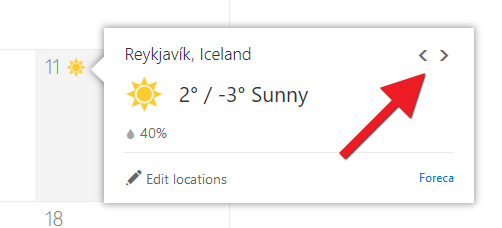Below are some settings that can come in handy, such as how many days are displayed on the site, basic settings, and weather settings.
To get to the calendar, begin by logging into outlook.hi.is and clicking the calendar icon at the bottom left of the site:![]()
Select your preferred calendar view
1) Here you can set how much of the calendar is viewed on the page. Choose between one day, the work week (which you can customise in Step 2), full week, or month. Click "Today" to go directly to the current day in the calendar. This can be useful if you have skipped many months forward/back in the calendar and want to return to the current day. The view you have selected remains unless you change it: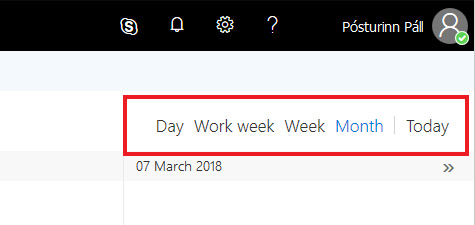
Basic calendar settings
2) Click the gear wheel icon in the top right. The settings window for the calendar opens. Here you can select "Theme" which changes the layout display (colours and more). Below, we show you the settings that appear when you select "Calendar appearance". Here, you can, for example, customise what days of the week comprise the work week, i.e. the time you are at work (and can be invited to a meeting), what day should be shown as the first day of the week, colour options and more. Remember to click "OK" when you are satisfied with your settings: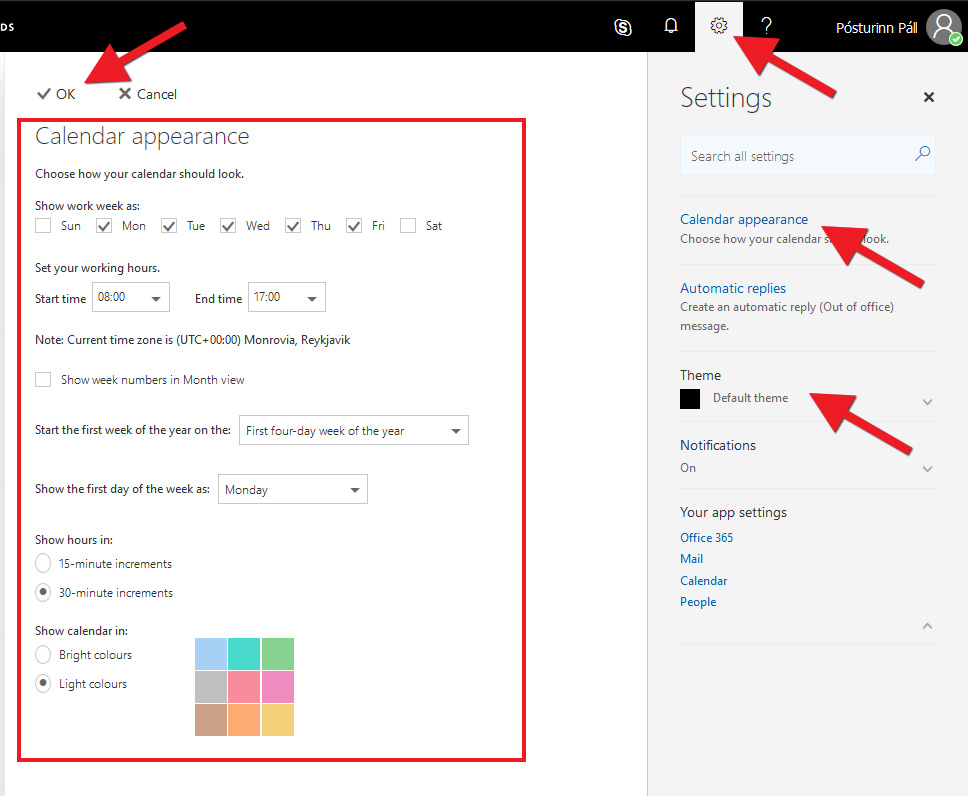
Weather settings
It can be nice to see the weather for the current and following days in the calendar. Here, we show you how to set the correct location. There are two ways to get to the weather settings.
3a) Click on one of the weather icons next to the date in the calendar and click "Edit locations". If you do not see a weather icon, move to Step 3b. Otherwise, skip straight to Step 4: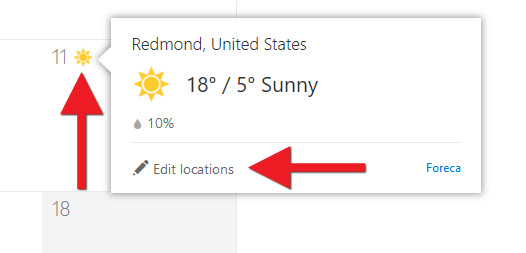
3b) Click the gear wheel icon in the top right followed by "Calendar". Select "Weather" from the list: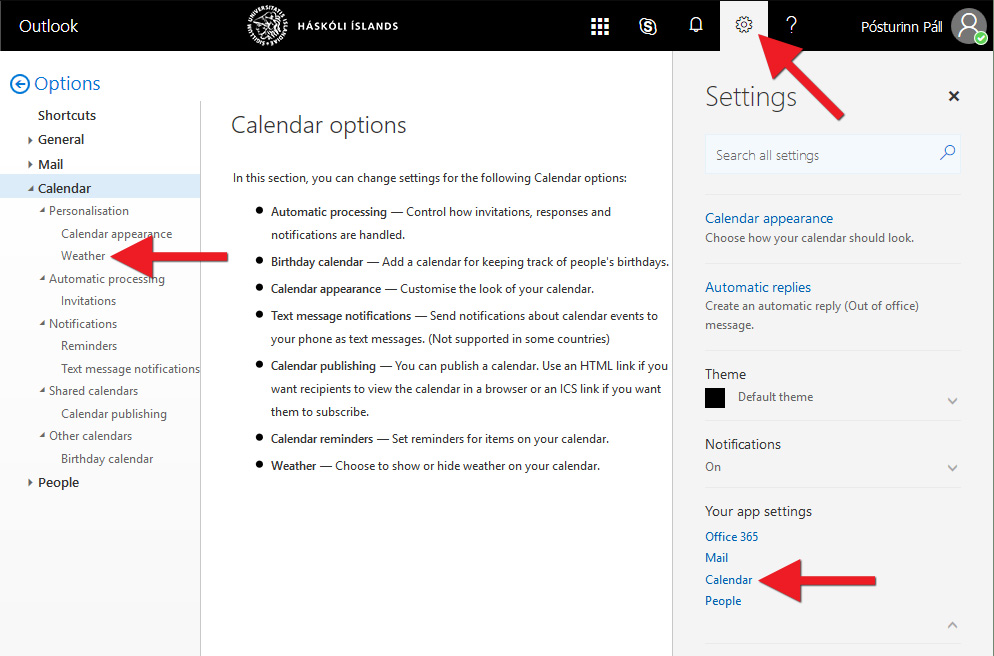
4) Begin by ticking the box next to "Show weather". Next, select whether temperatures should be displayed in Fahrenheit or Celsius. Most people in Iceland use Celsius. Click "Add another location" and type, for example, "Reykjavík". Click the magnifying glass icon. Select the applicable location. You can remove locations by clicking the X to the right of the name: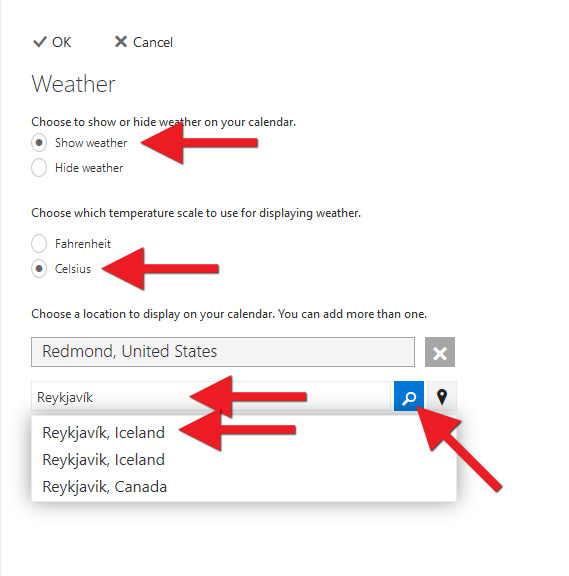
5) Add as many locations as you want. Click "OK" when the list is complete: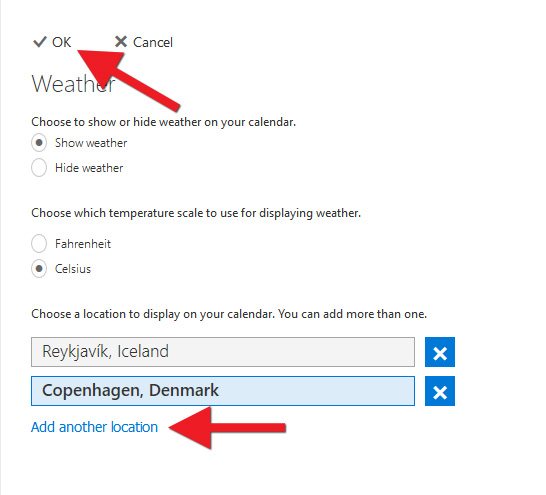
6) The calendar only displays one location at a time. To switch between locations, click the weather icon next to the date and use the arrow buttons in the top right to go to the next/previous location: