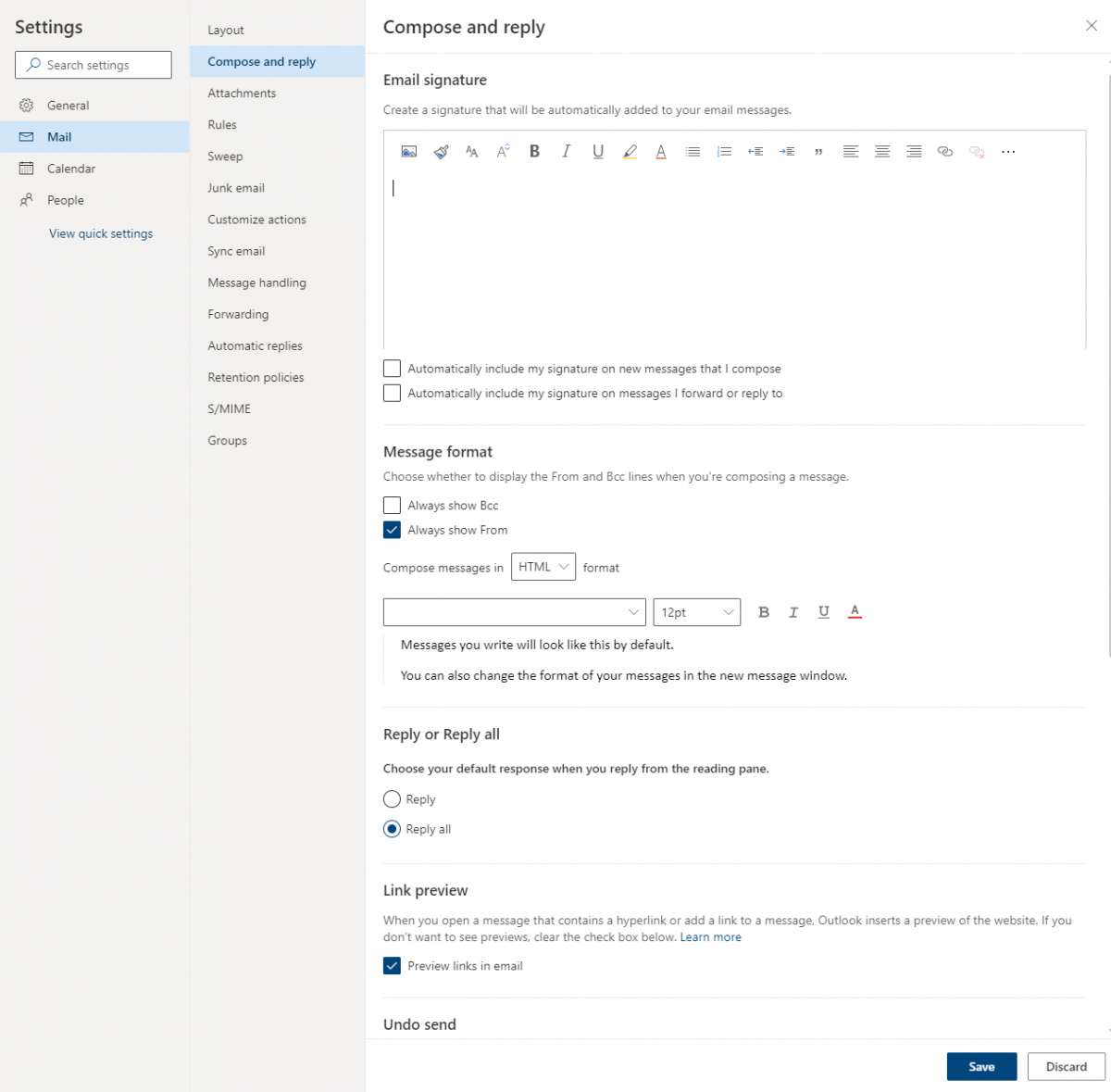Here you find instructions for creating an email signature in Outlook in webmail.
1) Open your browser and go to outlook.hi.is
2) Click on the gear wheel in the top right corner, followed by "View all outlook settings" at the bottom: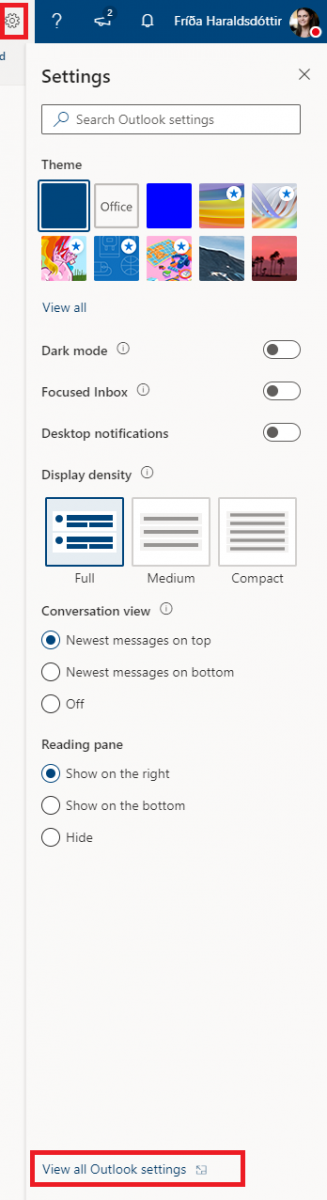
3) Click "Mail" and "Compose and reply" in the left column. Now you can create a signature that suits your purpose. Type your signature into the large box. You can adjust the font and size to your liking. Click the image icon if you wish to add an image.Tick the box next to "Automatically include my signature on new messages that I compose" to attach the signature to new messages. If you want the signature also to appear for replies and forwards, tick the box next to "Automatically include my signature on messages I forward or reply to". Last, click "Save" at the bottom when you are done. Make sure you follow the standards stipulated by UI. Signature standards for UI staff can be found at the link. All you need to do is copy the standard and change your name, title, and so forth: UI design standard - signatures: