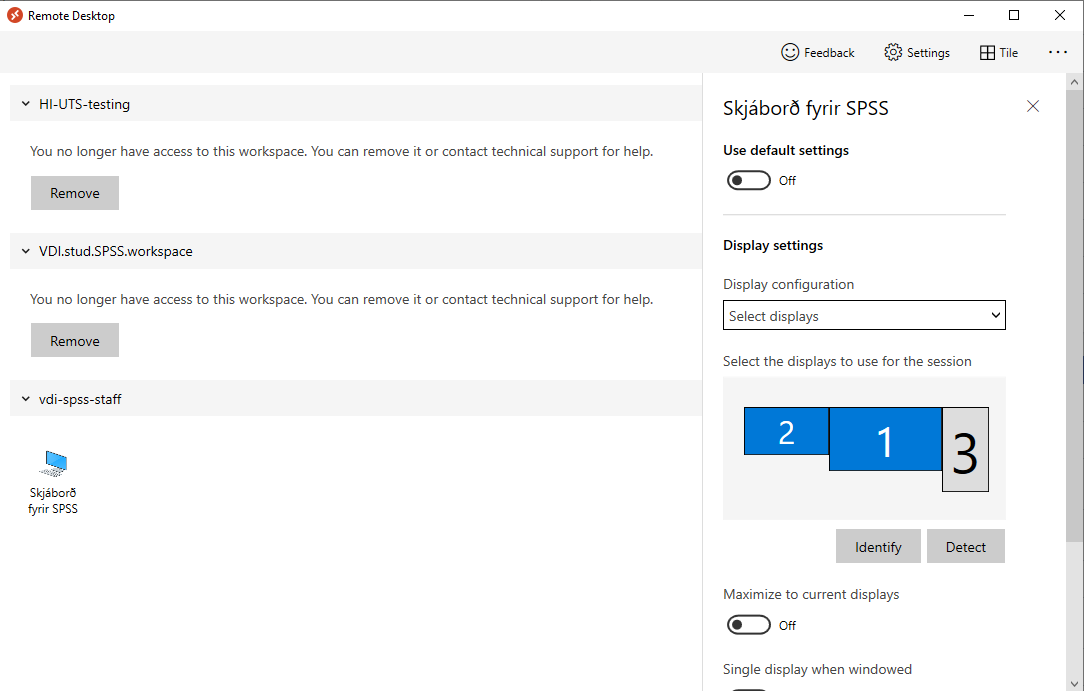You can have Remote Desktop on multiple screens, here we show you how to do that for the virtual SPSS:
1) Open Remote Desktop, right click on "Skjáborð fyrir SPSS" and click "Settings"
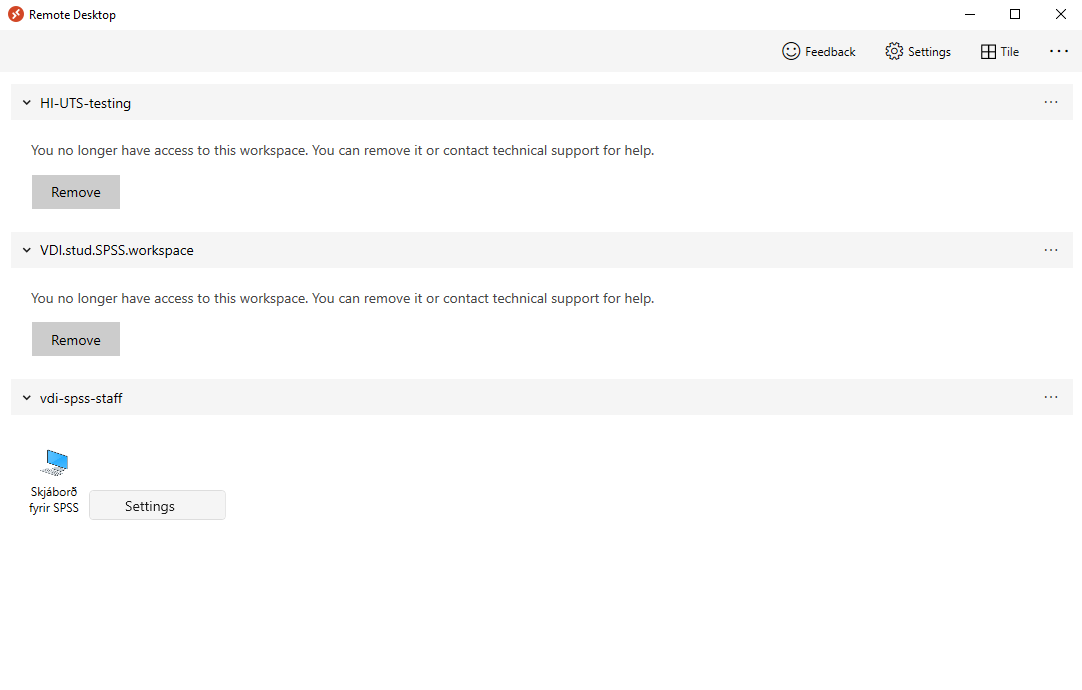
2) On the right you will see Settings. Put "Use default settings" on Off. In the "Display configuration" drop down menu choose "All displays" if you want Remote Desktop on all your screens. Choose "Select displays" if you want to choose the screens Remote Desktop will use.
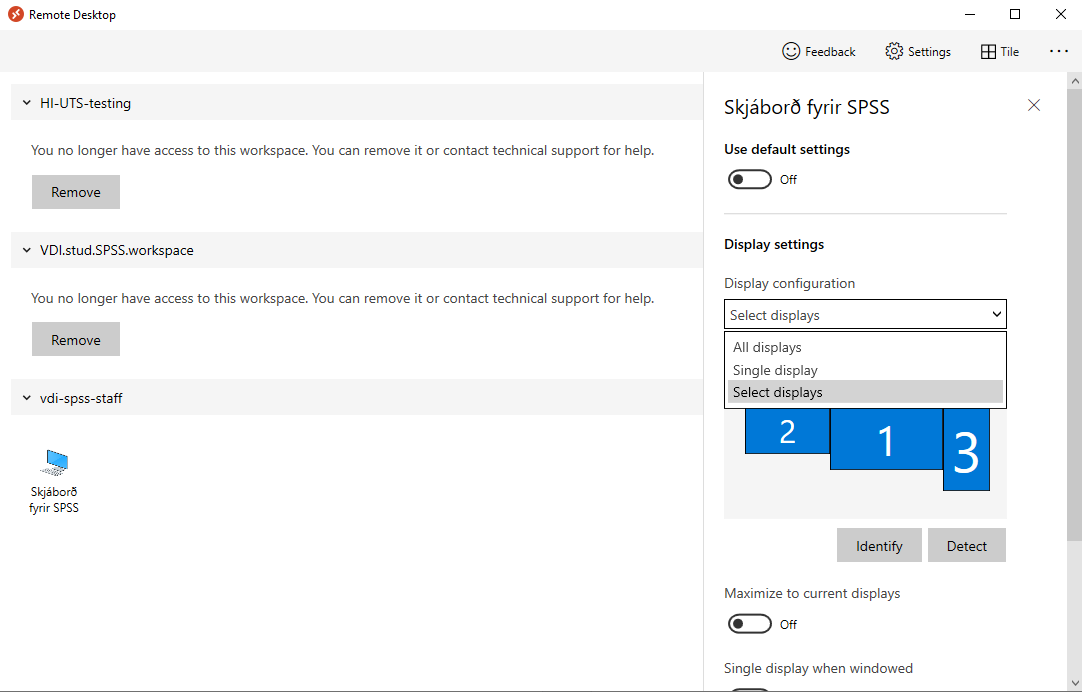
3) If you chose "Select displays" select the screens you want to use with Remote Desktop under "Select the displays to use for this session". The screens you want to use with Remote Desktop should be blue, others gray. Now you can double click "Skjáborð fyrir SPSS" to open Remote Desktop and begin using SPSS.